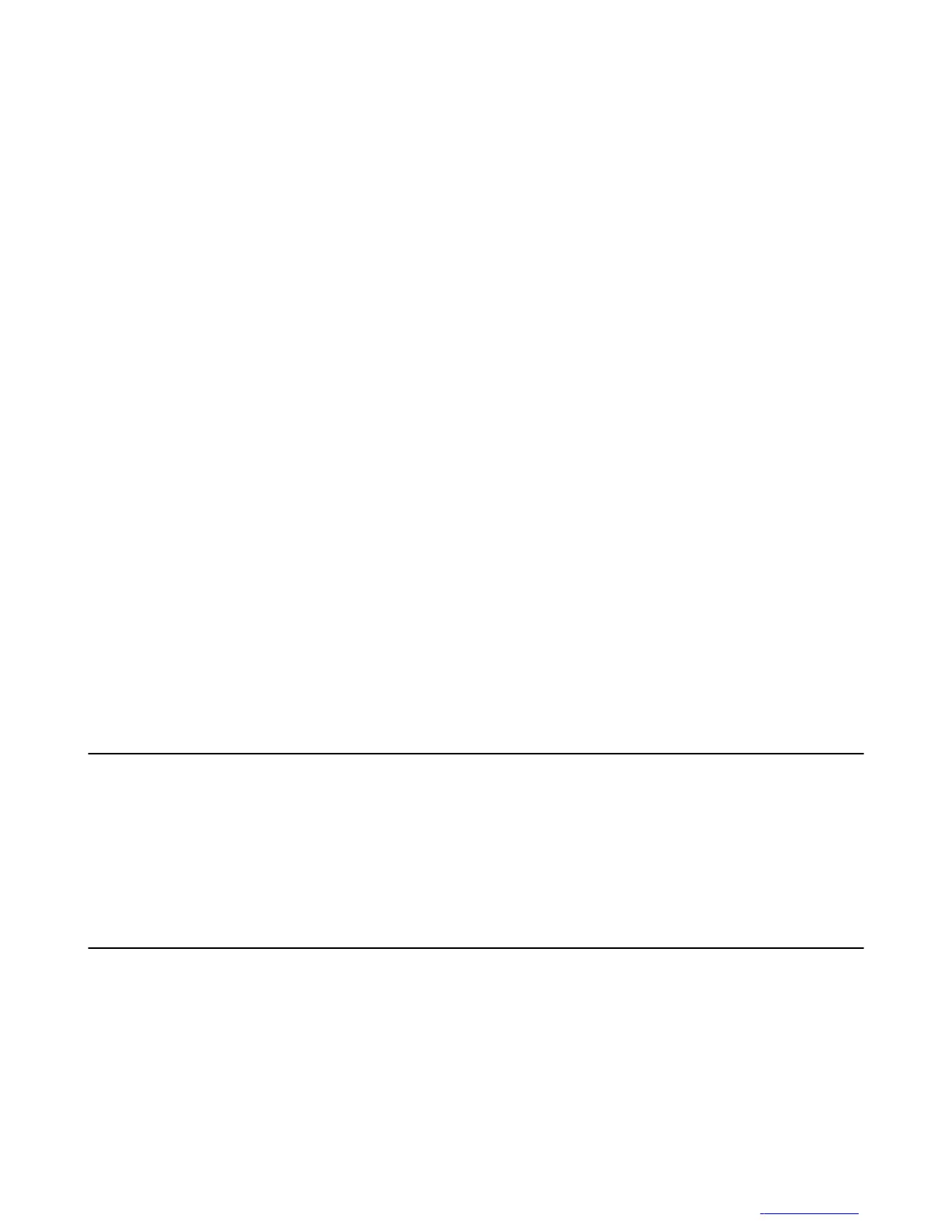• Debugging
- USB debugging
- Allow mock locations
- Select debug app
- Wake for debugger
• Input
- Show touches
- Pointer location
• Drawing
- Show layout bounds
- Show GPU view updates
- Show surface updates
- Window animation scale
- Transition animation scale
- Animator duration scale
- Disable HW overlays
- Force GPU rendering
• Monitoring
- Strict mode enabled
- Host Mode power enabled
- Show CPU usage
- Profile GPU rendering
- Enable traces
• Apps
- Don’t keep activities
- Background process limit
- Show all ANRs
ADB USB Setup
To use the ADB, the USB driver has to be modified. This assumes that the development SDK has been installed on
the host computer. Go to http://developer.android.com/sdk/index.html for details on setting up the development SDK.
ADB driver for Windows and Linux are available on the Motorola Solutions Support Central web site at http://
supportcentral.motorolasolutions.com. Download the ADB and USB Driver Setup package. Following the
instructions with the package to install the ADB and USB drivers for Windows and Linux.
Application Installation
After an application is developed, install the application onto the device using one of the following methods:
• USB connection, see Installing Applications Using the USB Connection on page 112.
• Android Debug Bridge, see Installing Applications Using the Android Debug Bridge on page 112.
• Mobility Services Platform (MSP) for Android.
Application Deployment | 111
MN000017A01 | October 2013 | Send Feedback
