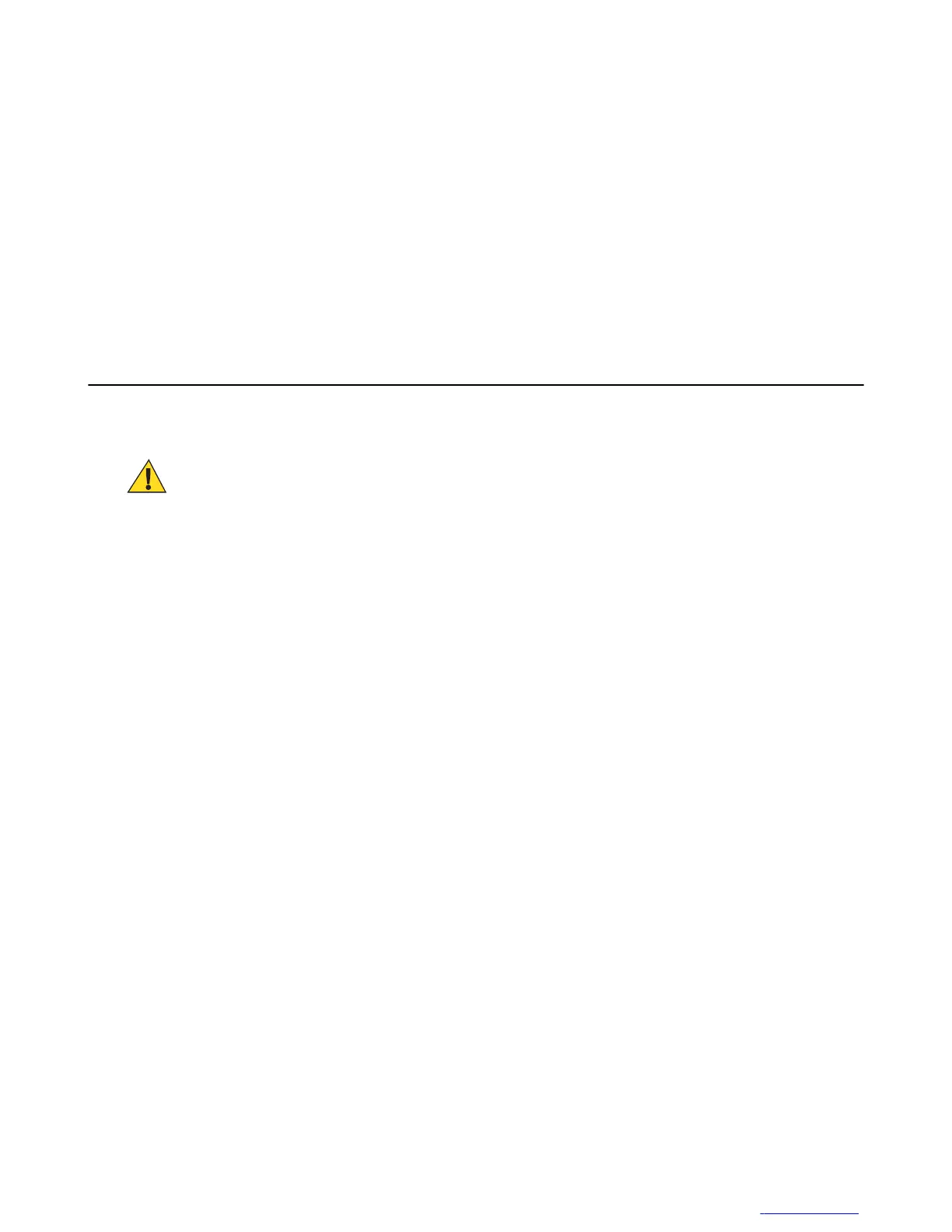Chapter
3
USB Communication
This chapter provides information for transferring files between the device and a host computer.
Connecting to a Host Computer via USB
Connect the TC55 to a host computer using the micro USB cable to transfer files between the TC55 and the host
computer.
Caution:
When connecting the TC55 to a host computer, follow the host computer’s instructions for connecting and
disconnecting USB devices, to avoid damaging or corrupting files.
Connecting to the TC55 as a Media Device
Procedure:
1 Connect the micro USB cable to the TC55 and then to the host computer.
Step result: Connected as a media device or Connected as an installer appears on the Status bar.
2 If Connected as an installer appears, pull down the Notification shade and touch Connected as an installer and
then touch Media device (MTP).
3 On the host computer, open a file explorer application.
4 Locate the TC55 as a portable device.
If an external microSD card is installed, it displays as SD card. The internal memory appears as Internal
Storage.
5 Open either SD card or Internal Storage.
6 Copy or delete files as required.
Connecting to the TC55 as an Installer
Procedure:
1 Connect the micro USB cable to the TC55 and then to the host computer.
Step result: Connected as a media device or Connected as an installer appears on the Status bar.
2 If Connected as media device appears, pull down the Notification shade and touch Connected as media device
and then touch Media device (MTP) to de-select.
3 On the host computer, open a file explorer application.
The TC55 storage appears as Removable Disks.
4 On the TC55, pull down the Notification shade and touch USB Connected.
5 On the USB mass storage screen, touch Turn on USB storage.
MN000017A01 | October 2013 |
Send Feedback
