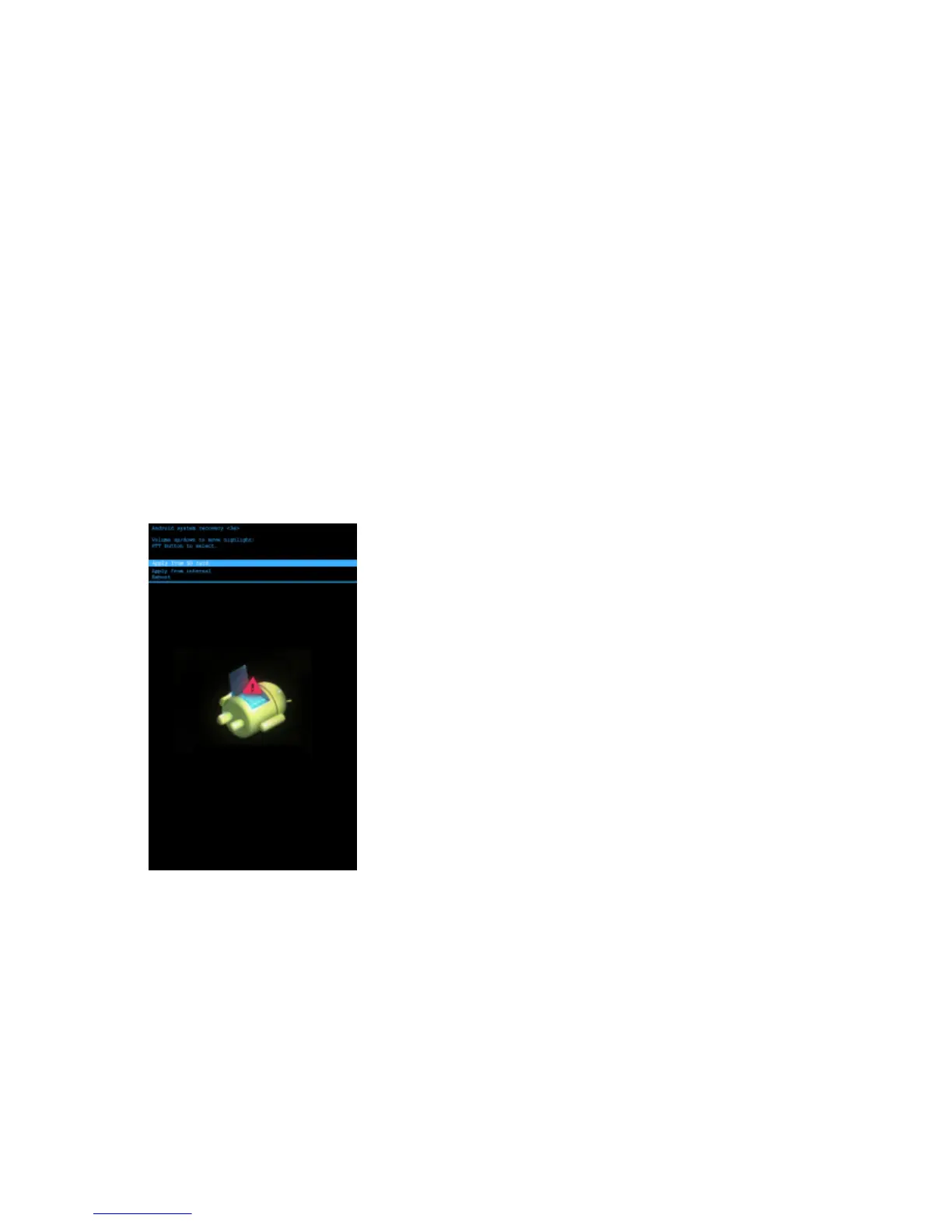10 Use the Volume Up and Down keys to navigate to the TC55NxGenER0000002.zip file.
11 Press the Scan button. The Enterprise Reset occurs and then the TC55 resets.
Performing a Factory Reset
A Factory Reset erases all data in the /cache, /data and /enterprise partitions in internal storage and clears all TC55
device settings. A Factory Reset returns the TC55 to the last installed operating system image. To revert to a previous
operating system version, re-install that operating system image. See Updating the System on page 114 for more
information.
Procedure:
1 Download the Enterprise Reset file from Motorola Support Central web site.
2 Copy the TC55NxGenFR0000002.zip file to the root directory of the microSD card or to Internal Storage.
See USB Communication on page 45.
3 Press and hold the Power button until the menu appears.
4 Touch Reset.
5 Touch OK. The TC55 resets.
6 Press and hold the Volume Up button.
7 When the System Recovery screen appears release the Volume Up button.
Figure 29: System Recovery Screen
8 Use the Volume Up and Down buttons to navigate to Apply update from SD card or apply from internal.
9 Press the Scan button.
10 Use the Volume Up and Down keys to navigate to the TC55NxGenFR0000002.zip file.
11 Press the Scan button. The Factory Reset occurs and then the TC55 resets.
38 | Getting Started
Send Feedback | October 2013 | MN000017A01
