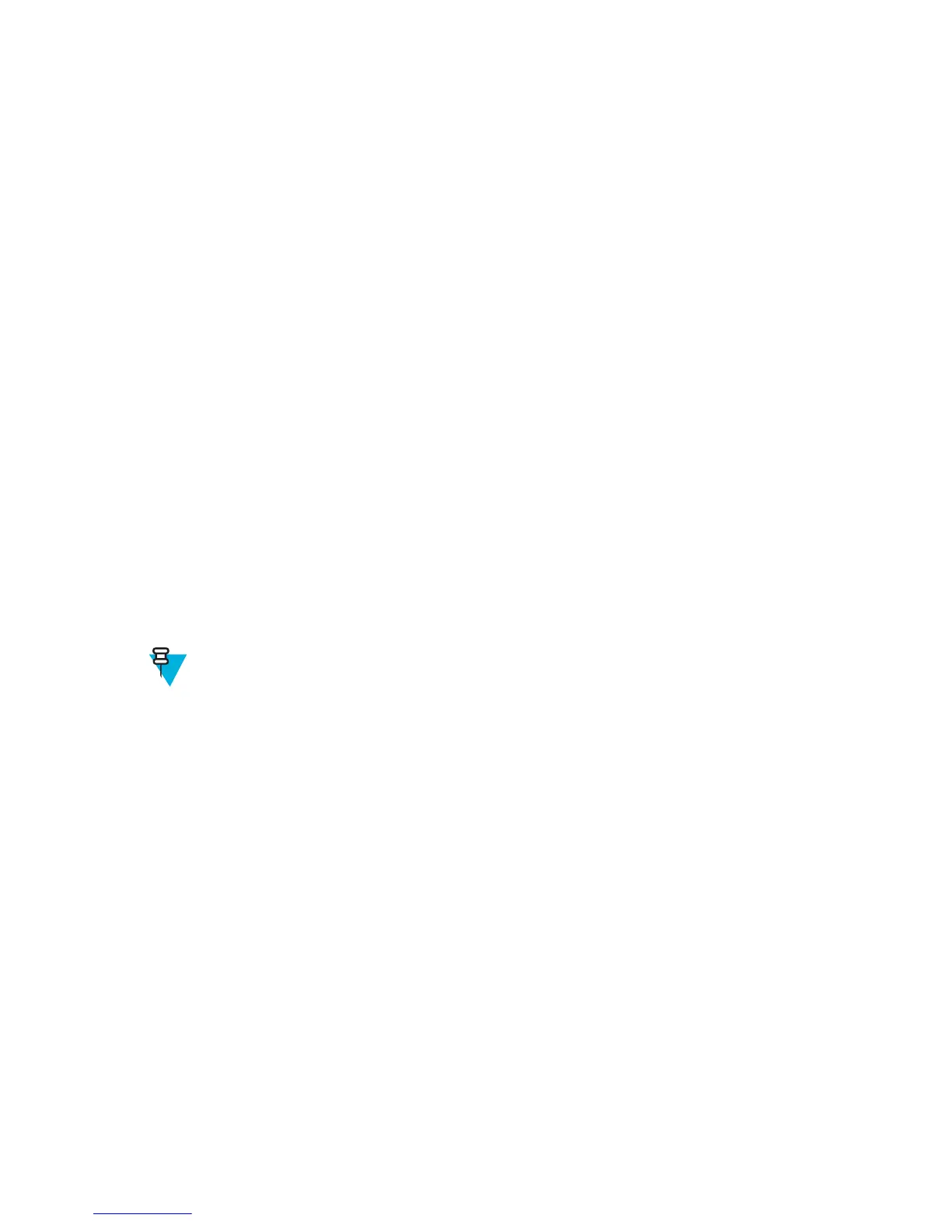- Centered - Enables the Picklist mode so that only the bar code in the center of the image is decoded. This is
most useful when used in conjunction with the static and dynamic reticle viewfinder modes. Note: This mode
is only valid for decoder modules that supports a viewfinder. If one tries to set this for a unsupported decoder
then the device would issue an error. (Camera scanner only).
• Illumination mode - Turns camera illumination on and off. This option is only available when camera is selected
in the Barcode input Scanner selection option.
- On - Illumination is on.
- Off - Illumination is off (default).
• Inverse 1D Mode - This parameter allows the user to select decoding on inverse 1D bar codes.
- Disable - Disables decoding of inverse 1D bar codes (default).
- Enable - Enables decoding of only inverse 1D bar codes.
- Auto - Allows decoding of both twice positive and inverse 1D bar codes.
• Viewfinder Mode - Configures the Viewfinder modes supported for camera scanning.
- Viewfinder Enabled - Enables only the viewfinder.
- Static Reticle - Enables the viewfinder and a red reticle in the center of the screen which helps selecting the
bar code (default).
Scan Params
Allows the configuration of Code ID and decode feedback options.
• Code ID Type - A Code ID character identifies the code type of a scanned bar code. This is useful when the
reader is decoding more than one code type. Select a code ID character to insert between the prefix and the
decoded symbol.
- Code ID Type None - No prefix (default).
- Code ID Type Aim - A standards based three character prefix.
- Code ID Type Symbol - A Symbol defined single character prefix.
Note: Not all ringtones are fully supported as decode tones and those of longer length may be truncated
when used as a decode tone. The recommendation is to test the selected tone for operation before
deployment to a customer site.
• Decode Audio Feedback - Select an audio tone to sound upon a good decode.
• Decode Haptic Feedback - Enable the device to vibrate upon a good decode (default - enabled).
Keystroke Output
Use to configure the Keystroke Output Plug-in for the profile.
• Enabled — Enables or disables this plug-in. A check in the checkbox indicates that the plug-in is enabled (default
- enabled).
• Action key character - Enables decoding of a special character embedded within a bar code data for use in native
Android applications. This feature is helpful when populating or executing a form.
- None - Action key character feature is disabled (default).
- Tab - Tab character code in a bar code is processed. When DataWedge detects this character code in a bar
code, move the focus to the next field.
- Line feed - Line feed character code in a bar code is processed. When DataWedge detects this character code
in a bar code, move the focus to the next field.
- Carriage return - Carriage return character code in a bar code is processed. When DataWedge detects this
character code in a bar code, move the focus to the next field.
• Advanced data formatting - is a way to customizing data before transmission. Use advanced data formatting
(ADF) to edit scan data to suit requirements.
- Enable - Enables or disables ADF. A check in the checkbox indicates that ADF is enabled (default - disabled).
60 | DataWedge Configuration
Send Feedback | October 2013 | MN000017A01
