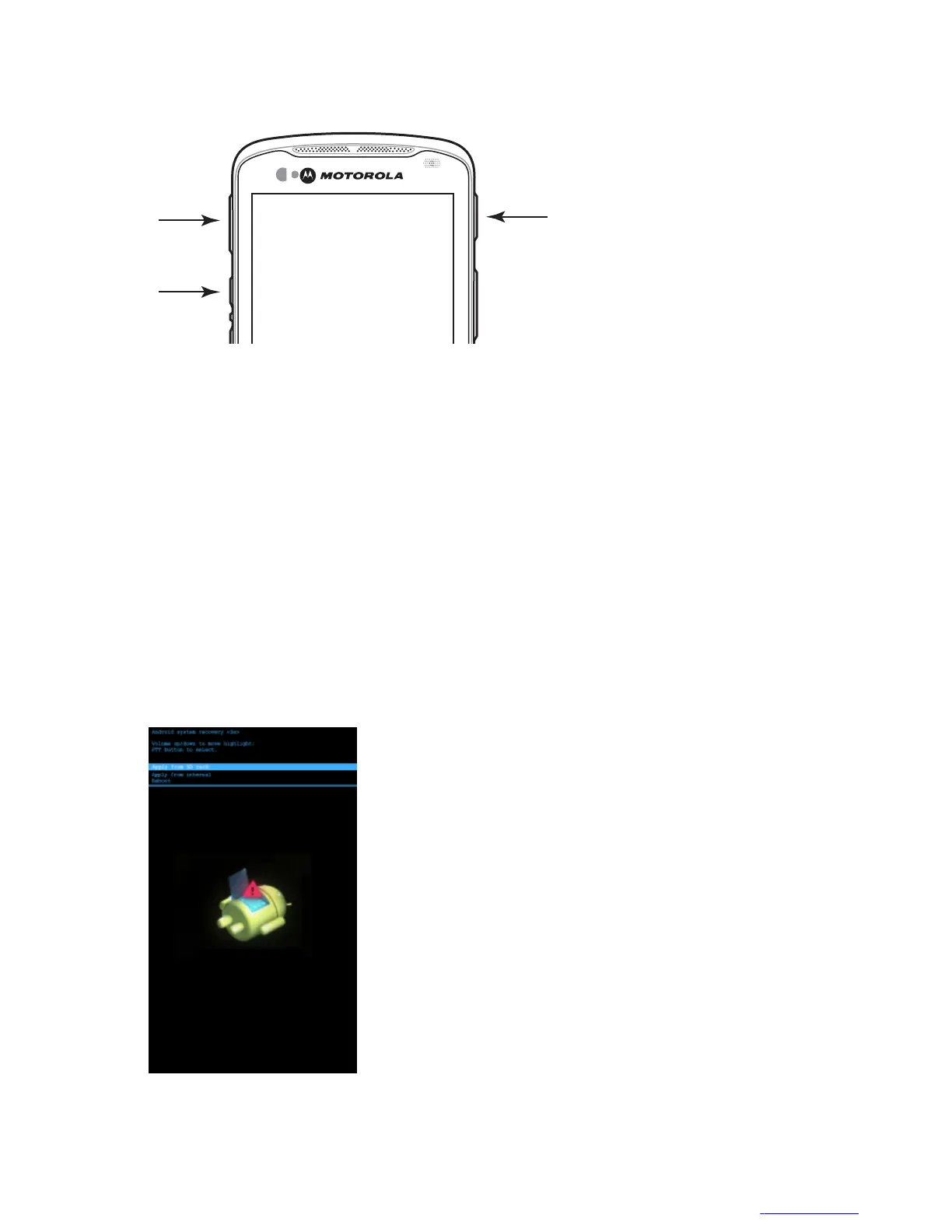Figure 27: Three Button Reset
2 The TC55 reboots.
Performing an Enterprise Reset
An Enterprise Reset erases all data in the /cache and /data partitions and clears all TC55 settings, except those in the /
enterprise partition.
Procedure:
1 Download the Enterprise Reset file from Motorola Support Central web site.
2 Copy the TC55NxGenER0000002.zip file to the root directory of the microSD card. See USB
Communication on page 45.
3 Press and hold the Power button until the Device options menu appears.
4 Touch Reset.
5 Touch OK. The TC55 resets.
6 Press and hold the Volume Up button.
7 When the System Recovery screen appears release the Volume Up button.
Figure 28: System Recovery Screen
8 Use the Volume Up and Down buttons to navigate to Apply update from SD card or apply from internal.
9 Press the Scan button.
Getting Started | 37
MN000017A01 | October 2013 | Send Feedback
