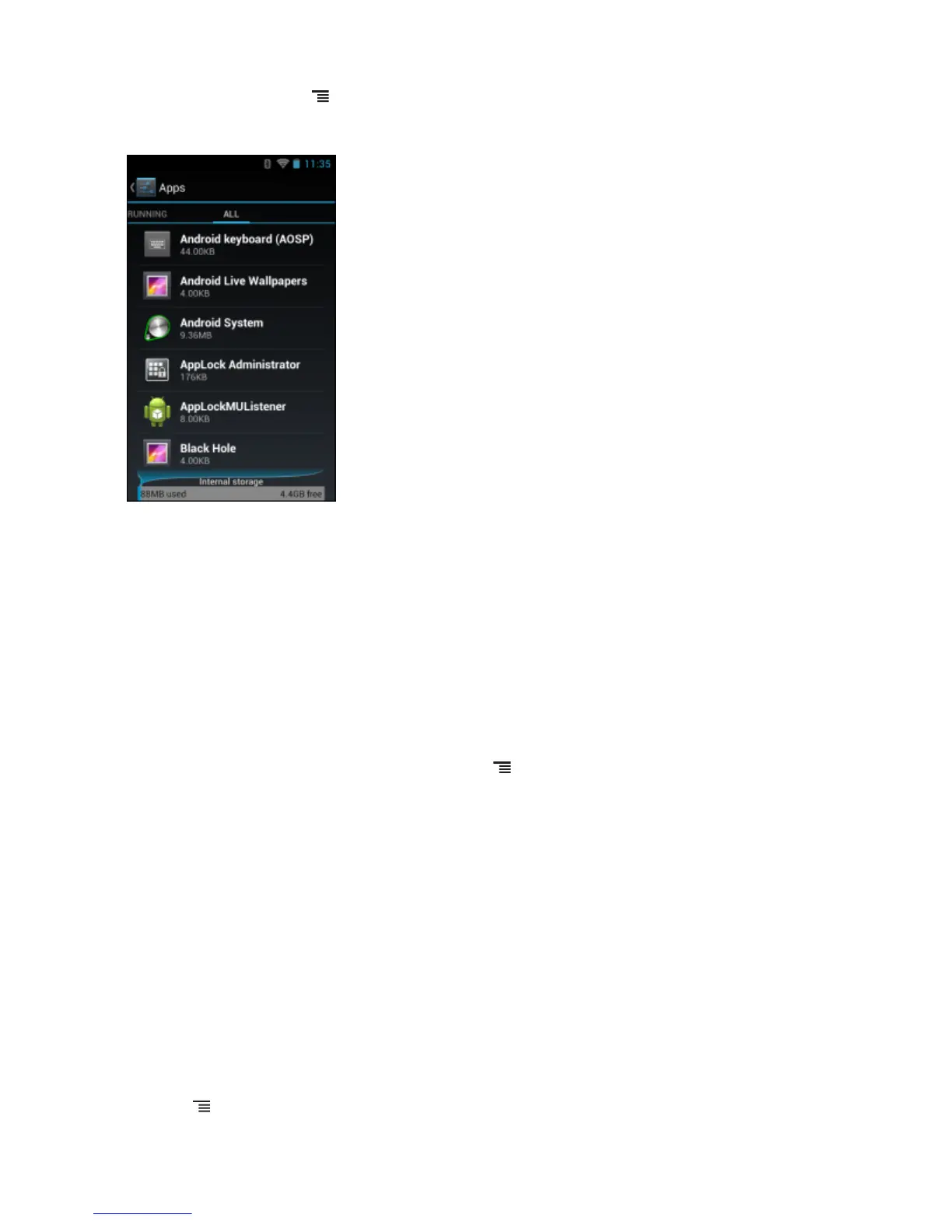From the Home screen touch > Manage apps.
Figure 76: Manage Applications Screen
The Manage Applications screen has four tabs, with lists of applications and their components in each. At the
bottom of each tab is a graph of the memory used by the items in the list and amount of free memory.
Touch an application, process, or service in a list to open a screen with details about it and, depending on the item, to
change its settings, stop it or uninstall it
• Slide the screen to the Downloaded tab to view the applications downloaded to the device.
• Slide the screen to the All tab to view all the applications installed on the device, including factory installed
applications and downloaded applications.
• Slide the screen to the On SD card tab to view the applications installed on the microSD card. A check mark
indicates that the application is installed on the microSD card. Unchecked items are installed in internal storage
and can be moved to the microSD card.
• Touch the Running tab to view the applications and their processes and services that are running or cached
When on the Downloaded, All, or On SD card tab, touch > Sort by size to switch the order of the list.
Viewing Application Details
Applications have different kinds of information and controls, but commonly include:
• Touch Force stop to stop an application.
• Touch Uninstall to remove the application and all of its data and settings from the device. See Uninstalling an
Application on page 113 for information about uninstalling applications.
• Touch Clear data to delete an application’s settings and associated data.
• Touch Move to USB storage or Move to SD card to change where some applications are stored.
• Cache If the application stores data in a temporary area, lists how much information is stored, and includes a
button for clearing it.
• Launch by default clears If you have configured an application to launch certain file types by default, you can
clear that setting here.
• Permissions lists the areas on the device that the application has access to.
Procedure:
1 Touch
> Manage apps.
2 Touch an application, process, or service.
118 | Application Deployment
Send Feedback | October 2013 | MN000017A01
