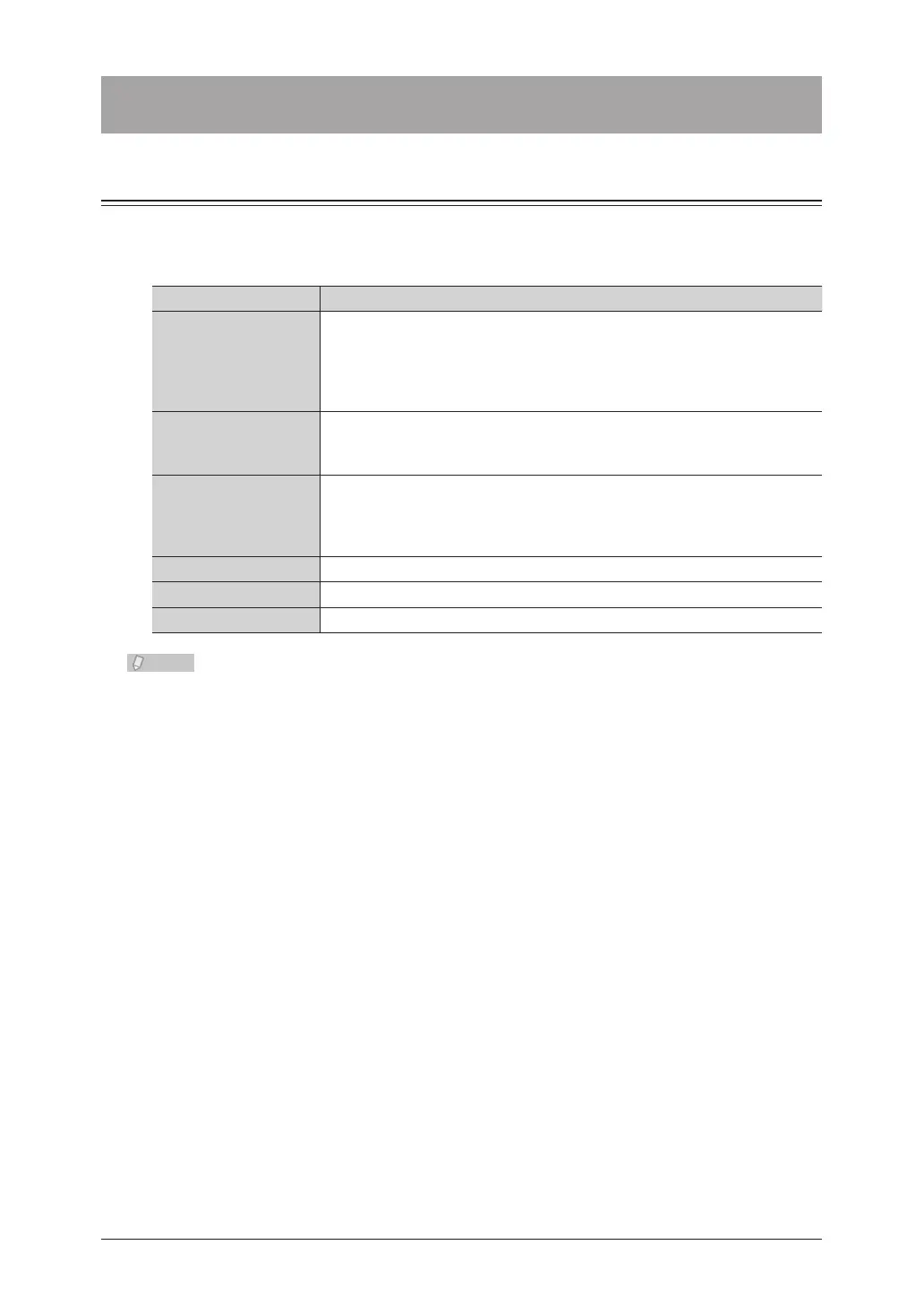7-2 Registering Destinations
Registering Destinations
Registering / Editing Address Book Destinations
Destinations can be registered in the address book for easy use. Up to 2,000 frequently
used destinations can be registered. The following items can be registered for each
destination.
Item Description
Search Number
The number for the destination. When transmitting a fax or e-mail, enter
this number to select the destination. For details, refer to “Specifying
Using Search Numbers”. (See page 5-12.)
Since any number between 1 and 9999 can be set, you can change the
number to one that is easy to remember.
Name
The name for the destination. When attaching a cover page, the name
registered here is entered in the Destination field on the cover page. Up
to 24 characters can be entered.
Fax No.
The fax number of the destination. Pause and other dialing options can
be entered in addition to numerals, *, and #. (See page 3-24.) Also register
the prefix number if you want to use a prefix. Up to 40 digits can be
entered.
e-mail The e-mail address of the destination. Up to 50 characters can be entered.
Super G3 Set whether to perform transmission with Super G3.
PIN If “Mode 1” is set for the PIN mode, register a PIN.
Either a fax number or e-mail address must be registered.•
Address book destinations can also be registered from OfficeBridge. When •
registering a destination from OfficeBridge, you can also register the phone number
and address of the destination and specify rerouting settings. For details, refer to
Chapter 3, “Creating Address Books” in the OfficeBridge Guide.
If you register an address book destination, two address book buttons are created in •
the address book; a fax number button and e-mail address button.
For details on setting the PIN mode, refer to Chapter 2, “Activating the PIN mask” •
in the Administrator’s Guide.
