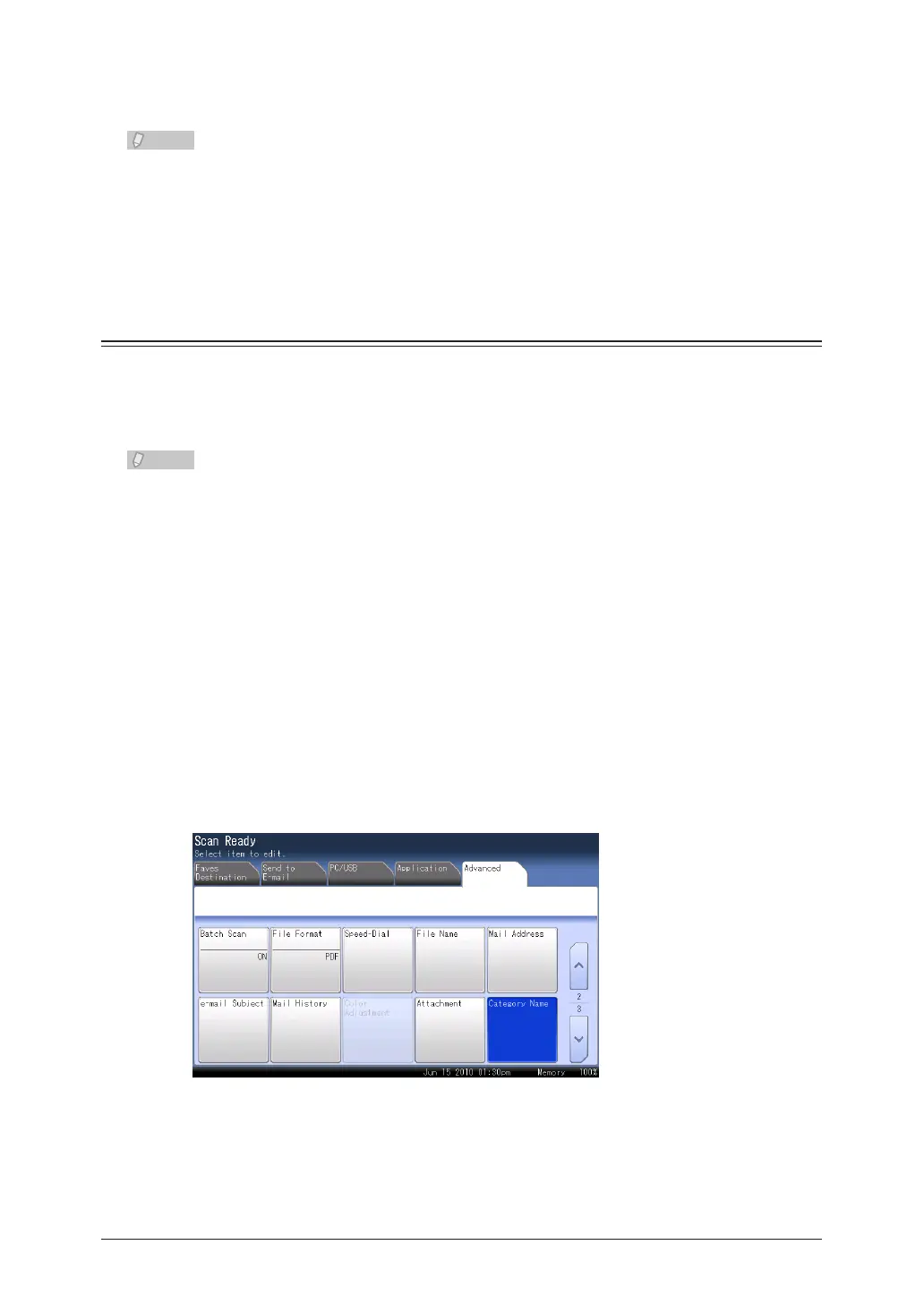2-34 Advanced Scan Features
Specify the destination, and press <Start>.
5
For details on the procedure, refer to “Basic Scanning”. (See page 1-2.)
The notification e-mail is sent to the e-mail address registered in the user •
information. This function can only be used if an e-mail address is registered in the
user information.
For details on registering user information, refer to Chapter 3, “Registering Users” •
in the OfficeBridge Guide.
Setting Document Categories (Category)
You can add a category name (document category) to the scanned document. Setting a
document category enables you to filter the documents displayed in the list of documents
saved in a box, and enables you to search for documents via their category. You can also
set the document category using a document category registered in advance.
This function can be used with Scan to Box.•
The data is not classified unless you enter a document category. The document •
category can also be changed after saving the data.
For details on registering document categories, refer to “• Registering / Editing
Document Categories ” (see page 7-50) or “Setting Templates” in Chapter 3 of the
OfficeBridge Guide.
Setting a New Document Category
Load the document, and press <Scan>.
1
Press the [Advanced] tab.
2
Press [Category Name].
3
