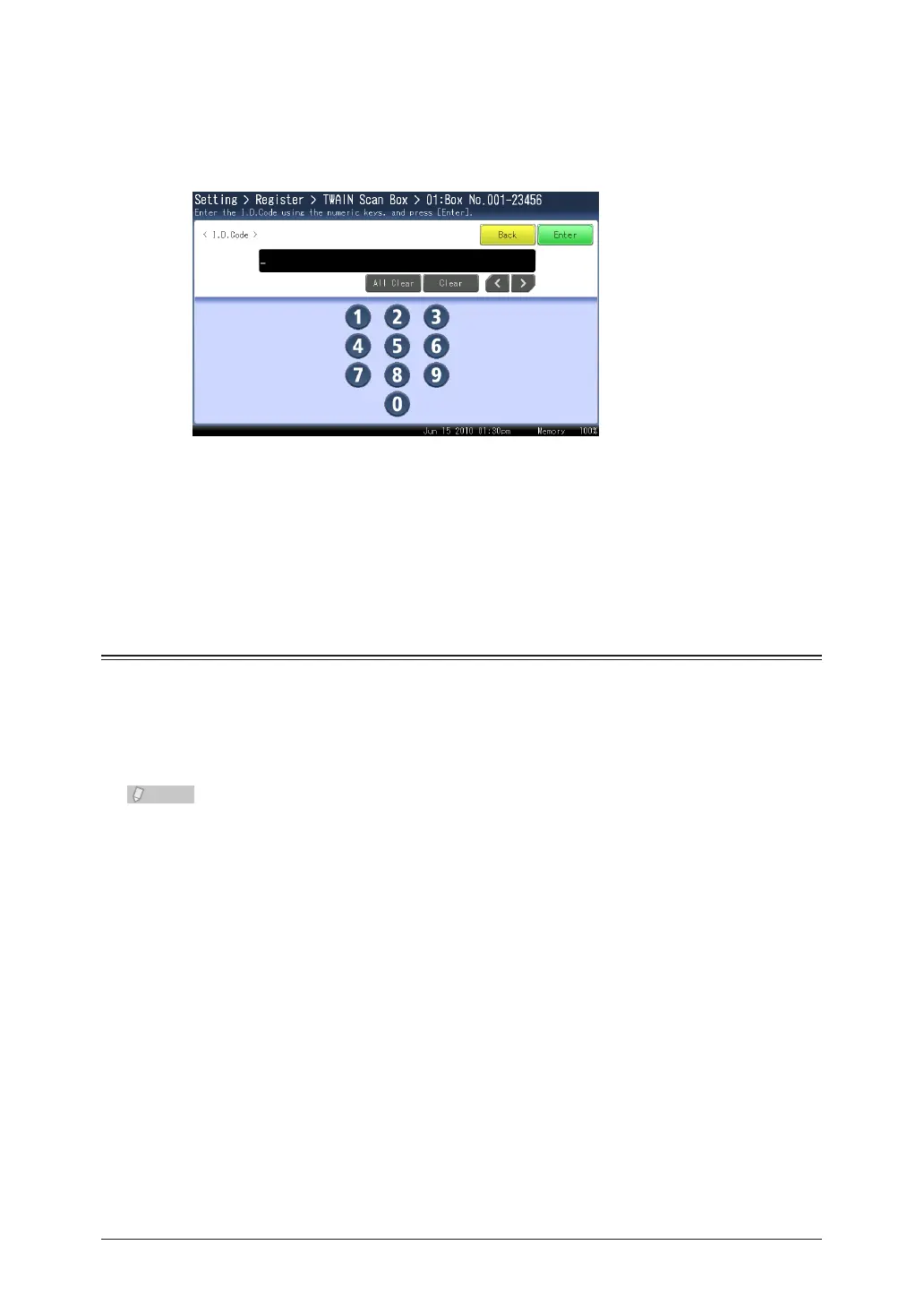2-48 Scanning Documents Using a TWAIN Box
To register or edit the I.D code, press [I.D.Code].
8
If you do not want to register or edit the I.D. code, proceed to step 10.
Register or edit the I.D. code, and press [Enter].
9
Up to 4 characters can be registered.•
To disable the I.D. code, enter “0000”.•
Press [Enter].
10
To continue to change other TWAIN box settings, repeat steps 4 to 10 of the operation.
Importing the Data in a TWAIN Box
You can import the data stored in a TWAIN box using application software that supports
TWAIN.
The procedure for using Microsoft Office Document Scanning is described here as an
example. Since the operation procedure differs according to the application software you
are using, refer to the documentation for the application software for details.
Install the TWAIN driver to the computer in advance. For details on installing the •
driver, refer to Chapter 2, “Installing to Windows” in the Printer Guide.
You can also connect the computer and the machine with a USB cable to retrieve •
data.
Start the application software that supports TWAIN on your computer.
1
