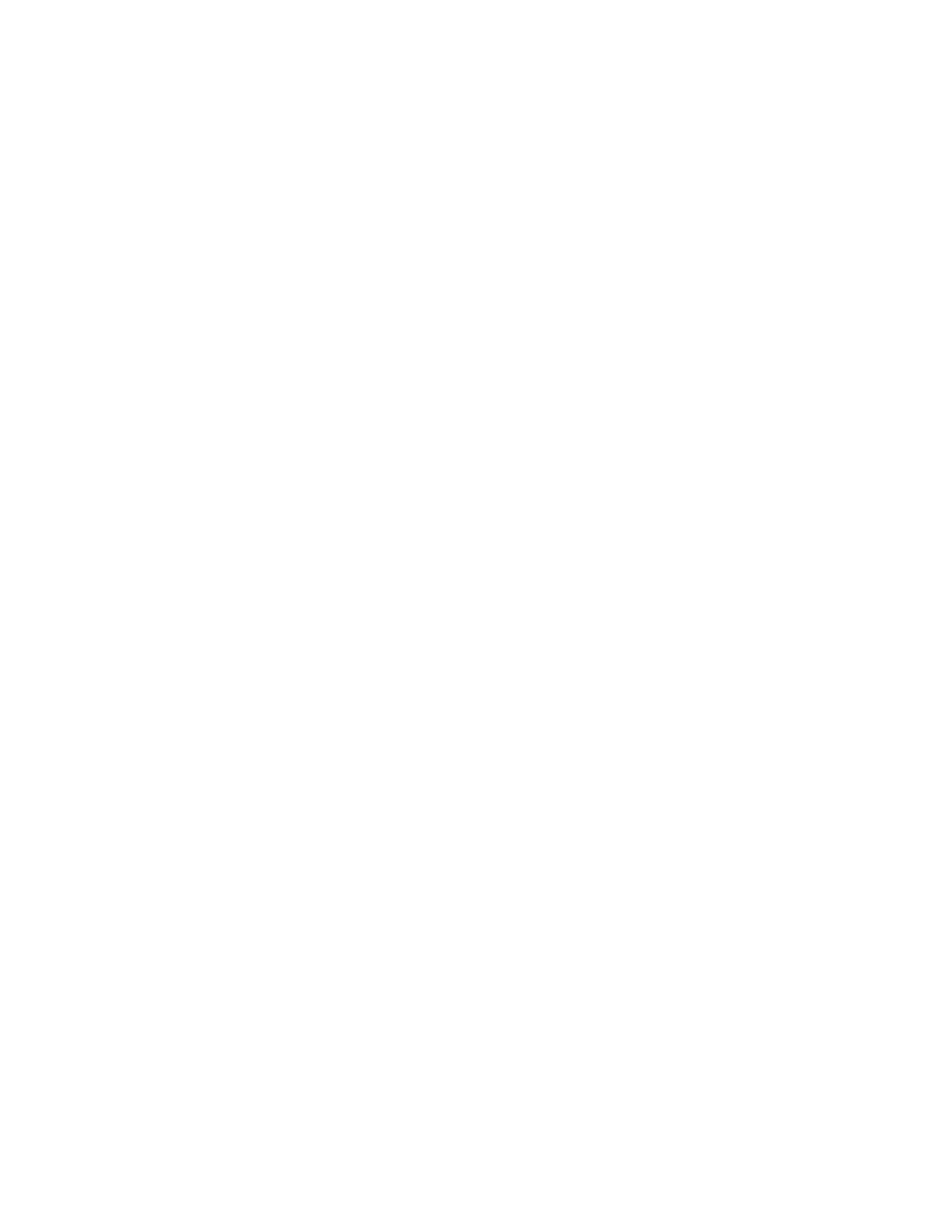7197 Series II Service Manual Chapter 3: Diagnostics
June 2011
50
Note: Press the Paper Feed Button for at least one second to validate the selection.
Set Knife Option
Set the Knife option using the configuration menu. Answer No to the questions printed on
the receipt until you come to the instructions for knife option.
Caution: Be extremely careful changing any of the printer settings to avoid inadvertently
changing other settings that might affect the performance of the printer.
Press the Paper Feed Button for the option you want.
** SET KNIFE OPTION ?
YES -> Long Click
NO -> Short Click
Enable Knife * -> 1 Click
Disable Knife -> 2 Clicks
Enable Knife with Buzzer (Low) -> 3 Clicks
Enable Knife with Buzzer (High) -> 4 Clicks
Enter code, then hold Button DOWN
At least 1 second to validate
Color Paper Option
This function allows the user to set the color paper option to Monochrome or Color Paper.
Press the Paper Feed Button for the option you want.
** SET COLOR PAPER OPTION ?
YES -> Long Click
NO -> Short Click
Monochrome* -> Long Click
Color Paper -> Short Click
Note: Press the Paper Feed Button for at least one second to validate the selection.
Set Power LED Control
Set the power LED control using the configuration menu. Answer No to the questions
printed on the receipt until you come to the instructions for power LED control.
Caution: Be extremely careful changing any of the printer settings to avoid inadvertently
changing other settings that might affect the performance of the printer.
Press the Paper Feed Button for the Power LED Control you want.
** SET POWER LED CONTROL ?
YES -> Long Click
