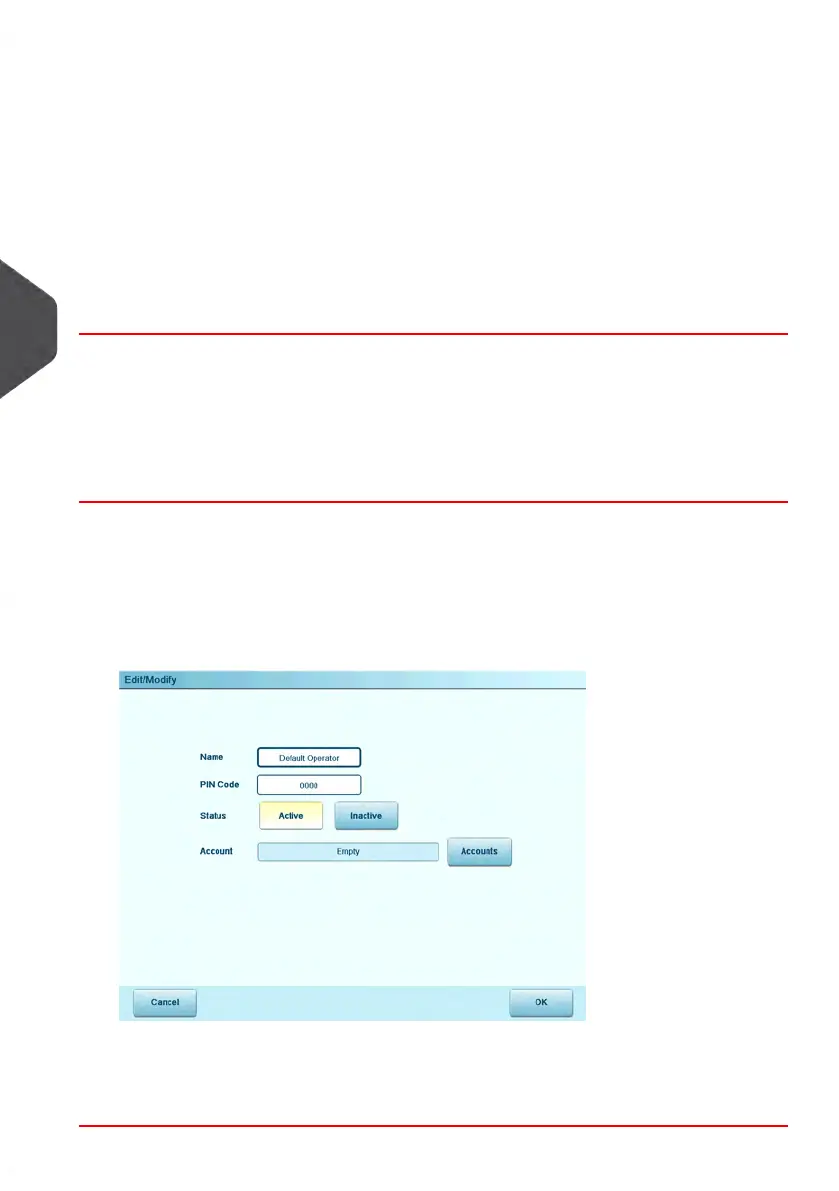3. Enter the parameters of the Operator.
Note: each operator PIN code must be unique .
4. Press Account list to assign accounts to the operator.
5. In the Account List screens (about the list, see How to Display the List of Accounts
and Groups on page 143 ), select the groups or accounts the operator will be allowed
to use.
6. Press [OK] .
The Operator creation summary screen is displayed.
7. Press [OK] to create the Operator.
Modifying Operators
Follow the steps below to modify the operator name, PIN code, status or assigned accounts.
How to Modify an Operator
To modify an Operator:
1. Display the Operator list screen (see How to Display the Operator List on page 156 ).
2.
Select the operator and press Modify .
The Edit / Modify screen is displayed.
3. Change the operator parameters and press [OK] to display the Operator modification
summary screen.
4. Press [OK] to validate the changes.
158
| Page 158 | mrt-11-2014 04:31 |
5
Account Management and Access Control
