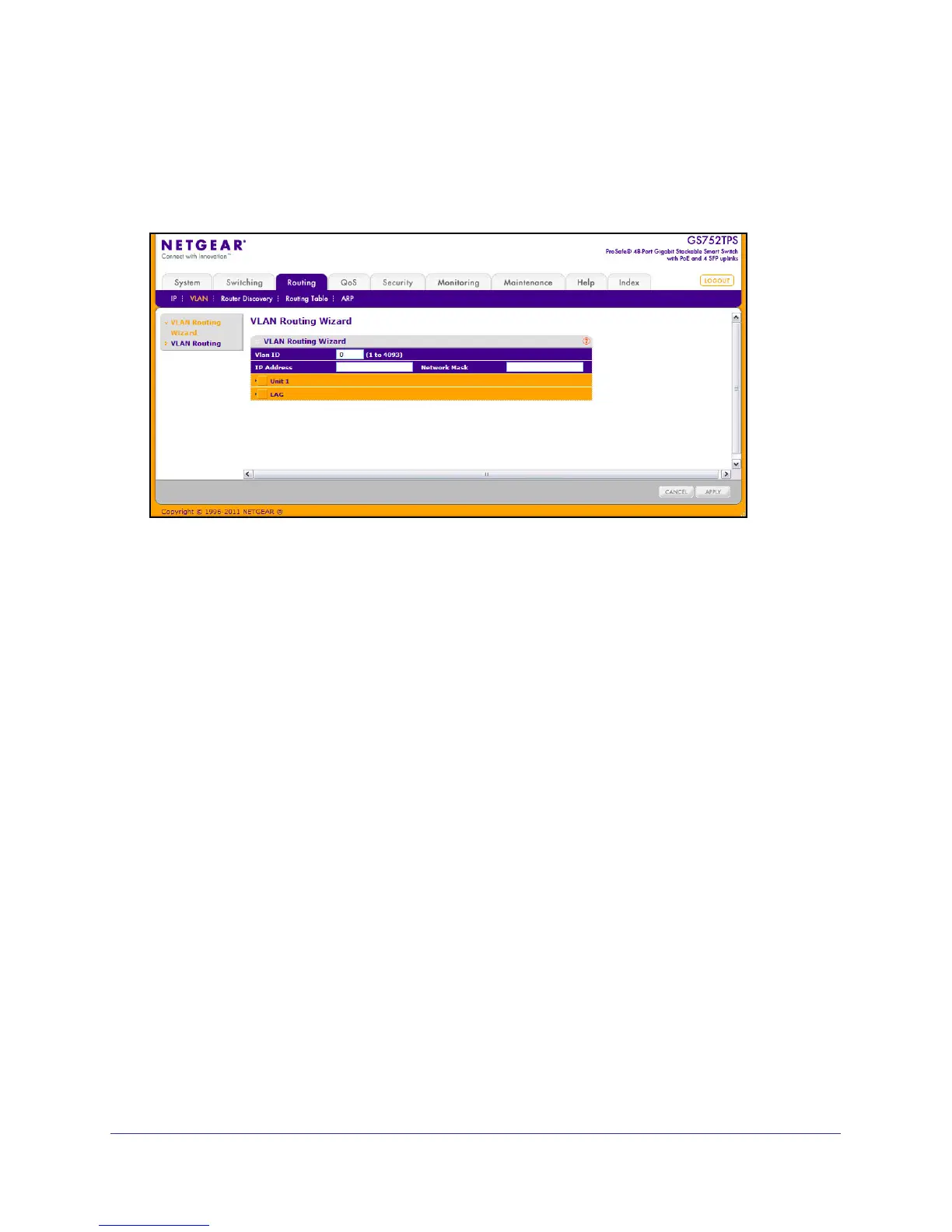166
GS728TS, GS728TPS, GS752TS, and GS752TPS Gigabit Smart Switches
• Exclude ports not selected from the VLAN.
• Enable routing on the VLAN using the IP address and subnet mask entered.
To display the page, click Routing
VLAN, and then click the VLAN Routing Wizard link.
To use the wizard to configure VLAN routing:
1. Specify the VLAN ID in the appropriate field. The VLAN Identifier (VID) associated with
this VLAN. The range of the VLAN ID is (1 to 4093).
2. Specify the IP address of the VLAN routing interface.
3. In the Network Mask field, specify the subnet mask to associate with the IP address.
4. Select the physical ports or LAGs to add as members to the VLAN interface.
To display the ports, click the unit number of the stack member with the ports to add to the
VLAN interface. Click LAG to display the LAGs to add to the VLAN interface. Click the
box below each port or LAG to add or remove it as a member. You can add each port or
LAG as one of the following member types:
• T (Tagged) - All frames transmitted for this VLAN will be tagged.
• U (Untagged) - All frames transmitted for this VLAN will be untagged.
• BLANK (Autodetect) - Ports or LAGs may be dynamically registered in this VLAN via
GVRP. This selection has the effect of excluding a port from the selected VLAN.
5. Click Cancel to cancel the configuration on the screen and reset the data on the screen to
the latest value of the switch.
6. If you change any of the settings on the page, click Apply to send the updated configuration
to the switch. Configuration changes take effect immediately.
