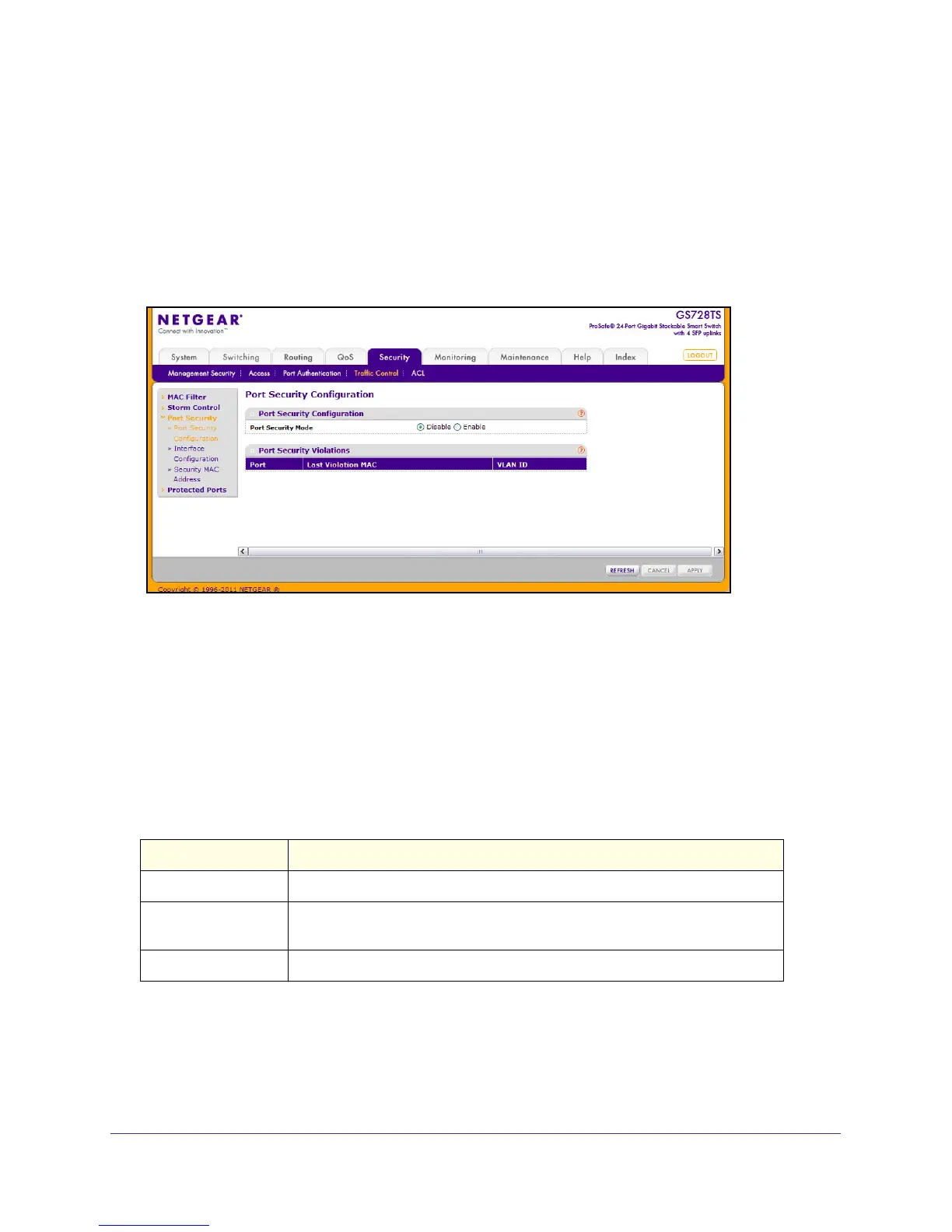230
GS728TS, GS728TPS, GS752TS, and GS752TPS Gigabit Smart Switches
Port Security Configuration
Use the Port Security feature to lock one or more ports on the system. When a port is locked,
only packets with an allowable source MAC addresses can be forwarded. All other packets
are discarded.
To display the Port Security Configuration page, click Security > Traffic Control, and then
click the Port Security > Port Security Configuration link.
To configure the global port security mode:
1. In the Port Security Mode field, select the appropriate radio button to enable or disable
port security on the switch.
2. Click Cancel to cancel the configuration on the screen and reset the data on the screen to
the latest value of the switch.
3. If you change the mode, click Apply to apply the change to the system.
The Port Security Violation table shows information about violations that occurred on ports
that are enabled for port security. The following table describes the fields in the Port Security
Violation table.
Field Description
Port Identifies the port where a violation occurred.
Last Violation MAC Displays the source MAC address of the last packet that was discarded at a
locked port.
VLAN ID Displays the VLAN ID corresponding to the Last Violation MAC address.
Click Refresh to refresh the page with the most current data from the switch.