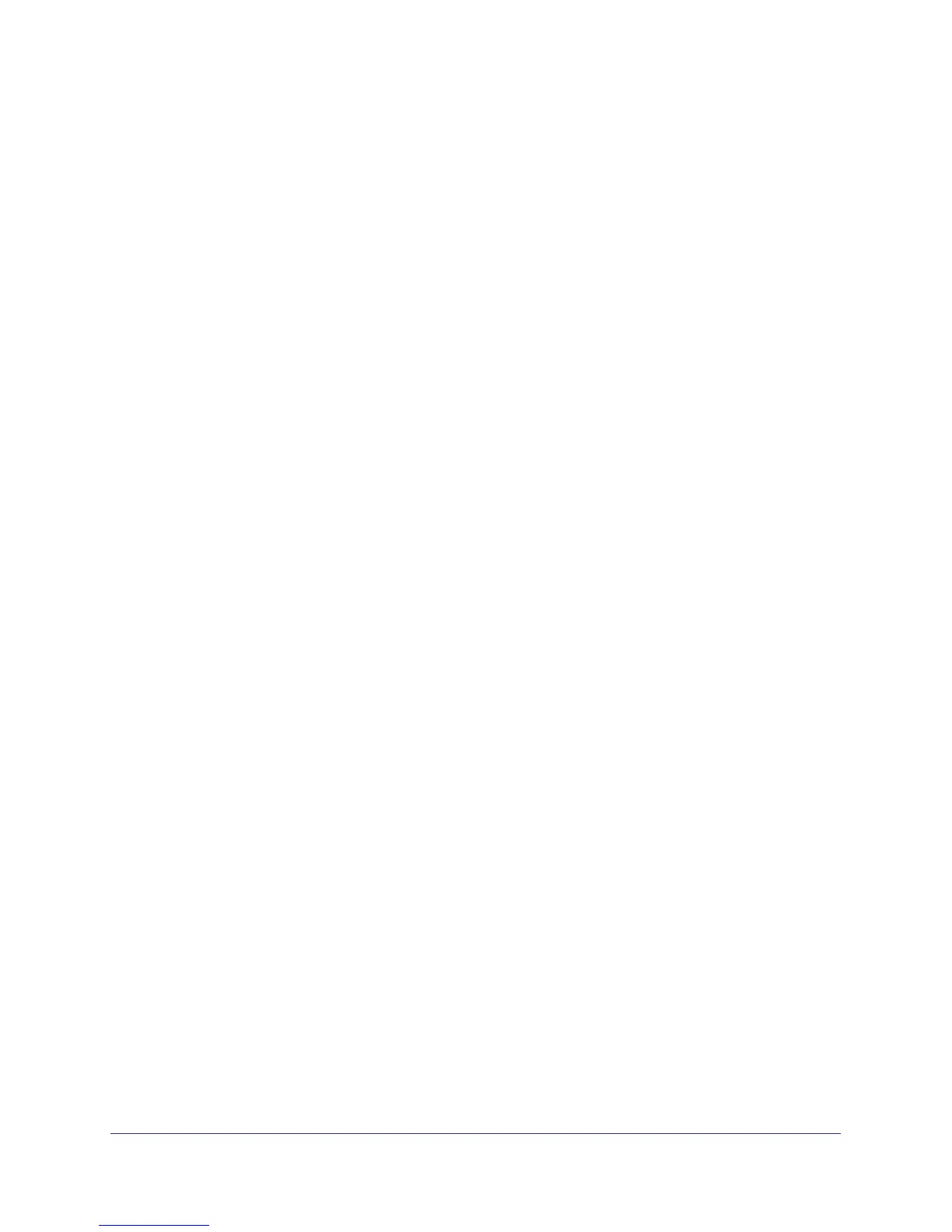314
GS728TS, GS728TPS, GS752TS, and GS752TPS Gigabit Smart Switches
Precedence fields designating the incoming color value to be used as the conforming
color. The color of exceeding traffic may be optionally specified as well.
• Counting: updating octet and packet statistics to keep track of data handling along traffic
paths within DiffServ. In this DiffServ feature, counters are not explicitly configured by the
user, but are designed into the system based on the DiffServ policy being created. See
the Statistics section of this document for more details.
• Assigning QoS Queue: directs traffic stream to the specified QoS queue. This allows a
traffic classifier to specify which one of the supported hardware queues are used for
handling packets belonging to the class.
• Redirecting: forces classified traffic stream to a specified egress port (physical or LAG).
This can occur in addition to any marking or policing action. It may also be specified along
with a QoS queue assignment.
DiffServ Example Configuration
To create a DiffServ Class/Policy and attach it to a switch interface, follow these steps:
1. From the QoS Class Configuration screen, create a new class with the following
settings:
• Class Name: Class1
• Class Type: All
For more information about this screen, see Class Configuration on page 186.
2. Click the Class1 hyperlink to view the DiffServ Class Configuration screen for this class.
3. Configure the following settings for Class1:
• Protocol Type: UDP
• Source IP Address: 192.12.1.0
• Source Mask: 255.255.255.0
• Source L4 Port: Other, and enter 4567 as the source port value
• Destination IP Address: 192.12.2.0
• Destination Mask: 255.255.255.0
• Destination L4 Port: Other, and enter 4568 as the destination port value
For more information about this screen, see Class Configuration on page 186.
4. Click Apply.
5. From the Policy Configuration screen, create a new policy with the following settings:
• Policy Selector: Policy1
• Member Class: Class1
For more information about this screen, see Policy Configuration on page 191.
6. Click Add to add the new policy.
7. Click the Policy1 hyperlink to view the Policy Class Configuration screen for this policy.
