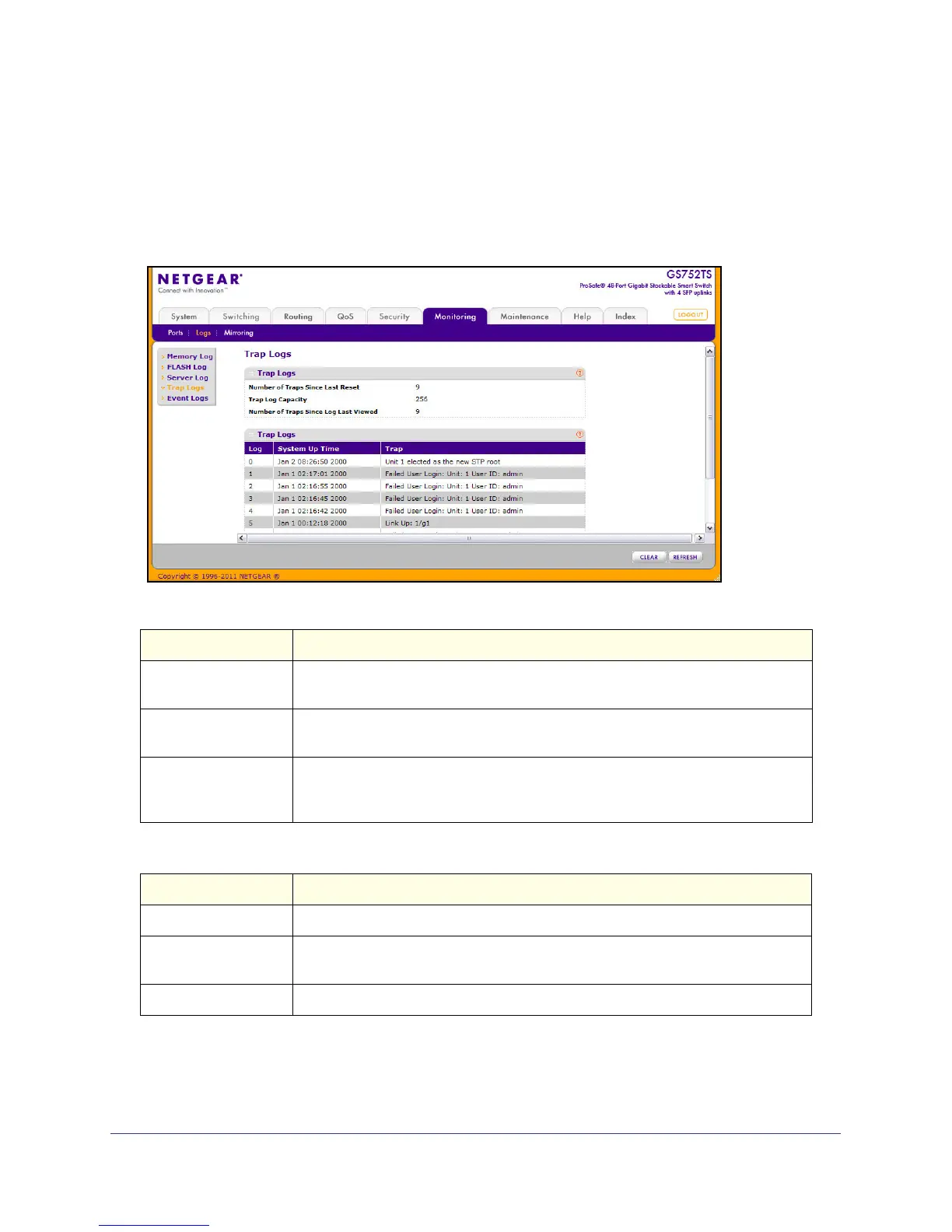276
GS728TS, GS728TPS, GS752TS, and GS752TPS Gigabit Smart Switches
Trap Logs
Use the Trap Logs page to view information about the SNMP traps generated on the switch.
To access the Trap Logs page, click the Monitoring > Logs tab, and then click the Trap Logs
link.
The following table describes the Trap Log information displayed on the screen.
Field Description
Number of Traps Since
Last Reset
The number of traps that have occurred since the switch last reboot.
Trap Log Capacity The maximum number of traps stored in the log. If the number of traps exceeds the
capacity, the entries will overwrite the oldest entries.
Number of Traps Since
Log Last Viewed
The number of traps that have occurred since the traps were last displayed.
Displaying the traps by any method (such as terminal interface display, Web
display, or upload file from switch) will cause this counter to be cleared to 0.
The page also displays information about the traps that were sent.
Field Description
Log The sequence number of this trap.
System Up Time The time at which this trap occurred, expressed in days, hours, minutes, and
seconds since the last reboot of the switch.
Trap Information identifying the trap.
Click Clear Counters to clear all the counters. This resets all statistics for the trap logs to the
default values.
