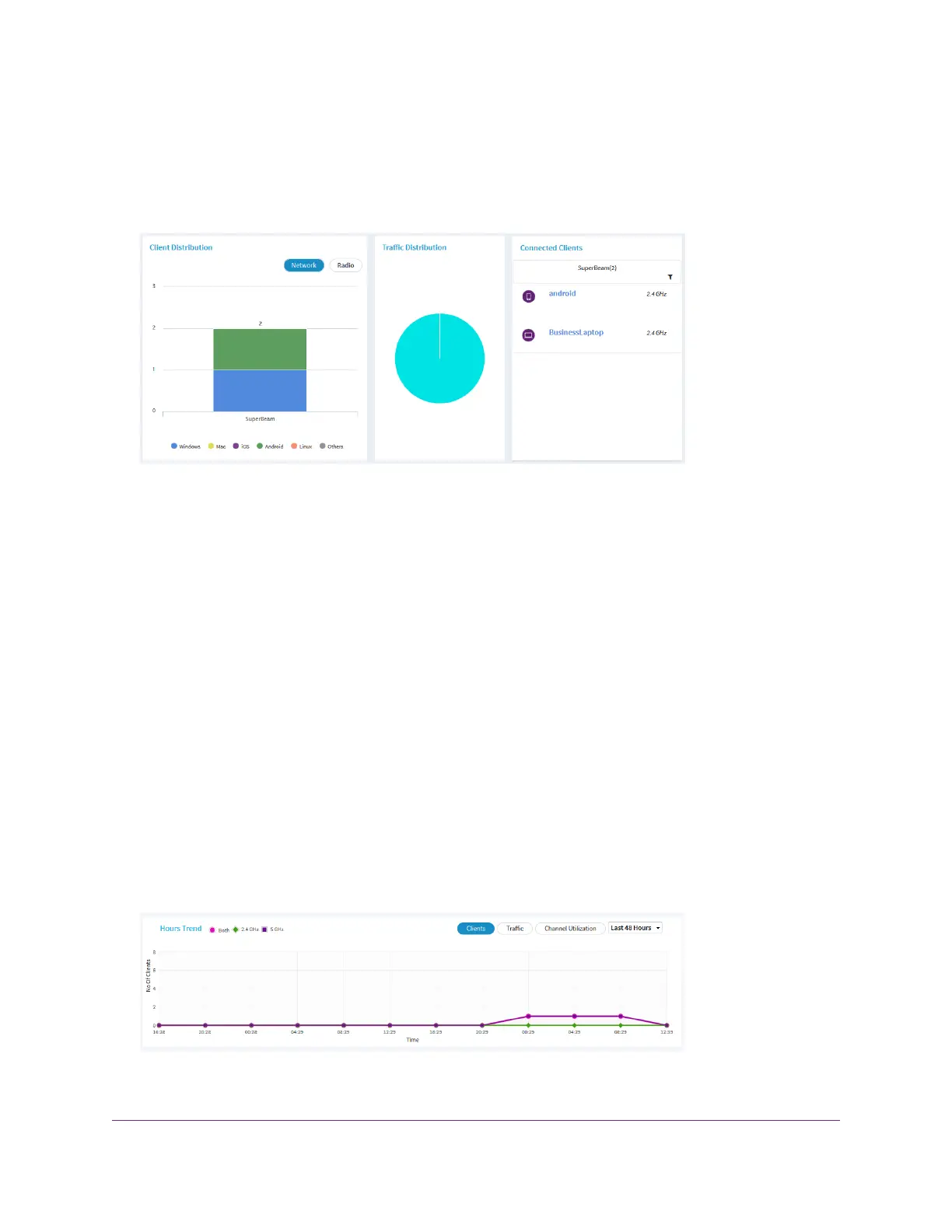A login window opens.
3. Enter the access point user name and password.
The default user name is admin. The password is the one that you specified the first time that you
logged in.The user name and password are case-sensitive.
The Client Distribution pane (shown on the left side in the previous figure) shows the types of clients
(Windows, Mac, iOS, Android, Linux, and other operating systems) and how these clients are distributed
over the networks. (By default, the Network button is selected.)
The Connected Clients pane (shown on the right side in the previous figure) shows the top clients list
(clients with the highest level of traffic).
4. To see how the clients are distributed over the radios, click the Radio button in the Client Distribution
pane.
The page adjusts and shows the types of clients for each radio.
5. To see connected clients for all networks or a single network, in the Connected Clients pane, click the
icon in the menu under Connected Clients, and select All WiFi Clients or the clients for a specific WiFi
network (SSID).
For your selection, the pane displays the total number of connected clients and the device names of
the connected clients.
6. To view information about a connected client, click its device name.
The page displays the MAC address, device name, IP address, and SSID for the client.You can also
view more information, including very detailed information (see Step 10).
7. To view trends about clients, scroll down to the Hours Trend pane.
The Hours Trend pane shows a graph with either the number of clients or the traffic in MB over a period
that you can select. By default, the client information is selected (that is, the Client button is selected)
Monitor the Access Point and the Network
117
Insight Managed Smart Cloud Wireless Access Point WAC505 User Manual
