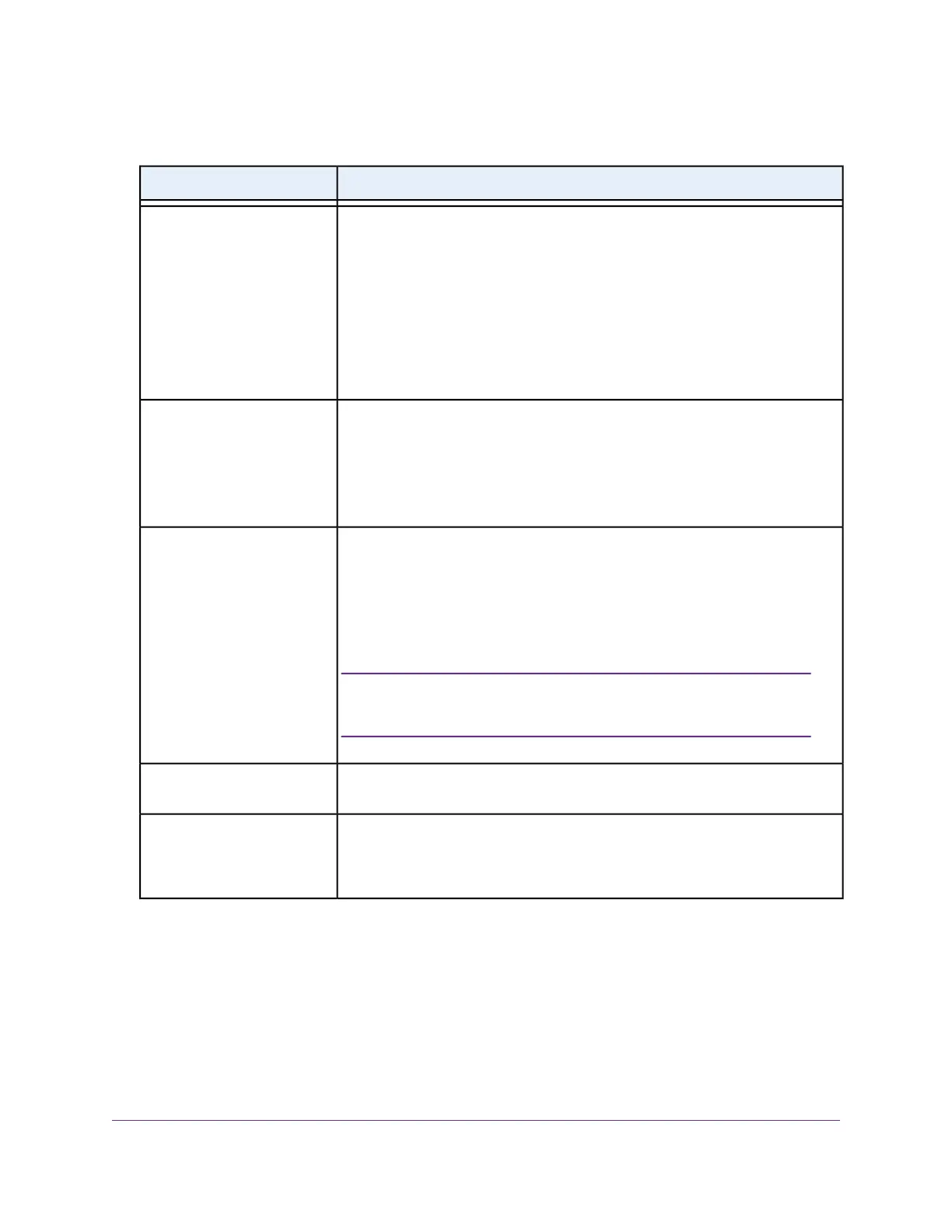(Continued)
DescriptionSetting
By default, the DHCP client of the access point allows the access point to receive
an IP address from a DHCP server (or router that functions as a DHCP server) in
your network.
To set up the access point with a static (fixed) IP address, do the following:
a. Select the Disable radio button.
Additional fields display.
b. Specify the IP address, IP subnet mask, IP address of the default gateway,
and IP address of the DNS server.
DHCP Client
As an option, enter a new system name for the access point. The name must
contain alphanumeric characters, must contain at least one alphabetical character,
cannot be longer than 15 characters, and can contain hyphens but cannot start
or end with a hyphen.
By default, the system name is Netgearxxxxxx, in which xxxxxx represents the
last six hexadecimal digits of the access point’s MAC address.
AP Name
Enter a new admin password with a minimum of 6 characters and a maximum of
32 characters.
The ideal password contains no English dictionary words and contains uppercase
and lowercase letters, numbers, and symbols. However, do not include quotation
marks (") in the password.
Write down and save the password for future use.
The admin password is the password that you use to log in to
the access point’s local browser interface. It is not the password
that you use for WiFi access.
Note
AP Login New Password
Enter exactly the same password that you entered in the AP Login New Password
field.
Confirm New Password
You cannot use the default SSID for regular operation (the default SSID is for
setup only). Enter a new name with a maximum of 32 characters.You can use a
combination of alphanumeric and special characters, except for quotation marks
(") and a backslash (\).
SSID
Install the Access Point in Your Network and Access It for Initial Configuration
19
Insight Managed Smart Cloud Wireless Access Point WAC505 User Manual
