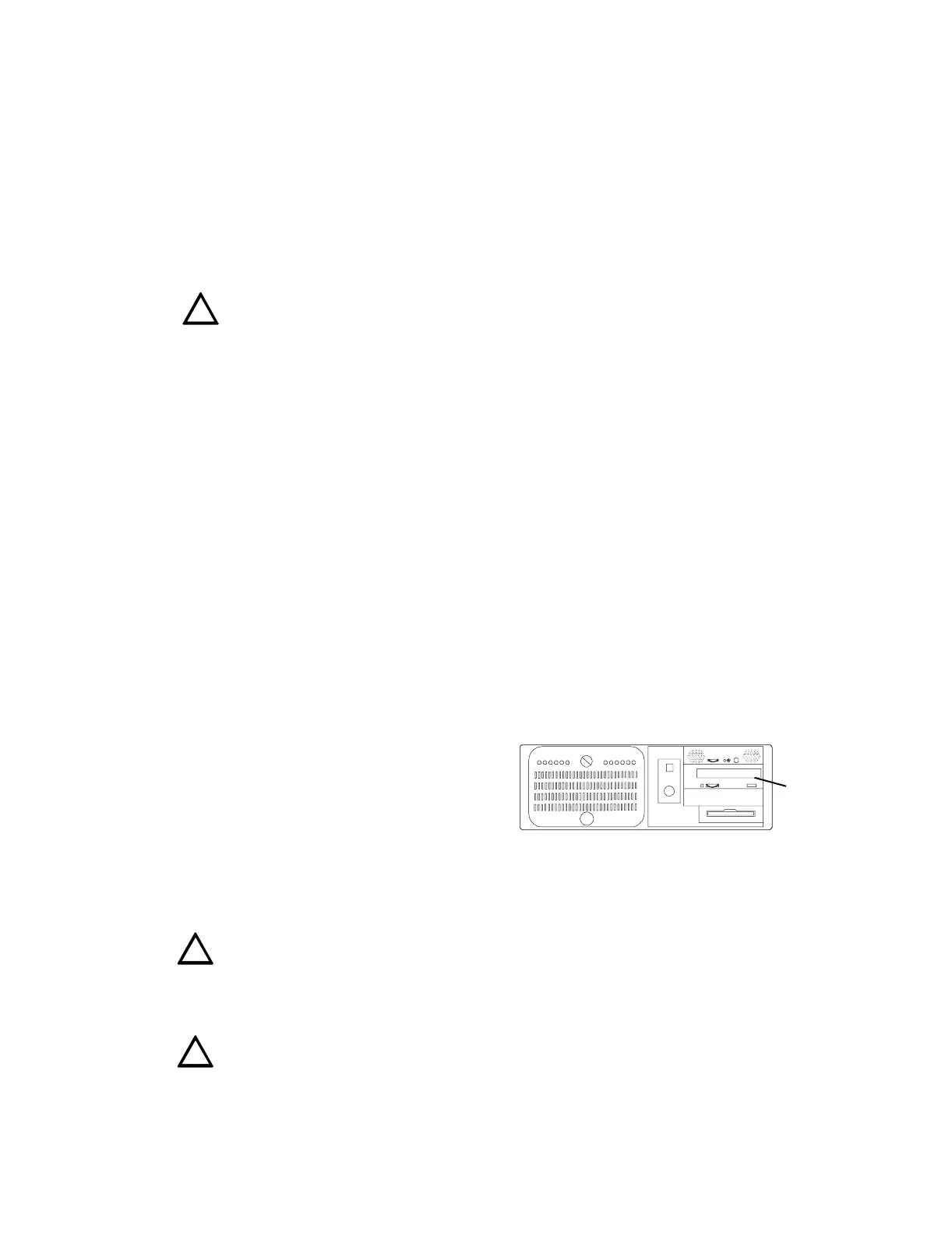Installation Software
18 NCS Manual PN 51095:B1 3/08/02
2. From the Start Menu, select Settings, and then Printers.
3. Double-click on the "Add Printer" icon.
4. The Windows NT
®
Installation Wizard will start to add the new printer.
5. Select the "My Computer" button, click next. The following items should be selected on the
next screens.
• The printer must be connected to LPT1.
• Select the printer that is to be hooked up to the system.
• Select Not Shared.
• Name the printer “NCS Graphic Printer”.
Caution: This entry is case sensitive: the printer name must be entered exactly as shown.
6. In the printer dialog box, highlight the printer just installed, right click and select properties.
Installing The Line Printer
1. Exit the NCS application.
2. From the Start Menu, select Settings, and then Printers.
3. Double-click on the "Add Printer" icon.
4. The Windows NT
®
Installation Wizard will start to add the new printer.
5. Select the "My Computer" button, click next. The following items should be selected on the
next screens.
• The printer should be connected to LPT1 or a serial port.
• Select the printer that is to be hooked up to the system.
• Select Not Shared.
• Name the printer “NCS Line Printer”.
6. In the printer dialog box, highlight the printer just installed, right click and select properties.
Note: If the NCS Line Printer is connected to a serial port, the port settings must match the printer settings.
1.4.3 Read/Write CD ROM
File Directories on the NCS contain
information specific to normal NCS
operation. User-defined directories for
capturing history files (.HIS) may also exist
on the NCS. The files in these directories
may be backed up to the Read/Write CD
ROM. The Read/Write CD drive is located
as shown in Figure 1.11. Follow the steps
below to copy NCS information onto a CD.
1. Exit NCS
Caution: Exiting the NCS application disconnects the NCS from Noti•Fire•Net which leaves the
building unprotected and the NCS not performing Life Safety functions. A firewatch is
recommended in all areas where the NCS is designated as the primary or only reporting station.
2. Load a CD into the CD drive. A CD-R is a one-time writeable CD, a CD-RW can be written
over multiple times.
Caution: Once the CD is in the drive, the door must remain OPEN until the CD is removed. If the
drive opens while the door is shut, it will hit the door and may become jammed.
3. Double-click on the "Create CD" icon on the NCS desktop. Easy CD Creator™ will appear.
4. Select "DATA"
!
Figure 1.11 NCS Computer, Front View, Door Ope
Read/
Write CD
drive
location
!
!
www.PDF-Zoo.com
