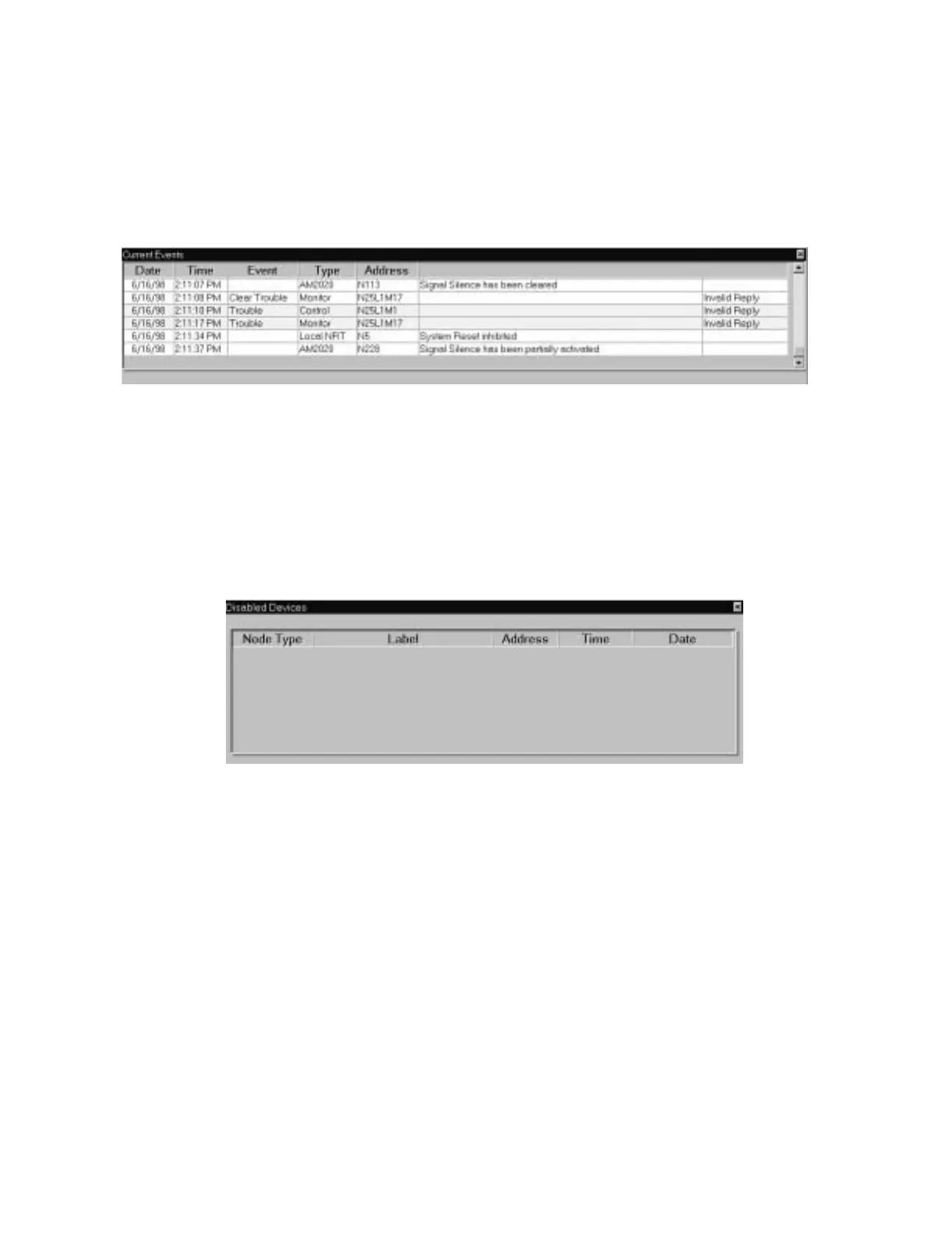Menu Options for Operating the NCS Operation
NCS Manual PN 51095:B1 3/08/02 45
3.5.4.3 Current Event Window
The current event window contains all network and local events, as well as system messages
received by the NCS. This can be manually invoked by clicking on the message button to review
the current events in the system. A maximum of 1000 events can be displayed in the system
message box (refer to Figure 3.16), with the newest event displayed on the bottom of the window.
If more than 1000 events are reached, the oldest event will be deleted. The events displayed in this
window are sorted by time and date, with the time column being displayed first. Events in this
window will be color coded, using the same color scheme as in the Unacknowledged Event Box.
Figure 3.16 Current Events Dialog Box
The user has the option to leave this window on top. This window will also always be displayed in
the same position as when previously closed.
3.5.4.4 Disabled Device Window
The disabled device window contains all disabled devices in the system. A disabled device can be
directly selected (double-clicked) from the list of events, and re-enabled. A confirmation dialog
box will be displayed, confirming the enable command. If the point enabled is a AM2020 or
AFP1010 zone, right clicking on the point will bring up another menu. This menu will give the
user an option of using the Zone Enable or Group Zone Enable command for the zone. All zones
will be colored to make them stand out within the window.
Figure 3.17 Disabled Devices Dialog Box
The Disabled Device window will only be refreshed when the device is disabled or enabled, but at
a rate no greater than 6 seconds. This window will also be displayed in the same position as when
previously closed. The NCS provides the ability to print all events in the disabled device window.
3.5.4.5 History Manager
The user may select the History Manager Window from under the View Menu. The History
Manager is a program that records all operator actions and all events (alarms and troubles) that
have occurred in the system. Refer to Section 4 on page 52 for a detailed description of the History
Manager.
ncscurrt.tif
ncsdisdv.tif
www.PDF-Zoo.com
