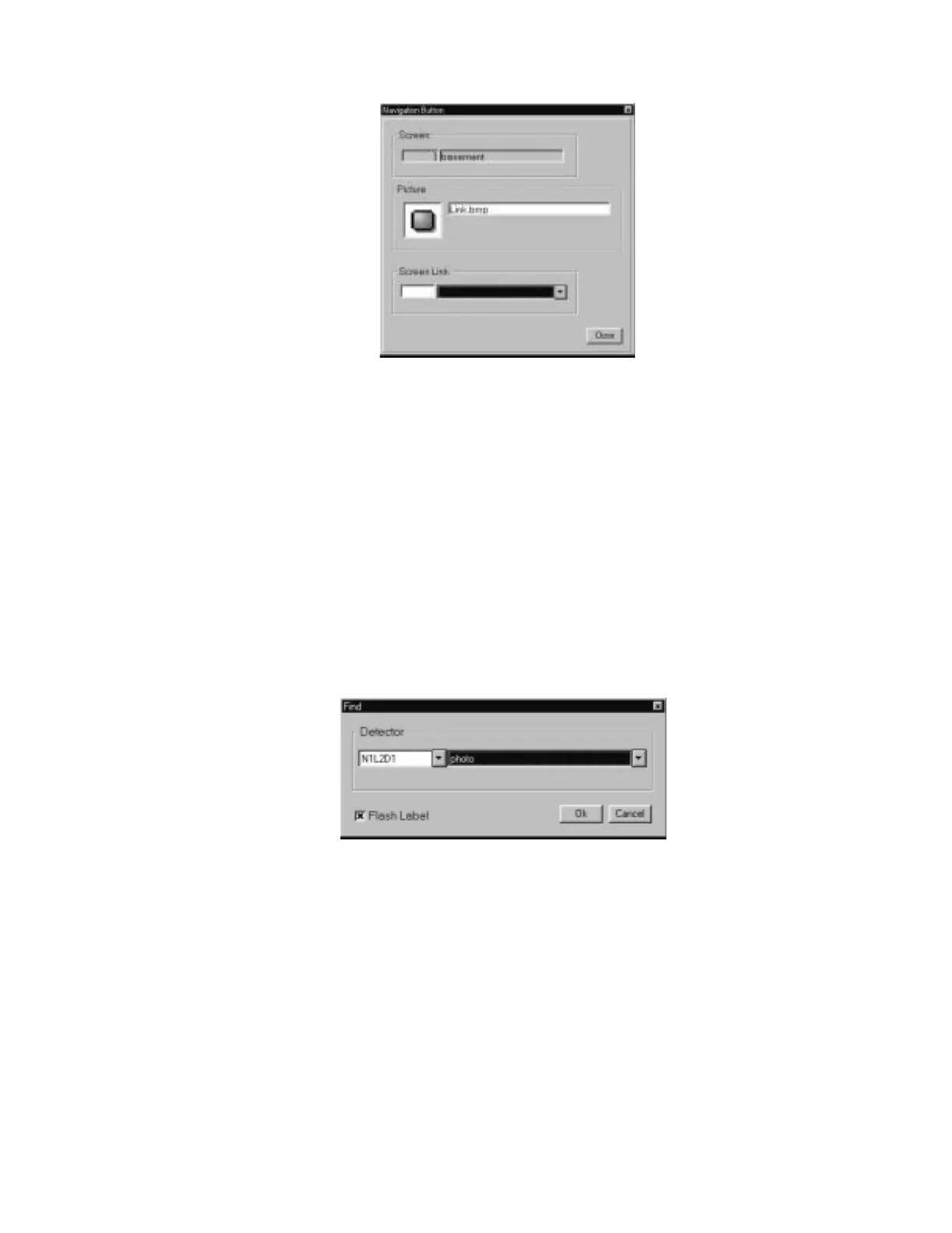The Graphic Setup Program Device Icons
72 NCS Manual PN 51095:B1 3/08/02
Figure 5.33 Setup Links Dialog Box
5.5.8 Delete Operations
To delete a particular button, device or information label from a screen, place the mouse over the
symbol and right-click on the mouse (or use the Devices menu option, delete module, detector,
zone, etc.). A dialog box will appear allowing the user to delete a symbol.
5.5.9 Searching for Specific Items
Once many screens are entered, finding a particular device without displaying each floor plan is
difficult. The NCS has a Find command located under the Devices menu option, under each device
category, which allows the user to find a device by entering in its device label or address Refer to
Figure 5.34. Once the label or address is entered, the appropriate floor will be invoked. For easier
viewing, select the Flash Label checkbox to make the device blink for two seconds. For
information labels and navigation buttons, the option to blink the graphic is given (no labels for
these).
Figure 5.34 Example of a Find Dialog Box for Detectors
5.5.10 Rules for Setting Up Device Graphics
The following rules must be followed when setting up device graphics.
• A Level 1 Group must be created before any Level 2 Groups.
• Groups must be created before their associated devices.
• A floor Plan containing Level 1 Groups can contain any Graphic Device.
• A Level 2 Group should not be placed on a screen where a Level 1 Group resides.
• Any Floor Plan can contain a Navigational Button, which functions as a link to another Floor Plan.
• Any floor Plan can contain Information Labels, which display text when double-clicked.
• If any Groups are created (or exist already when beginning an edit session), the default auto-
vectoring setting is set to false.
navbut2.jpg
indcom.jpg
www.PDF-Zoo.com
