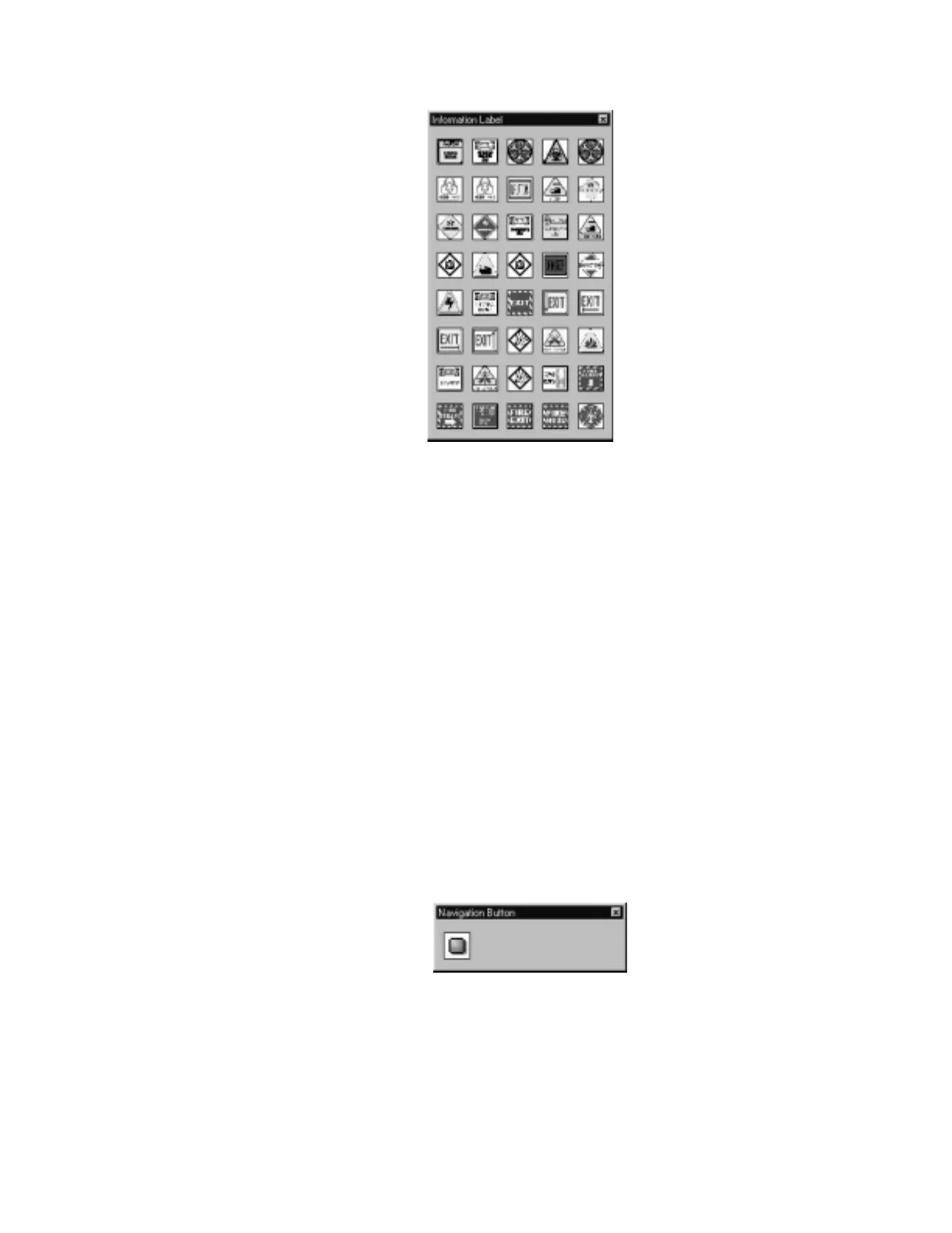Device Icons The Graphic Setup Program
NCS Manual PN 51095:B1 3/08/02 71
Figure 5.31 Information Labels Dialog Box
To add an information label under the Devices menu option, select the Information Label option to
the New Information Label command, or select the information label icon on the toolbar. After this
command is executed, a library of icons will be displayed to select a symbol representing the
information label. If template groups are defined for that label, then a group must be chosen before
a label is selected. Once a label is selected, a new label dialog box will be displayed where the user
can enter text information about the information label.
Double-click on a device label icon and drag it to the corresponding area on the graphic floor plan,
it will then appear on the screen. Double-click on the information label in the NCS to display the
text file associated with the information label. Information labels can be moved around the screen
without being deleted and recreated.
5.5.7 Navigational Buttons
Navigational Buttons can be placed anywhere on a graphic screen. These buttons are then linked to
other screens in the NCS. Place the cursor over a navigational button to see the label of the floor
plan associated with that button.
To create a navigational button link, select the Navigational Button icon on the toolbar or select the
Devices Menu option, New Navigation Button. A dialog box will appear that contain a navigation
button, refer to Figure 5.32. Double-click on the button and drag it to the appropriate area on the
graphic floor plan. After the navigation button is dragged on the screen another dialog box will
appear allowing you to set up a link, refer to Figure 5.33.
Figure 5.32 Navigation Button Dialog Box
infolbl.jpg
navbut5.jpg
www.PDF-Zoo.com
