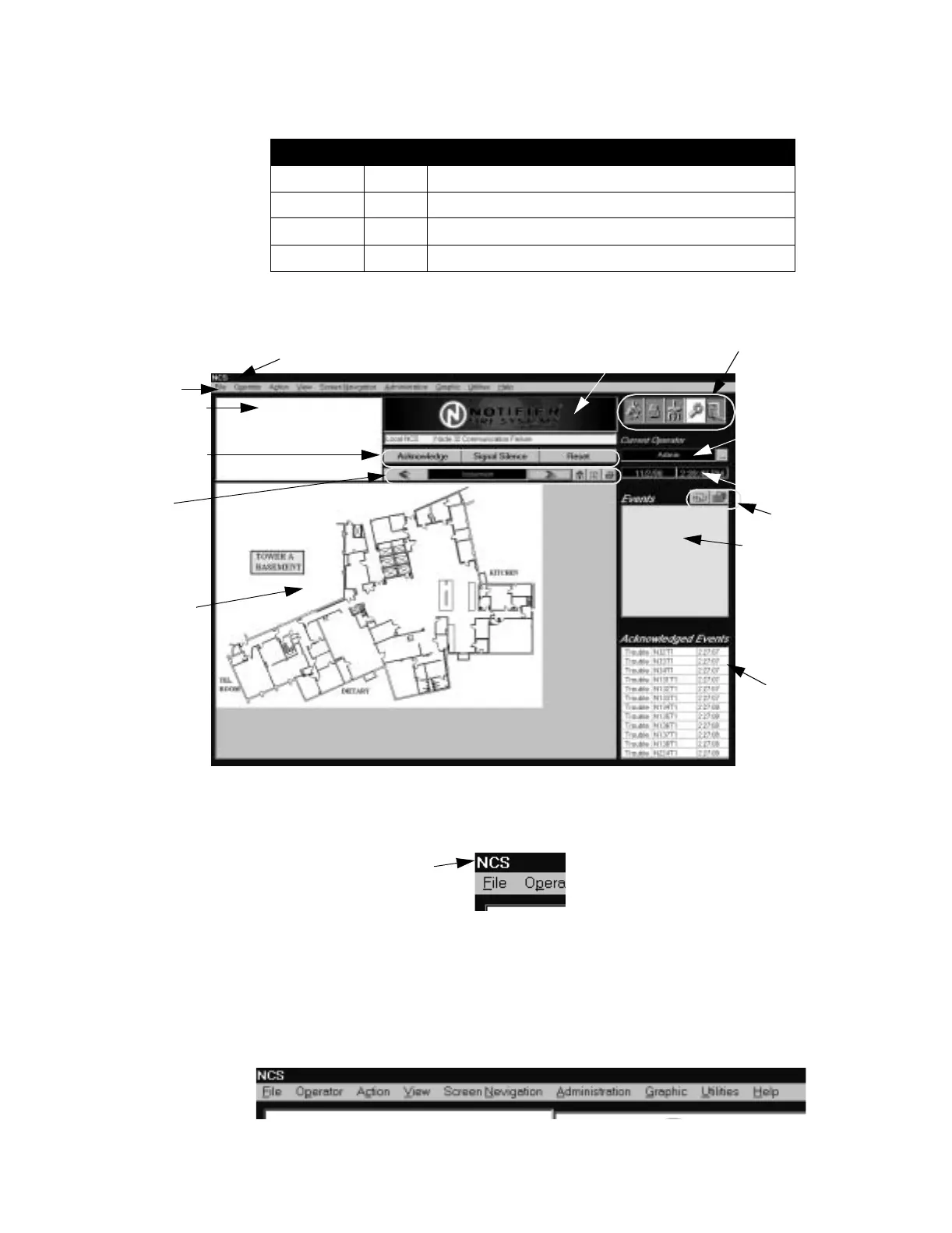NCS Graphical User Interface Programming
NCS Manual PN 51095:B1 3/08/02 23
Below are some examples of auto-vectoring among Groups. For a more detailed explanation of
Groups, refer to "Groups" on page 79.
Screen vectoring uses the same event priority algorithms as the System Interface Window. The
user can still manually change screens using the Select Screen dialog box.
Figure 2.3 Elements of the Window (sample screen)
2.5.1.2 Title Bar
The title bar indicates the name of the window and is located on the top left corner, refer to Figure
2.4.
Figure 2.4 The Title Bar
2.5.1.3 Menu Bar
The menu bar lists the available menus in the NCS. A menu contains a list of commands that
pertain to that particular window, refer to Figure 2.5. To access a menu, select (click once) on the
menu from the menu bar. This opens the menu. From the menu, select a command. An arrow after
a menu option indicates that a dialog box will appear. If the wrong menu is opened, press the menu
bar again or press anywhere outside of the opened menu to close it.
Figure 2.5 The Menu Bar
Auto Vector Group Action
Off No The floor plan containing the device is displayed
Off Yes The floor plan containing the highest level group is displayed
On No The floor plan containing the device is displayed
On Yes The floor plan containing the device is displayed
Graphic
Floor Plan
Menu Bar
Title Bar
Events
Window
Acknowledged
Events Window
Date & Time Fiel
Key Map Area
Tool Bar
Current
Operator
Field
Alarm, Trouble,
Supervisory Ala
Security Alarm,
Pre-Alarm Bann
Screen
Navigation
Tools
Command Area
Logo Window
mainscrn.tif
ncsmenu.tif
ncsmenu.tif
www.PDF-Zoo.com
