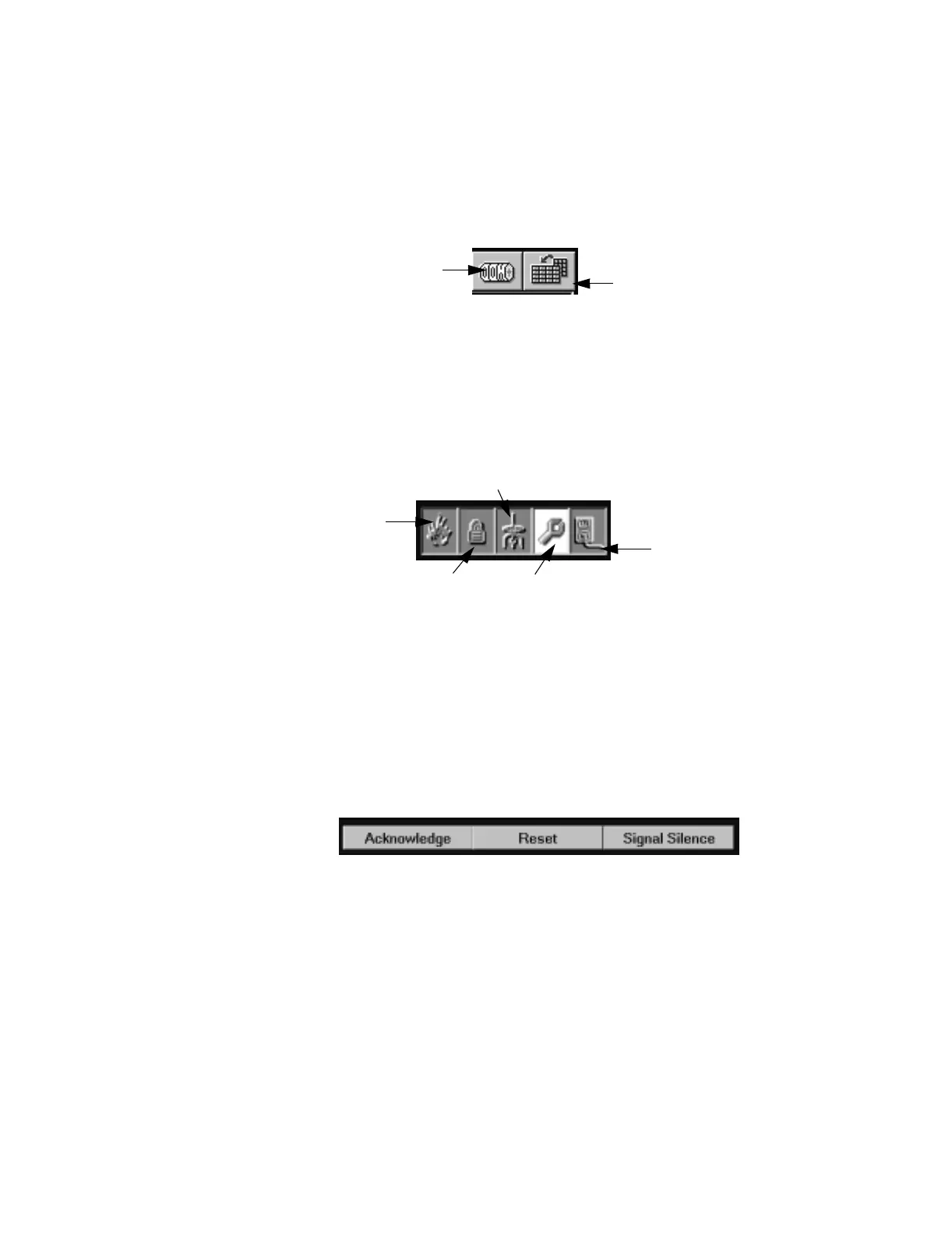Programming NCS Graphical User Interface
26 NCS Manual PN 51095:B1 3/08/02
2.5.1.10 Logo Window
This window is used to display a company logo. This logo can be modified using the GSP and
PaintShop Pro to customize it to a particular installation.
2.5.1.11 Tool Bar
A tool bar is available on the right side of the Graphic Interface Screen. Buttons on this tool bar
are used to display the Event Counter and Detailed Event windows, refer to Figure 2.12. These
windows may also be accessed under the View Menu. Refer to “The View Menu” on page 43 for
examples of these windows.
Figure 2.12 Tool Bar
2.5.1.12 Alarm / Trouble / Supervisory Alarm / Security Alarm Banners
A set of five symbols are located in the upper right corner of the NCS. These symbols represent
fire-alarms, supervisory alarms, security alarms, trouble, and pre-alarm conditions present in the
system, refer to Figure 2.13. If any of these unacknowledged events are present in the system, the
appropriate symbol will blink. If all events have been acknowledged, the symbol will remain
steady. If the system is at ALL Systems Normal, the four symbols will be replaced by an All
Systems Normal message.
Figure 2.13 Alarm, Trouble, Supervisory Alarm, Security Alarm and Pre-Alarm Banners
2.5.1.13 Command Area
The command area at the top of the screen allows the user to SAR (signal silence, acknowledge or
reset), the network or a specific node, refer to Figure 2.14. Pressing a button will transmit the
appropriate command over the network. The user has the ability to vector the signal silence and
system reset commands to specific nodes on the network via a pop-up dialog box. The node
address currently on the network and within the users ability to SR (signal silence or reset) will be
displayed in this pop-up dialog box. In addition, another selection will be made available to SR all
off-normal nodes, or all nodes in the system. This will be user configurable in the NCS local
programming dialog box.
Figure 2.14 Command Area
The user has the option to select one, many or all panels to SR. Nodes to SR are limited by the
NCS programming and the individual password ability. The ability to vector the acknowledge
command is not provided.
This dialog box is displayed when the cursor is over the Acknowledge, Signal Silence or Reset
button, and the right mouse button is clicked. Pressing the signal silence and reset button with the
left mouse button bypasses the vector dialog box, and sends the appropriate command to all nodes
programmed into the system (or all off-normal nodes), and accessible with the users password.
Event Counter
Detailed Events
ncstoolb.t
Alarm
Security Alarm
Trouble
Supervisory Alarm
Pre-Alarm
ncsbanr.tif
ncscomnd.tif
www.PDF-Zoo.com
