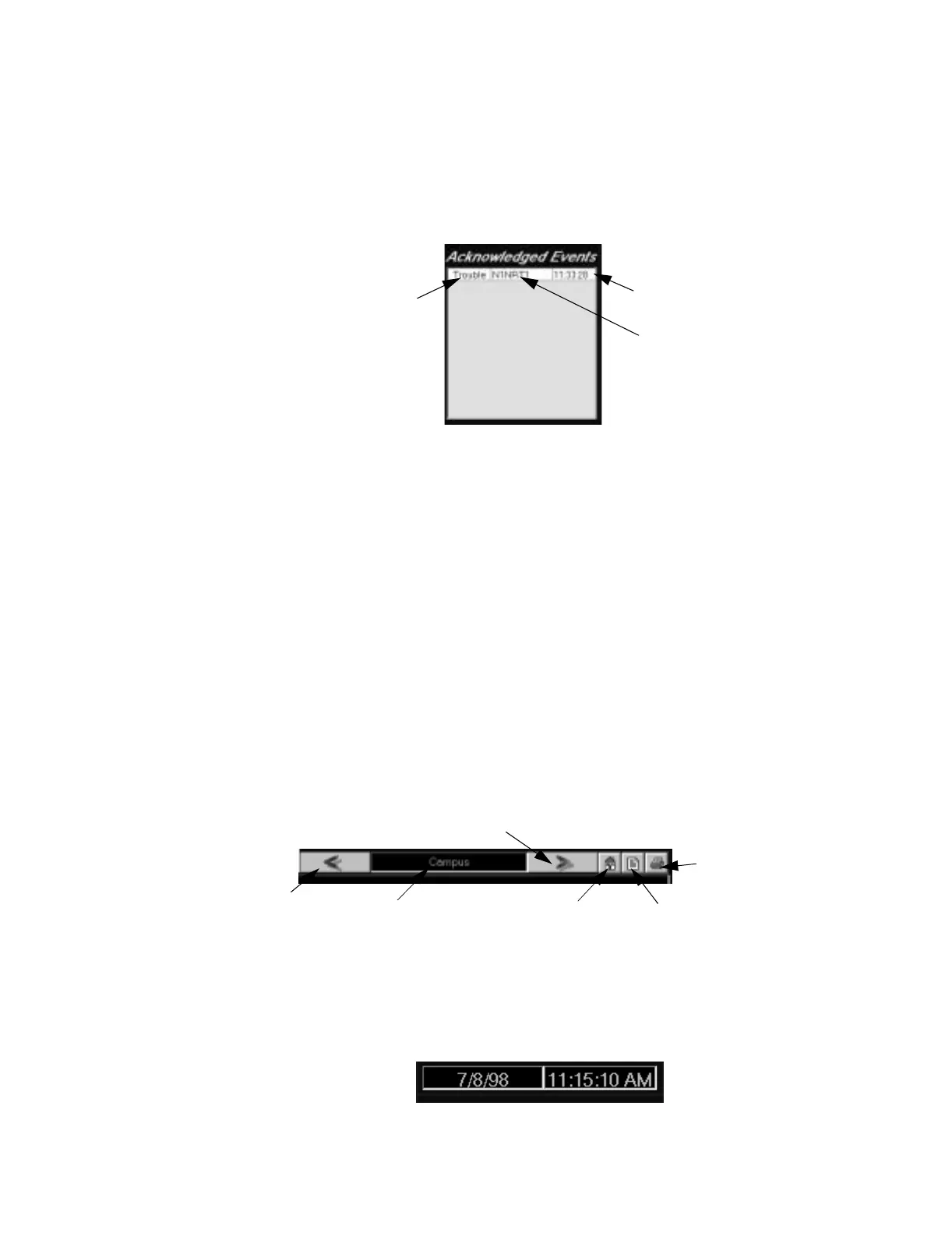NCS Graphical User Interface Programming
NCS Manual PN 51095:B1 3/08/02 25
A device appearing in this box may be clicked on to display the graphic screen containing the
device. Any device that has been acknowledged is moved from the unacknowledged event window
to the acknowledged event box.
2.5.1.7 Acknowledged Event Box
The acknowledged event window displays the first 12 events on the network. The events are
grouped by event type (i.e., fire alarm, security alarm, supervisory alarm, trouble, etc.), and sorted
by time within the group, displaying the oldest event first and the newest event last. Refer to Figure
2.9.
Figure 2.9 Example of the Acknowledged Event Box
The information displayed consists of the event type, the address, and the time that the event was
received (assigned by the NCS). A detail button is provided to expand the event box and display
all events, as well as provide more detailed information for each event. Refer to “The Detailed
Events Window” on page 44 for more information on the Detailed Event Window.
A device appearing in this box may be clicked on to display the screen containing the device. Any
events that have cleared from the device are deleted from the unacknowledged event box, unless
the clear event is an alarm condition that must be acknowledged (i.e., a tracking alarm on an
AM2020/AFP1010 that clears without a reset). In that case the clear alarm will move to the
unacknowledged event box for further action.
2.5.1.8 Screen Navigation Tools
Use the screen navigation tools to advance to different graphic representation screens by using the
< and > arrows, refer to Figure 2.10. Click on the house icon to go directly to the “Home” page,
click the middle icon to open a Text File dialog that is associated with the Graphic Screen box, or
click on the last icon (printer) to print out a screen. In addition, the NCS provides a command to
display all screen names in a dialog box. Double-click one of the screen names to invoke the floor
plan specified.
Figure 2.10 Screen Navigation Tools
2.5.1.9 Date / Time Field
The Date / Time Field displays the current system time (as set by Windows NT 4.0 Workstation)
within second resolution. This field is updated every second so the current time is always
displayed, refer to Figure 2.11. The NCS is completely Year 2000 compliant.
Figure 2.11 Date and Time Field
Event Type
Time
Address
ncsackn.tif
Home Screen
(Top Level Screen)
Text File Associated
with Graphic Screen
Print Graphic
Current Screen
Back Arrow
Forward Arrow
ncsnavig.tif
ncsdatime.tif
www.PDF-Zoo.com
