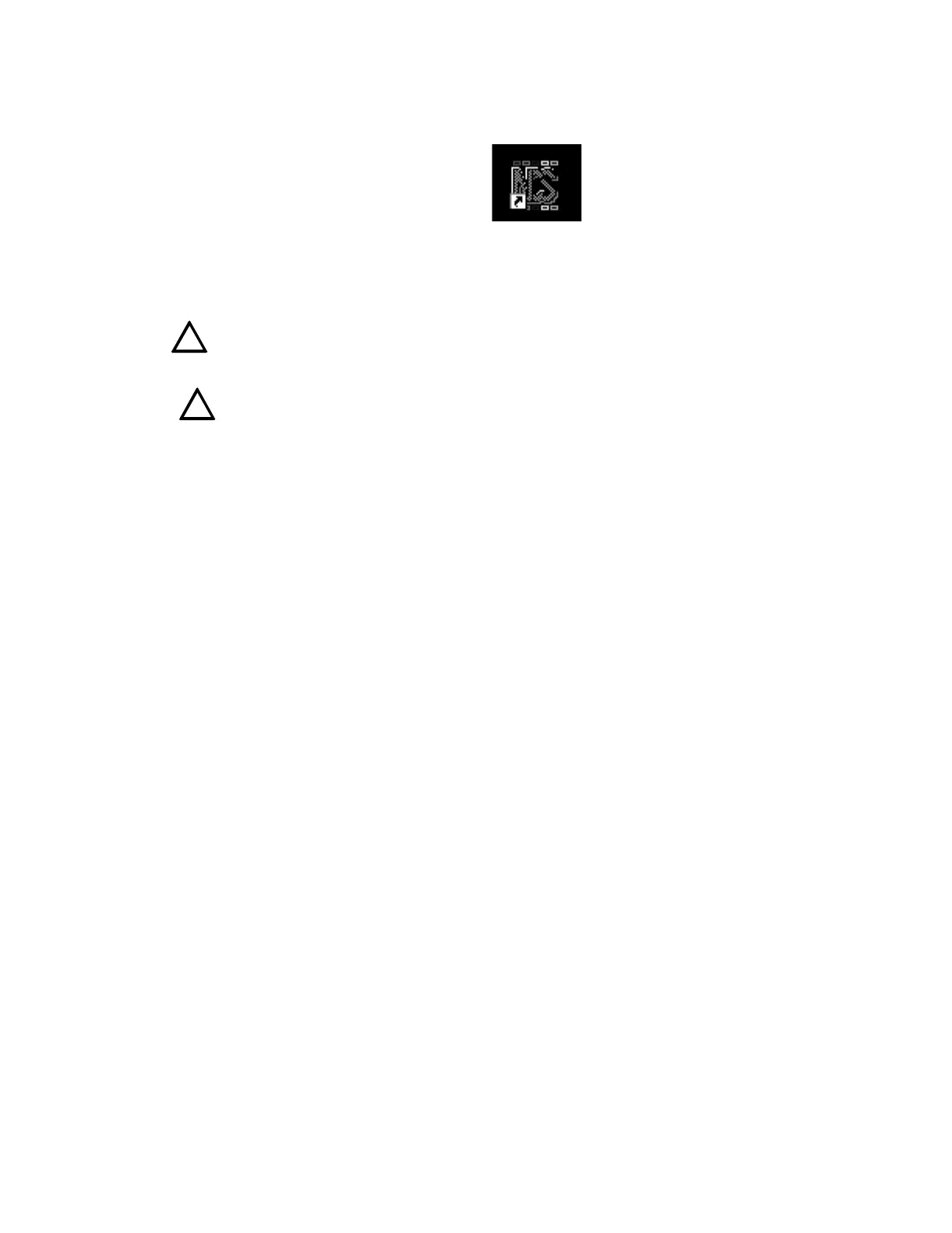Programming NCS Graphical User Interface
22 NCS Manual PN 51095:B1 3/08/02
The Notifier icon shown below can be found under Notifier on the Start Bar for Windows NT® 4.0
or higher. To launch the NCS software, double-click on the icon.
Figure 2.2 NCS Icon
The Main window is the first window that appears after the NCS application begins communication
on Noti•Fire•Net. The Main window supports changing passwords and accessing other NCS
windows.
Caution: While running NCS software, DO NOT run other software, including PC Tools,
Screensavers and TSRs, also, DO NOT add disk doubling software at any time.
Caution: If the Parallel Port Key is not connected to the PC, the NCS will power up in Demo
Mode. In this mode of operation, the program will not communicate on the network.
There are nine menus available from the NCS Start-up window: File, Operator, Action, View,
Screen Navigator, Administration, Graphic, Utilities, and Help.
2.5 NCS Graphical User Interface
The NCS consists of several different windows, with the main window being the Graphic Event
Window. This window consists of several areas containing pertinent information on the network.
The two main components are the command area (inverted L shaped) and the Graphic Screen.
NCS windows can be invoked by means of a pull-down menu bar or in some cases, command
buttons. The menu bar is located on top of every window, and displays properties pertinent to the
window invoked.
2.5.1 The Graphic Event Window
The basic input/output element of the NCS program is the graphic event window (refer to Figure
2.3). The graphic event window collects and displays alarm and trouble signals from the network.
It allows the operator to see a diagram of any specific area of the monitored network and gives
information about the facility area and the monitored devices. There are main elements to the event
window, which include: Title Bar, Menu Bar, Graphic Floor Plan, Key Map Area, Events Window,
Acknowledged Events Window, Screen Navigation Tools, Date and Time Field, Logo Window,
Tool bar, Alarm, Trouble, Supervisory Alarm, and Security Alarm Banners, Command Area,
Current Operator Field.
2.5.1.1 Automatic Screen Vectoring
The NCS graphics system automatically vectors from any window in the system to the Graphic
Event Window to show the highest priority event. This function is called "Auto-Vectoring”. If an
equal or lower priority event is received while a higher unacknowledged event exists in the
network, no action will be taken. If a different window is invoked while unacknowledged events
are present in the system, auto-vectoring will only initiate when a higher priority event is received.
If the auto-vector option for the device received is enabled, the graphic floor plan will change to
display the floor plan containing the icon, bypassing any group associations. If auto-vectoring is
off, and a group is associated with the device, the floor plan containing the highest level group will
be displayed.
ncsicon.tif
!
!
www.PDF-Zoo.com
