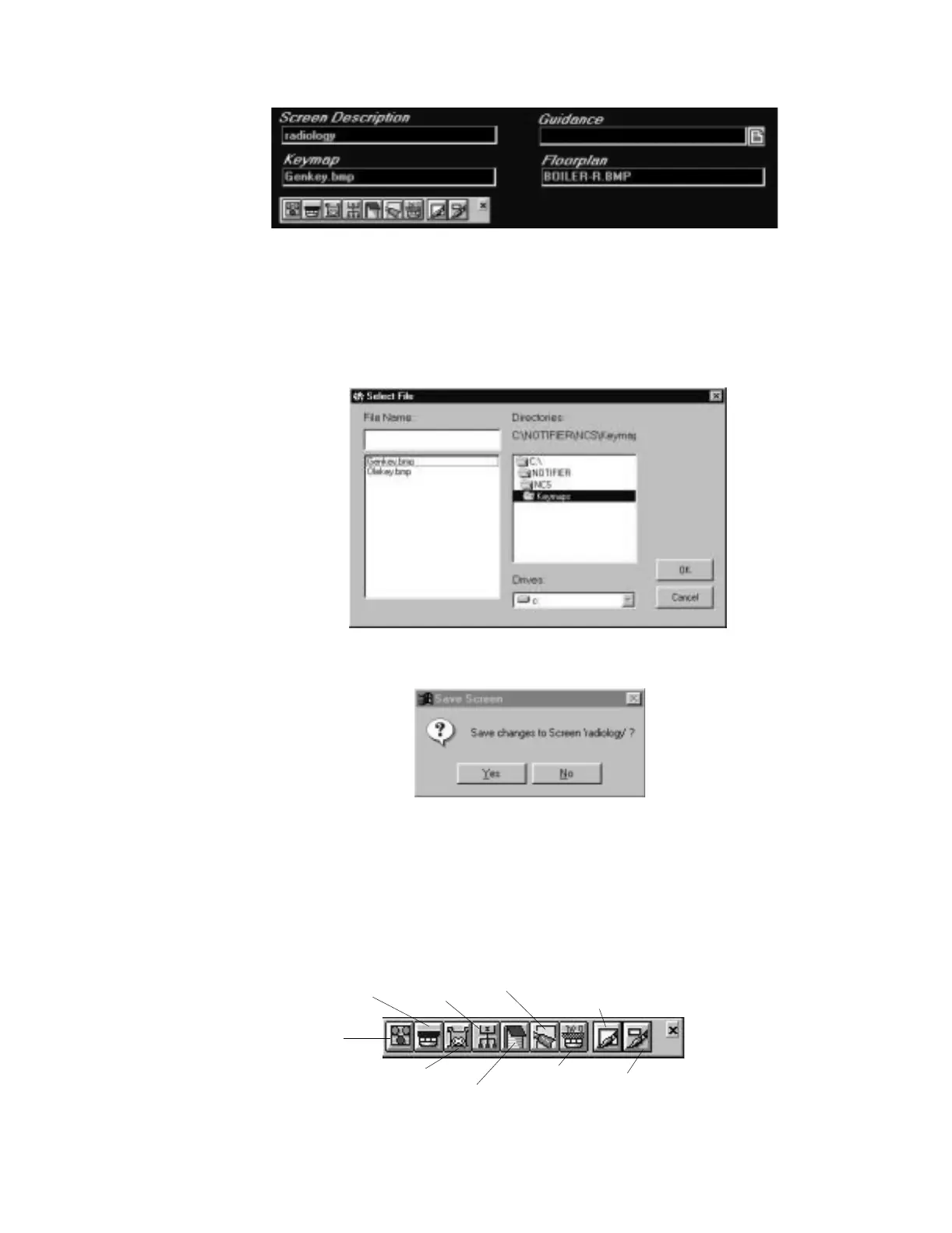The Graphic Setup Program Program Layout
62 NCS Manual PN 51095:B1 3/08/02
Figure 5.5 The Information Window
Double-clicking on any of these fields displays a file dialog box. This allows the user to change the
keymap or floor plan, select a new guidance text file, or change the name of the screen that is
currently edited, refer to Figure 5.6 for an example. If a floor plan is changed, a “Save Screen”
option appears, refer to Figure 5.7, allowing the user to save all current changes. This option only
appears if changes have been made to the current screen. In addition, double clicking on the floor
screen name in the Tree View Window also saves any current changes that have been made.
Figure 5.6 File Dialog Box
Figure 5.7 Save Screen Option Dialog Box
5.1.5 Tool Bar
A toolbar is available through the Information Window. This toolbar is not restricted to the
Information Window and can float to other areas of the screen. The toolbar contains shortcut
buttons for various graphic operations, including: creating groups, detectors, modules, zones,
information labels and navigation buttons, creating hot keys (hot templates) and editing a floor plan
or key map. Refer to Figure 5.8.
Figure 5.8 Tool Bar
infowin.jpg
selectfl.jpg
savescrn.jpg
toolbar.jpg
Create Group
Create Detector
Create Module
Create Zone
Create Information Label
Create Navigation Button
Display Hot Keys
Edit File Plan
Edit Keymap
www.PDF-Zoo.com
