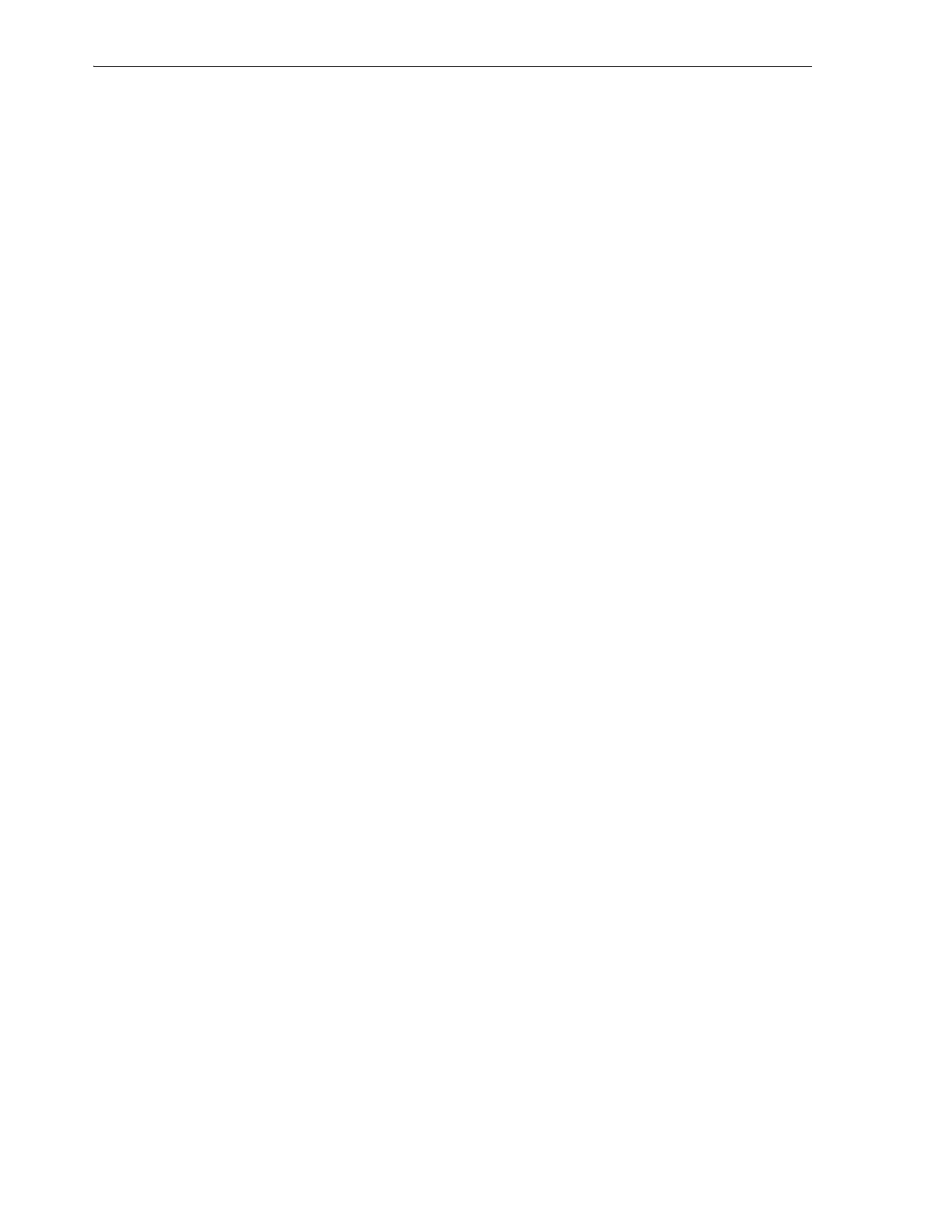Troubleshooting
7-22 StorageTek SL150 Modular Tape Library User's Guide
on page 7-19
3. If you feel any significant resistance when attempting to remove the magazine, do
not force it. Instead, remove a magazine on the opposite side of the library.
Resistance may point to the source of the obstruction. A tape cartridge may
protrude from one of the slots in the magazine and catch on the library structure.
Removing an additional magazine gives you room to investigate and correct the
problem.
4. Using the empty magazine bay as a window, look inside the library. Try to locate
obstructions, particularly loose or protruding cartridges. Look across, above, and
below.
5. If you cannot see any obstructions, gain additional visibility by removing
additional magazines.
6. If you see a cartridge protruding from a storage slot in one of the magazines or
lying on the bottom of the library, reach in through the open magazine bay and try
to remove it.
7. If you cannot reach the cartridge, remove additional magazines for additional
clearance.
8. If you cannot remove the problem cartridge, stop here. Go to "Getting Parts and
Technical Support" on page 7-24, and check for relevant knowledge articles. If you
cannot find a resolution, open a service request.
9. If you successfully removed the problem cartridge, remove the source magazine
and check the source storage slot for defects.
10. If you find any damage to the source magazine, request a replacement. Go to
"Getting Parts and Technical Support" on page 7-24, and open a service request.
11. Otherwise, reseat the errant cartridge in its storage cell.
12. Reinstall all removed magazines in their original bays.
13. Once you have reinserted the magazines, start the library.
14. When the library is again powered up, see if the fault has been cleared. See "Check
the Library Health Log" on page 7-22.
15. If the Type field of the Health Log record shows that the record is still Open, you
have not yet isolated the problem. Repeat the procedure
"Step Through the
Suspect Components Listed in the Fault Record" on page 7-18, this time
investigating the next suspect component listed in the fault record.
16. If the Type field of the Health Log record shows that the record is Closed and if
the library Health status is now Operational, stop here.
17. If the fault record has been closed but the library Health status is still Degraded,
check for remaining open faults. See
"Use the Health Table" on page 7-18.
Check the Library Health Log
1. Select Service from the menu on the left side of the browser-based user interface.
The tabbed Service property sheet appears.
2. Select the Health Log tab from the tabbed property sheet.
3. In the Health Log table, locate the row for the fault that you have been working
on.
4. Note the value of the Type field.
