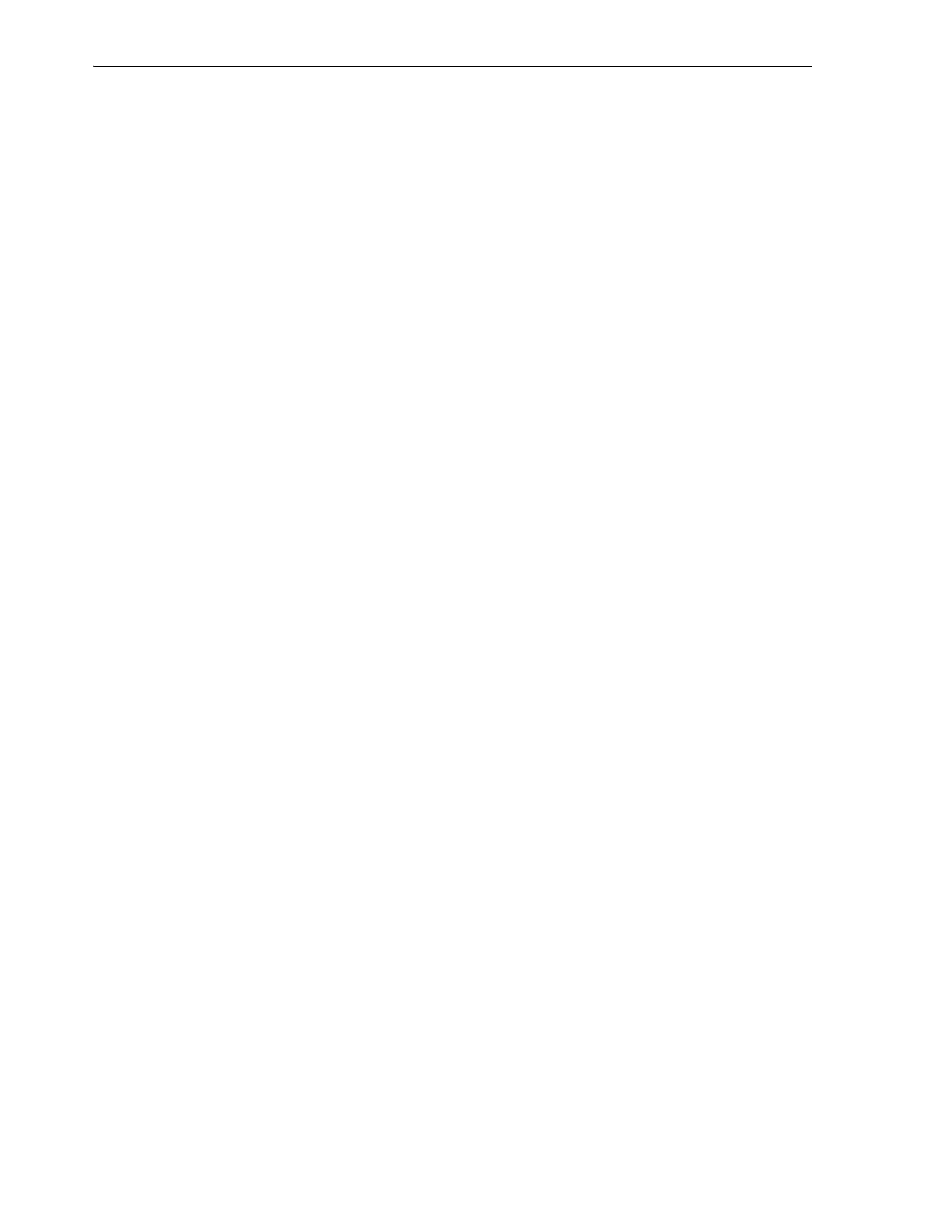Using Simple Network Management Protocol (SNMP)
7-8 StorageTek SL150 Modular Tape Library User's Guide
Enable SNMP
To enable support for the Simple Network Management Protocol (SNMP), proceed as
follows:
1. Select SNMP from the menu on the left side of the interface.
The tabbed SNMP property sheet appears.
2. Press the SNMP is Disabled button at the upper left corner of the property sheet.
A context menu appears.
3. In the context menu, select Enable SNMP.
The Enable SNMP dialog appears.
4. To close the dialog without enabling SNMP, press Cancel.
5. To enable SNMP and close the dialog, press OK.
Disable SNMP
To disable support for the Simple Network Management Protocol (SNMP), proceed as
follows:
1. Select SNMP from the menu on the left side of the interface.
The tabbed SNMP property sheet appears.
2. Press the SNMP is Enabled button at the upper left corner of the property sheet.
A context menu appears.
3. In the context menu, select Disable SNMP.
The Disable SNMP dialog appears.
4. To close the dialog without disabling SNMP, press Cancel.
5. To disable SNMP and close the dialog, press OK.
Add an SNMP User
SNMP users are allowed to access the library's SNMP agent. To add a user, proceed as
follows.
1. Select SNMP from the menu on the left side of the interface.
The tabbed SNMP property sheet appears.
2. Select the SNMP Users tab.
3. Click on Add SNMP User in the control bar above the table.
The Add SNMP User dialog appears.
4. In the Add SNMP User dialog, select an SMNP version from the Versi on list.
Always choose v3 unless you need compatibility with older SNMP versions and
have no security concerns, in which case choose v2c.
5. If you chose SNMP v2c, enter a community string (a 31-character, alphanumeric
password or phrase) in the Community Name text field. Then go to step 12.
Do not use factory-set default community names or obvious strings like public and
private.