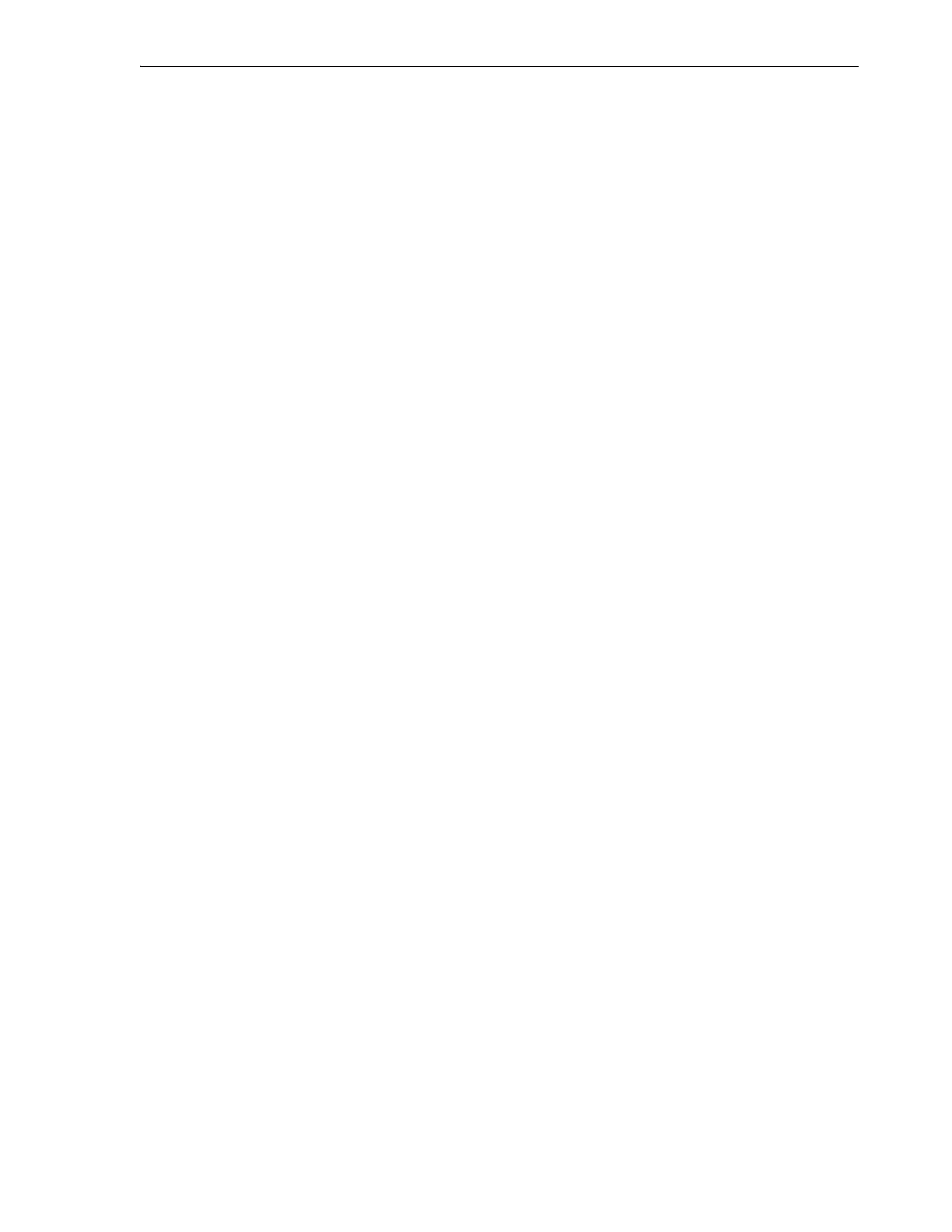Configuring Email Notifications for Health and State Changes
Monitoring and Diagnostics 7-15
■ Delete an Email Alert Recipient.
Add Email Alert Recipients
For each alert recipient, proceed as follows:
1. Select Email Alerts from the menu on the left side of the interface.
The Email Alerts property sheet appears.
2. In the Email Recipients section of the Email Alerts property sheet, click the Add
Recipient link.
The Add Email Recipient dialog appears.
3. In the Recipient Email field of the Add Email Recipient dialog, enter the email
address that should receive notifications.
4. If the recipient should be notified when library health changes, check the Alert on
Health and/or Change checkbox.
5. To close the dialog without adding the recipient, press Cancel.
6. To to add the recipient and close the dialog, press OK.
7. Test the newly added address. Send a test alert.
Update Email Alert Recipient Information
For each alert recipient entry that you need to update, proceed as follows:
1. Select Email Alerts from the menu on the left side of the interface.
The Email Alerts property sheet appears.
2. In the Email Recipients section of the Email Alerts property sheet, select the
record for the recipient.
3. At the top of the Email Recipients section of the Email Alerts property sheet, click
the Edit Recipient link.
The Edit Email Recipient dialog appears.
4. In the Recipient Email field of the Edit Email Recipient dialog, update the email
address that should receive notifications, if required.
5. If the recipient should or should not be notified when library health changes,
check or uncheck the Alert on Health and/or Change checkbox.
6. To close the dialog without updating the recipient record, press Cancel.
7. To to update the recipient record and close the dialog, press OK.
8. Test the modified address. Send a test alert.
Send a Test Alert
1. Select Email Alerts from the menu on the left side of the interface.
The Email Alerts property sheet appears.
2. Select a recipient. In the Email Recipients section of the Email Alerts property
sheet, click on the recipient account that you want to test.
3. In the Email Recipients section of the Email Alerts property sheet, click the Send
Test Email link.
The Send Test Email dialog appears.
