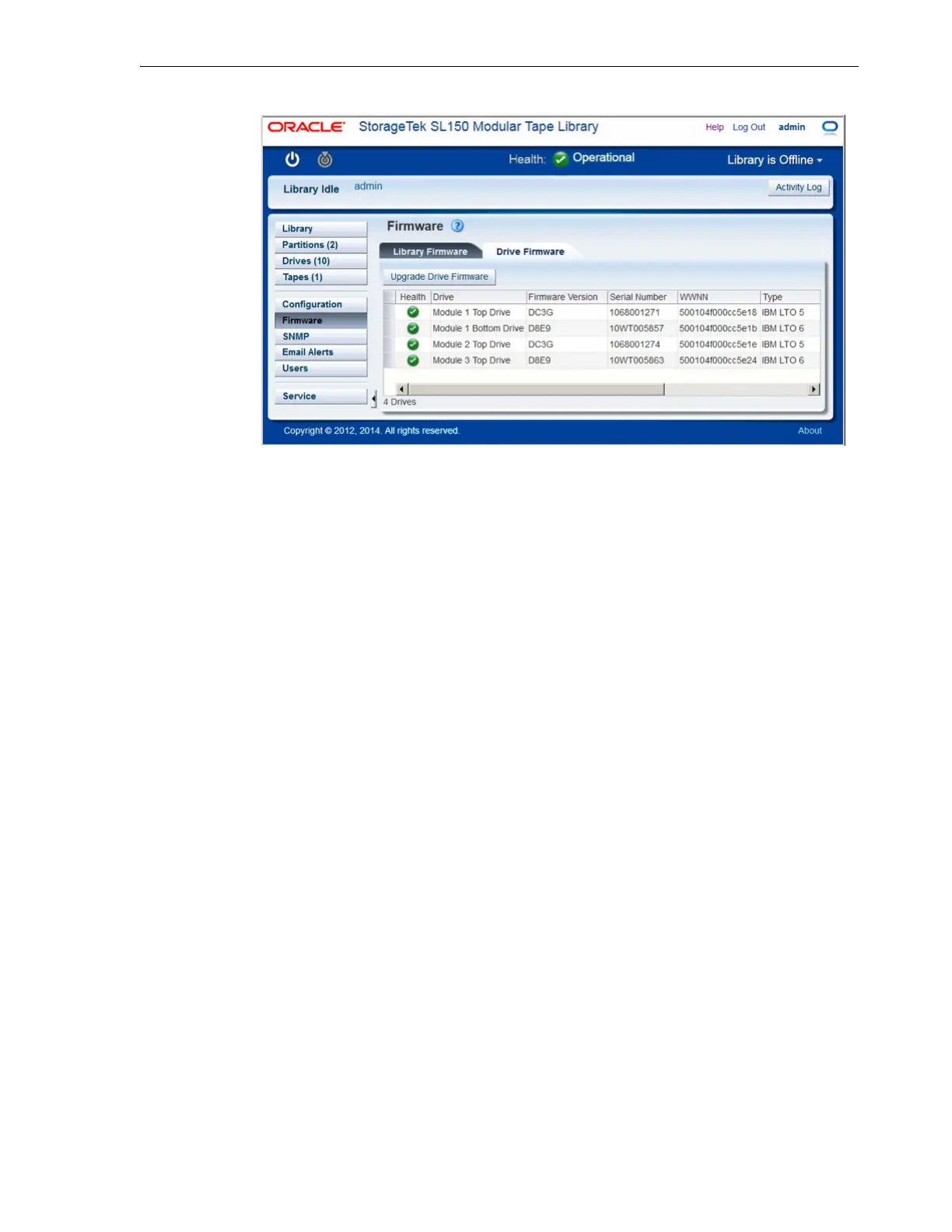Checking and Updating Library and Drive Firmware
System Configuration 4-11
Consult the following sections for specific instructions:
■ Identify the Currently Installed Library Firmware
■ Identify the Currently Installed Drive Firmware
■ Check for Updated Library Firmware
■ Update the Library Firmware
■ Update the Drive Firmware
■ Revert to the Previous Library Firmware.
Identify the Currently Installed Library Firmware
1. Open a browser window, and log in to the SL150 remote user interface.
2. Select Firmware from the navigation menu on the left side of the interface.
3. Select the Library Firmware tab.
4. Note the firmware level displayed in the Current Firmware Version field.
5. Next, identify the current drive firmware.
Identify the Currently Installed Drive Firmware
1. If you have not already done so, open a browser window, and log in to the SL150
remote user interface.
2. Select Firmware from the navigation menu on the left side of the interface.
3. Select the Drive Firmware tab.
A table lists the properties of each drive installed on the system, including
Firmwar
e Version, Type, and Interface Type.
4. For each drive, note the Firmware Version, the Type and the Interface Type.
The Firmware Version is an alphanumeric string.
The Type consists of a vendor
identifier plus an LTO Generation number. The interface Type is either Fibre (Fibre
Channel) or SAS (Serial Attached Small Computer System Interface).
