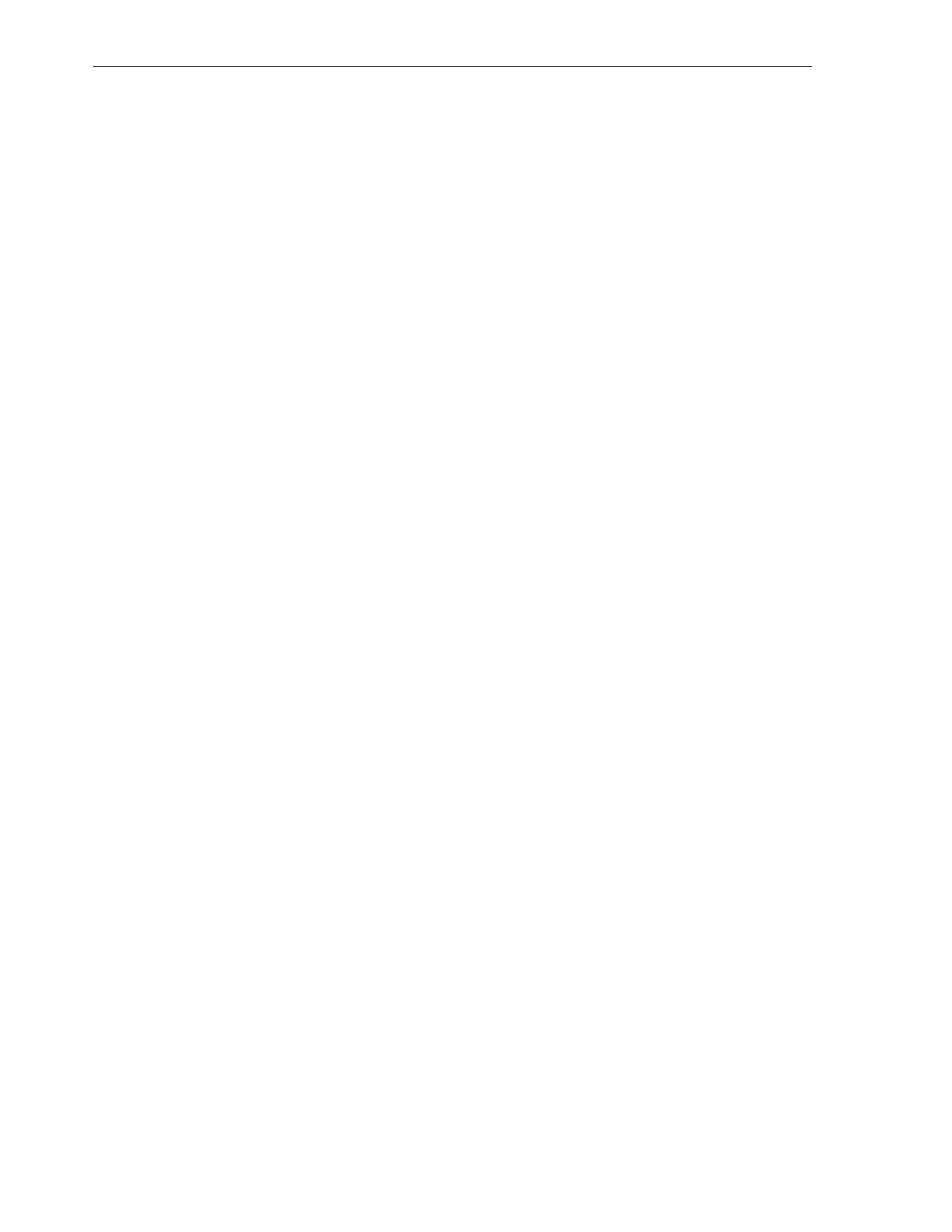Maintaining Tape Drives
8-8 StorageTek SL150 Modular Tape Library User's Guide
3. If the library is partitioned, unassign the mailslot before proceeding.
4. In the graphical library map, right-click on the expired cleaning cartridge.
A context menu appears.
5. When the context menu appears, move the cleaning media to the mailslot.
For instructions, see "Export Tape Cartridges" on page 6-10.
6. Open the mailslot, and remove the expired cleaning media.
7. Dispose of the expired media promptly, so that dirty cartridges are not
inadvertently reimported and reused.
8. Place new cleaning media in the mailslot. Then close the mailslot
9. Move the new cleaning media from the mailslot to the reserved system slot(s).
Cleaning Drives
LTO drives normally clean themselves using internal brushes, so cleaning with
external cleaning tapes is only necessary when and if the drive detects contaminant
buildup that it cannot remove itself.
If at all possible, cleaning should be managed automatically, either by the library's
Drive Auto Clean feature or by your host software application's reactive, or Tape A l e rt
cleaning method. If you want to configure either approach now, you can. See either
"Using the Drive Auto Clean Feature" (below) or "Using Host-Managed Drive
Cleaning" on page 3-2.
If, however, you must clean your drives manually, this section describes the main tasks
in
"Cleaning Drives as Needed Using the Library User Interface" on page 8-9
Using the Drive Auto Clean Feature
If you chose not to enable the Drive Auto Clean feature during initial configuration,
you can still do so using the procedure below:
Enable Library Drive Auto Clean
1. Make sure that at least one system reserved slot contains an unexpired LTO
universal cleaning cartridge (type
CU
).
For best drive availability, place two cleaning cartridges in reserved slots.
2. Select Configuration from the navigation menu on the left side of the interface.
The Configuration property sheet appears.
3. Click on the Configure icon just above the properties table.
The Configuration Wizard starts.
4. In the Configuration Wizard, check the Configure Library Settings check box.
5. In the Configuration Wizard, press the Next button.
6. On the Configure Library Settings worksheet, select On from the Drive Auto
Clean list control.
7. On the Configure Library Settings worksheet, in the System Reserved Slots field,
use the list control to select one or, better, two reserved slots.
