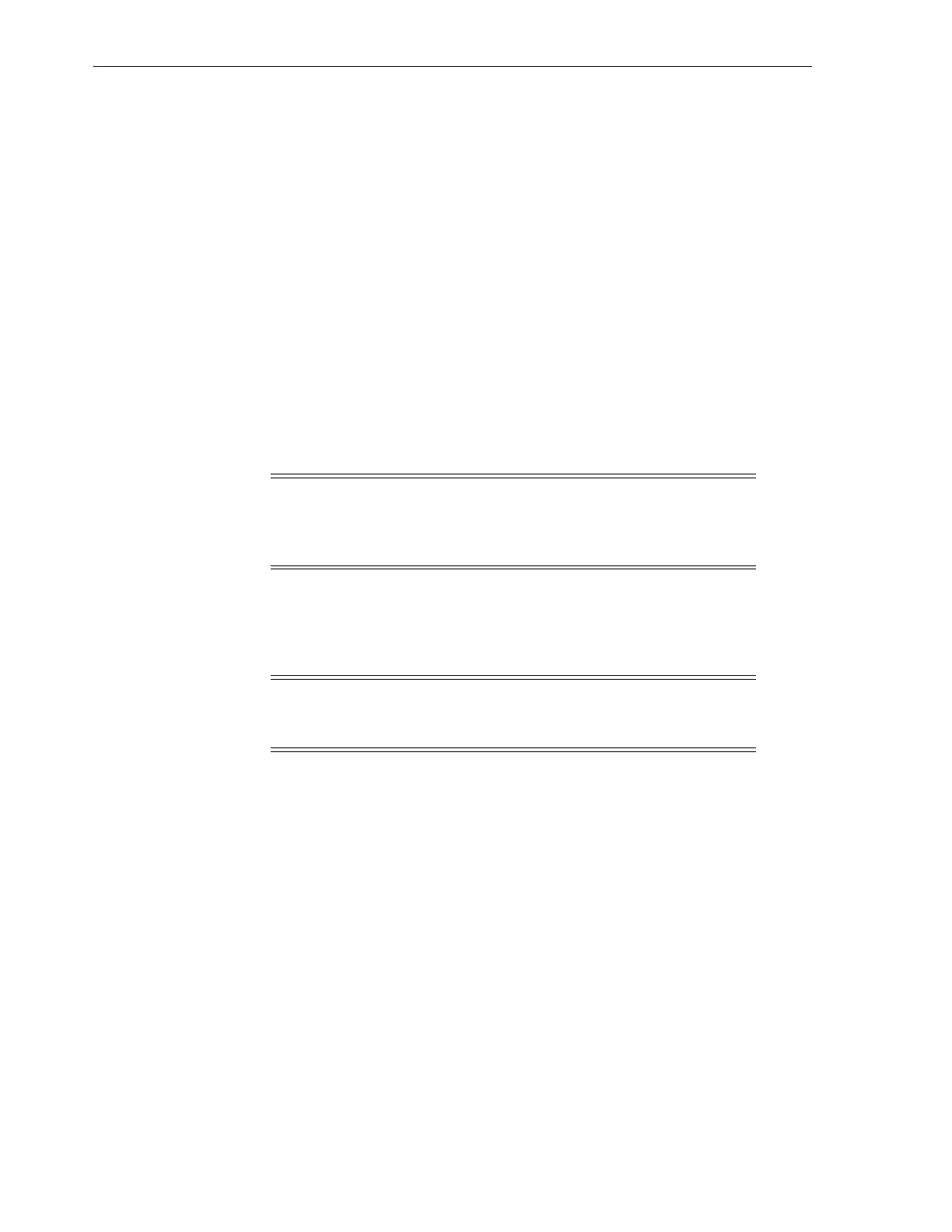Loading and Unloading Magazines
6-6 StorageTek SL150 Modular Tape Library User's Guide
you load or unload a magazine, be sure that you know which partition and host owns
it and which owns the cartridges that you add or remove.
If you reserved system slots for cleaning cartridges or diagnostic cartridges, be sure to
pl
ace the desired type and number of cartridges in the reserved slots, found at library
slot address
1, Left, 1, 1
, at address
1, Left, 2, 1
, and/or at address
1, Left,
3, 1
(library slot addresses take the form library-module, magazine, row, column, where
rows are counted from the top down and columns are counted starting from the front
of the library).
When loading cleaning cartridges, be aware that
the library software considers any
imported cleaning cartridge to be new and sets its usage counter to zero. So make sure
that you do not load used cleaning cartridges that cannot be used for a full cycle of
cleanings.
To bulk-load the library, carry out the tasks listed below:
■ Unlock Magazines
■ Load and Unload Magazines
■ Reinstall Magazines.
WARNING: Oracle's StorageTek SL150 Modular Tape Library
contains a Class-1 laser, as defined by IEC 60825-1 Ed. 2 (2007). Use
of controls or adjustments or performance of procedures other than
those specified herein may result in hazardous radiation exposure.
Unlock Magazines
For routine loading, unloading, and maintenance of SL150 magazines, always use the
browser-based user interface, as described in the procedure below.
Caution: Do not manually override the automatic magazine latches
except as directed by installation, maintenance, and troubleshooting
procedures or by Oracle service representatives.
To unlatch one or more magazines, proceed as follows:
1. Log in to the browser-based user interface.
2. Select Library from the menu on the left side of the user interface.
The graphical library map appears.
3. In the library display at right, click Library.
A context menu appears.
4. From the Library context menu, select Unlock Magazines.
The U
nlock Magazines dialog appears. It displays a button for each magazine. It
reminds you that the library will automatically go offline when you unlock
magazines.
5. To limit the display to magazines associated with a specified partition, select the
required partition from the list in the Filter by Partition control.
6. To unlock all selected magazines, press the Select All button.