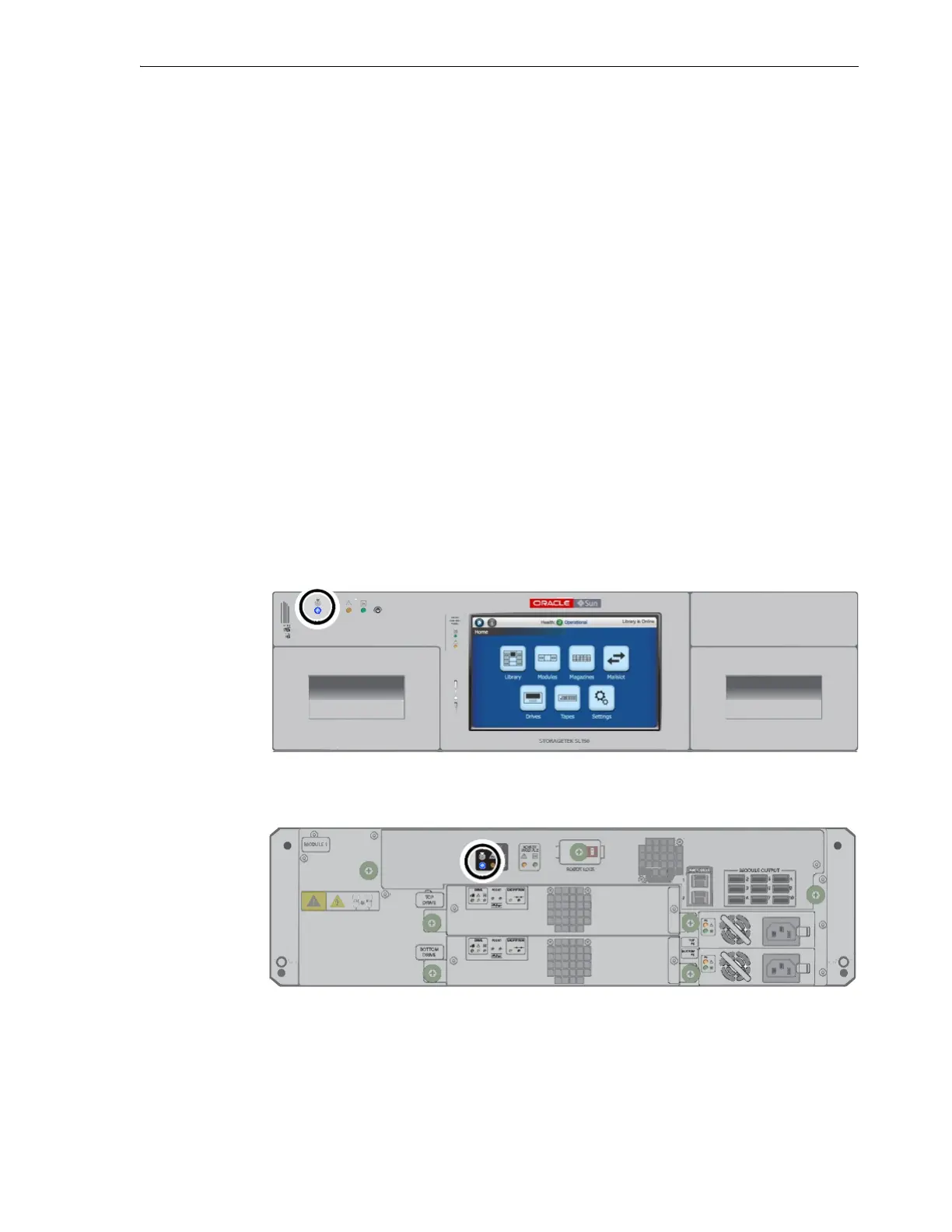Reverting to Factory Default Configuration
System Configuration 4-19
Reverting to Factory Default Configuration
Network- and password-configuration problems can keep administrators from
accessing the library. For example, if you inadvertently enter an incorrect IP address,
specify DHCP when no DHCP server is available, or type the intended administrative
password incorrectly during installation, you lose all access to and/or control of your
library. In this situation, you need to reset the library to the as-shipped, factory default
configuration.
Before proceeding, take note: when you reset the library, you lose the existing
conf
iguration, including user accounts, partitions, SNMP configuration, etc. If you
have to reset the defaults during initial installation, this hardly matters—not much has
been done as yet. But if you are resetting an operational library, you will have to
recreate the existing configuration from scratch. So do not use this procedure on an
operational library except as a last resort.
That said, when you need to, proceed as follows:
Restore the Factory Default Configuration
1. Arrange for an assistant, so that one of you can stand at the front of the library and
one at the rear.
Under normal conditions, a single person cannot r
each far enough to operate the
controls as required.
2. On the front of the server, find the locator button at upper left.
3. At the rear of the library, find the locator button at left center on the
controller/robotics assembly at the top of the library.
4. Push and release one of the locator buttons, either the one at the front or the one at
the back.
The locator buttons light up.
5. Once the locator buttons are lit, simultaneously push and hold both buttons.
