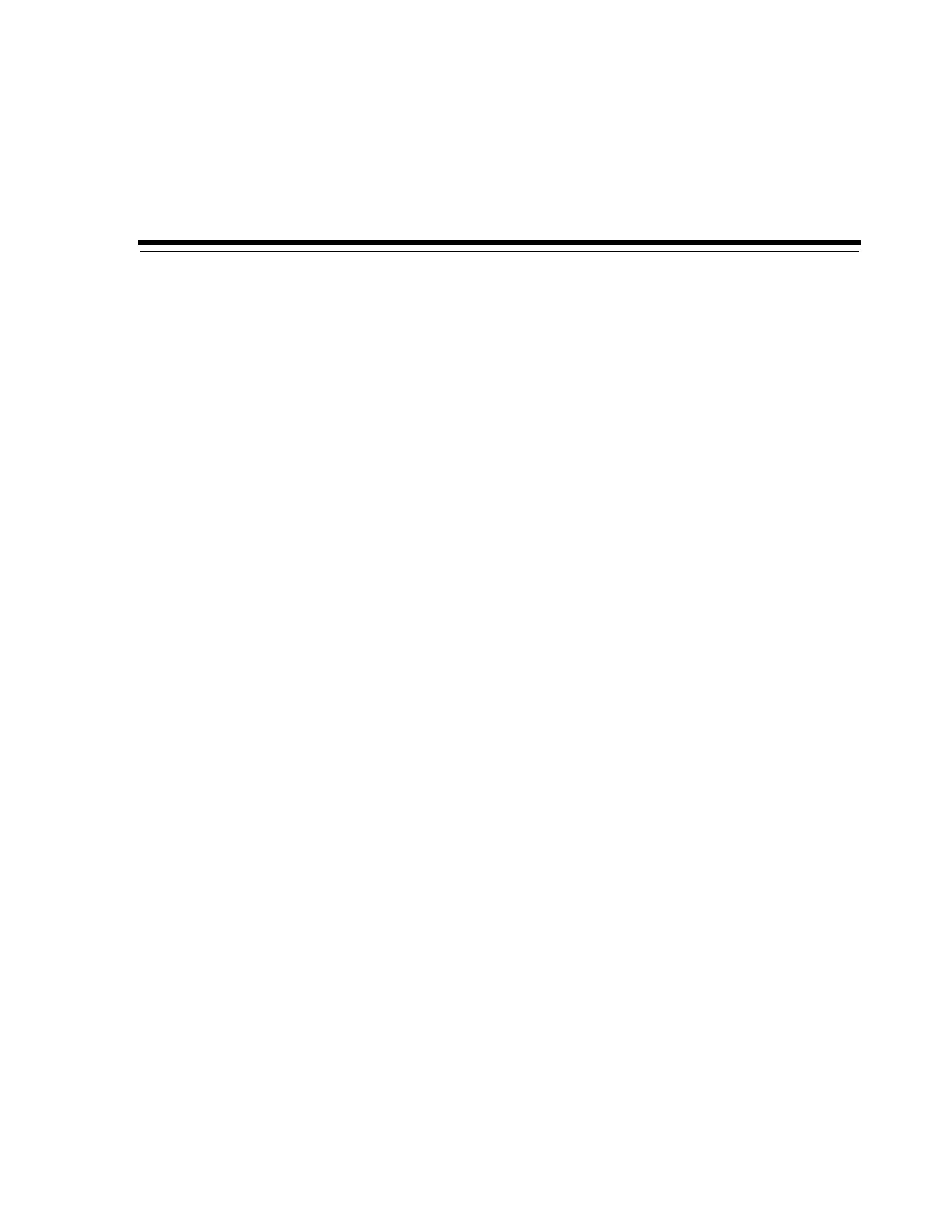4
System Configuration 4-1
4
System Configuration
This chapter focuses on the procedures for changing the SL150 tape library
configuration at any time after installation and initial configuration are complete (see
the StorageTek SL150 Modular Tape Library Installation Manual for information specific to
initial configuration). It covers the following tasks:
■ Setting the Time, Network Address, and Library Parameters
■ Checking and Updating Library and Drive Firmware.
In addition, should you ever need it, this chapter also explains the procedure for
reverting to factory default configuration.
Setting the Time, Network Address, and Library Parameters
When you need to change basic configuration parameters, you run the configuration
wizard. The wizard then leads you through the required tasks.
Run the Configuration Wizard
1. Open a browser window, and log in to the SL150 remote user interface.
2. Select Configuration from the navigation menu on the left side of the interface.
The Configuration property sheet appears.
3. Click on the Configure icon just above the properties table.
The Configuration Wizard starts.
4. In the Configuration Wizard, check the check box that corresponds to each
configuration task that you need to perform and press the Next button:
■ Configure the Network Interfaces
■ Set the Library Date and Time
■ Configure Library Settings.
Configure the Network Interfaces
The SL150 Configuration Wizard leads you through the process of setting up the
library's two local area network interfaces. The first interface, Network Port
1, connects
browser-based, remote user interface clients to the interface server on the library. The
second, Network Port
2, is a private network connection for Oracle service use.
Note that the SL150 Modular Tape Library can support either a dual-stack network
configuration that uses both Internet Protocol Version 6 (IPv6) and Version 4 (IPv4) or
