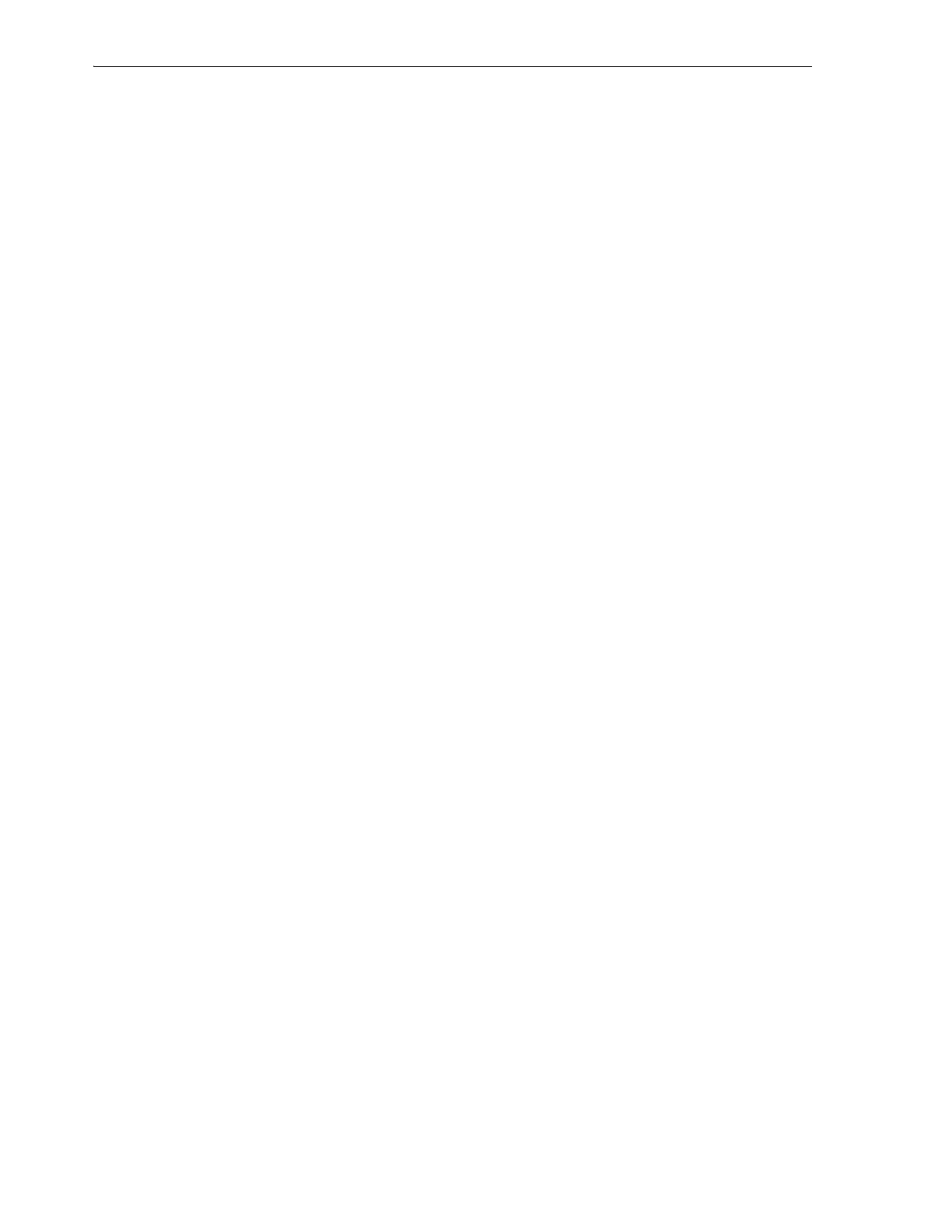Maintaining Tape Drives
8-10 StorageTek SL150 Modular Tape Library User's Guide
3. Alternatively, use the Library screen to check each drive individually. Right-click
on each drive, select Properties from the context menu, and check the Health
property.
4. If a drive health table entry or drive property indicates that cleaning is needed,
note the component address (the module number and the position, either To p or
Bottom), and use the library user interface to clean the drive.
5. Otherwise, no drives need cleaning. So stop here.
Use the Library User Interface to Clean the Degraded Drive
1. Log in to the browser-based user interface under the Operator, Service, or
Administrator role.
2. Make sure that at least one reserved slot (recommended) or regular storage slot
contains an unexpired LTO universal cleaning cartridge (type
CU
).
3. Select Library from the menu on the left side of the interface.
The graphical library map appears.
4. Locate the drive that you need to clean.
Drive icons are identified by the library module number, physical position (Top or
Bottom), and SCSI address of the corresponding drive.
5. Right-click on the required drive.
A context menu appears.
6. From the context menu, select Clean Drive.
The Clean Drive ... dialog appears.
7. In the Clean Drive ... dialog, select a cleaning cartridge from the Cleaning Tape list
control.
8. To automatically bring the library back online at the end of the audit, check the Set
the Library back Online ... checkbox.
The library automatically goes offline during a cleaning.
9. To close the dialog and skip the cleaning, press Cancel.
10. To start the cleaning process and close the dialog, press OK.
11. If you did not check the Set the Library back Online ... checkbox, remember to
bring the library back online once you are ready.
Restarting Drives
When you need to restart a drive, you can do so as follows:
Restart a Drive
1. Log in to the browser-based user interface under the Operator, Service, or
Administrator role.
2. Select Library from the menu on the left side of the interface.
The graphical library map appears.
3. Navigate to the icon for the drive that you need to reset, and right-click on the
icon.
