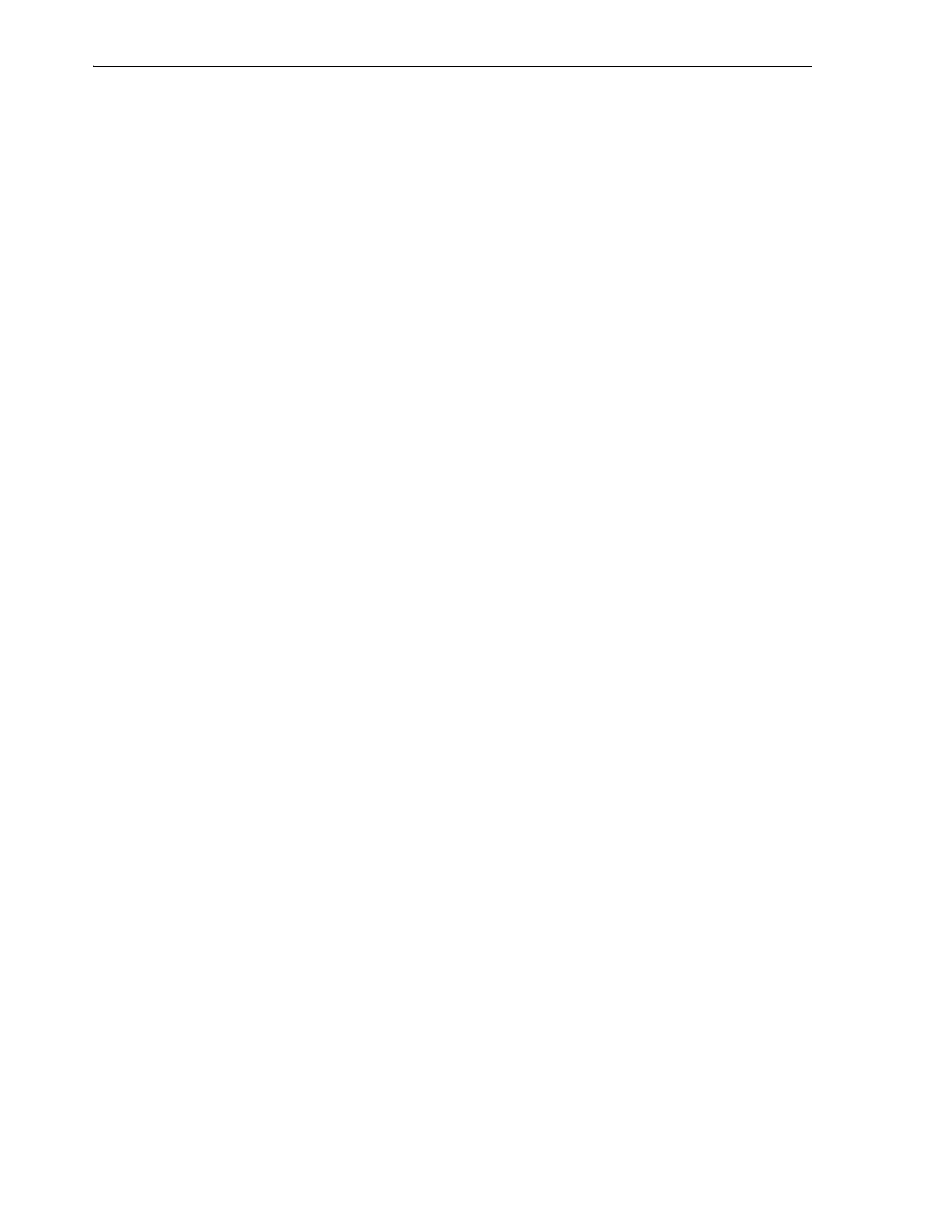Using Common Controls
2-4 StorageTek SL150 Modular Tape Library User's Guide
Using Common Controls
The SL150 displays a wide range of information in tabular form. These data tables
include a common set of controls that let you control how data is displayed and made
available to users. This section describes the following controls:
■ View
■ Show More Columns
■ Reorder Columns
■ Export
■ Print.
View
The View control lets you change the way that data is displayed in a properties table.
When you select the View button, a context menu provides the options described
below.
■ The Columns option lets you specify the properties that the table displays. You can
elect to Show All properties, to show specified properties, or to show more
columns.
■ The Reorder Columns option lets you change the order of the fields within the
rows of the table.
Show More Columns
The Show More Columns dialog lets you selectively show and hide the data fields that
appear in the records shown by a tabular data display.
1. To display a column, select the column heading from the Hidden Columns list at
left, and press the right arrow button (>) to move the heading into the Visible
Columns list at right.
2. To display all of the columns, press the right double arrow button (>>) to move
them into the Visible Columns list.
3. To hide a column, select the column heading from the Visible Columns list at
right, and press the left arrow button (<) to move the heading into the Hidden
Columns list at left.
4. To hide all of the columns, press the left double arrow button (<<) to move them
into the Hidden Columns list.
5. To save the changes and exit, press the OK button.
6. To discard the changes, press the Cancel button.
Reorder Columns
The Reorder Columns dialog lets you change the order in which the columns of a
tabular data screen are displayed. To make changes, proceed as follows:
1. In the Visible Columns list, scroll down and select the column heading of a
column that you want to move.
2. Use the controls to the right of the list to move your selection to the top/front of
the list, up/forward one, down/back one, or to the bottom/end of the list.
