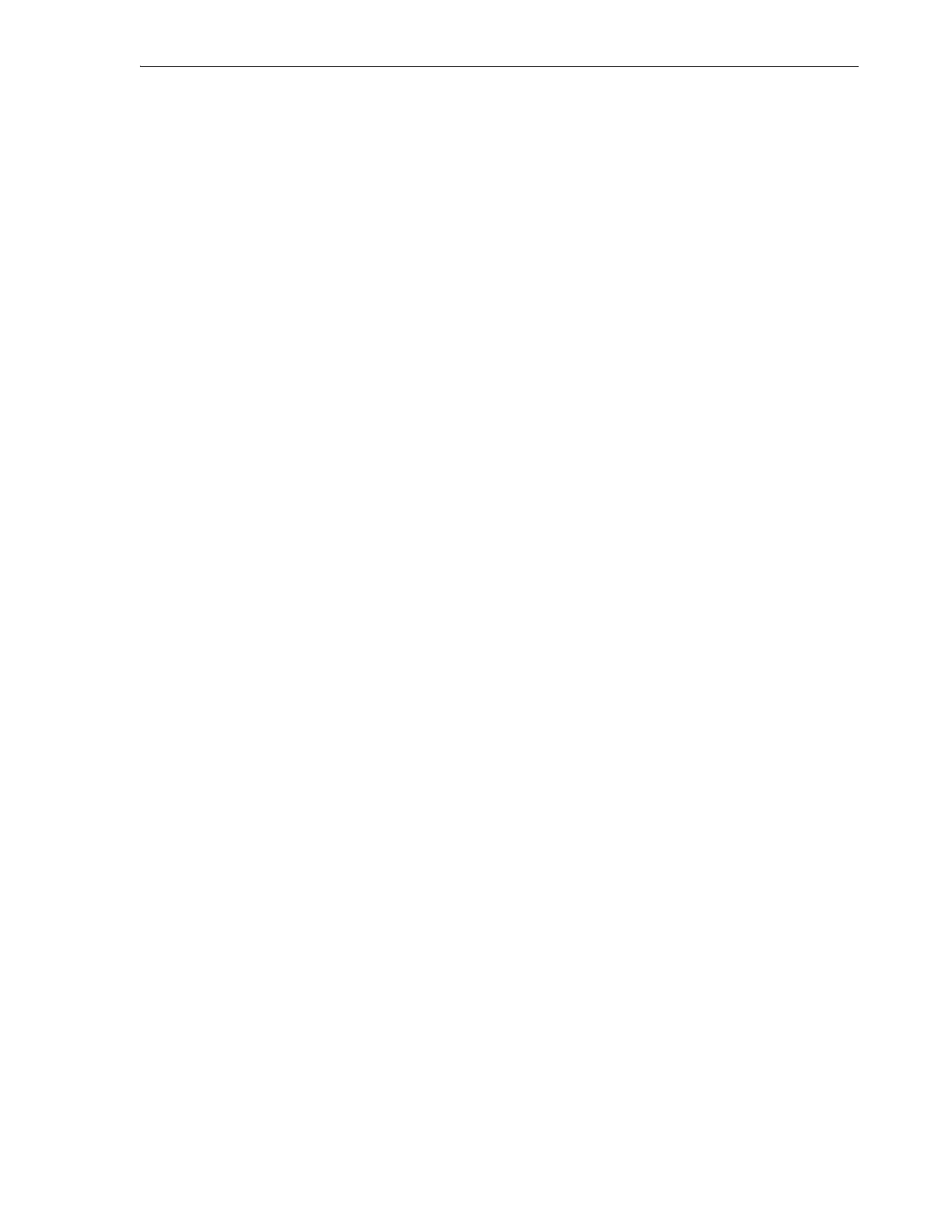Testing the Library Installation
Loading Media and Running Self Checks 3-17
Testing the Library Installation
Before placing a newly installed or reconfigured library in production, you should run
a library Full Self Test. During the test, the robot performs the following tasks:
■ It fetches a diagnostic tape cartridge and moves it to every empty storage slot,
empty mail slot cell, and free drive in the library.
■ It fetches and returns all data tapes that occupy storage slots, mail slot cells, and
drives.
Note that a full test can take some time, depending on the number of modules in the
library. So plan accordingly.
Test the Newly Configured Library
1. Make sure that the library contains a diagnostic tape.
A diagnostic tape is a blank data tape that is labeled with a special DG volume
label. The diagnostic tape must reside in a reserved slot or in any mail slot cell. For
further information, see
"Importing and Exporting Cartridges Using the Mailslot"
on page 6-8 and "Providing Diagnostic Cartridges" on page 6-2.
2. Make sure that the mail slot is closed and that all magazines are securely latched.
3. Make sure that at least one of the four cells in the standard mail slot is empty.
4. Make sure that at least one drive is free and can mount tapes.
5. Open a browser window, and log in to the SL150 remote user interface.
6. Select Library from the menu on the left side of the interface.
The graphical library map appears.
7. Click the Library control at the top left of the Library screen.
A context menu appears.
8. Select Run Self Test from the context menu.
A submenu appears.
9. Select Basic Self Test or Full Self Test from the submenu.
The dialog for the specified self test appears. It explains the scope of the test and
notes that the library will automatically go offline during the test. A basic test will
take a few minutes. A full test will take considerably longer.
10. To automatically bring the library back online at the end of the self test, check the
Set the Library back Online ... checkbox.
11. To run the specified test and close the dialog, press OK.
When the test completes, the result bar will display the number of moves
performed.
12. To close the dialog and skip the specified test, press Cancel.
13. To end a running test prematurely, click the Library control at the top left of the
Library screen. When the context menu appears, select Stop the current test.
It may take a short while for the test to stop.
14. If the diagnostic cartridge was not returned to its reserved cell at the end of the
test, move the diagnostic cartridge now (see See
"Move Tape Cartridges Using the
Browser-Based User Interface" on page 6-12).
