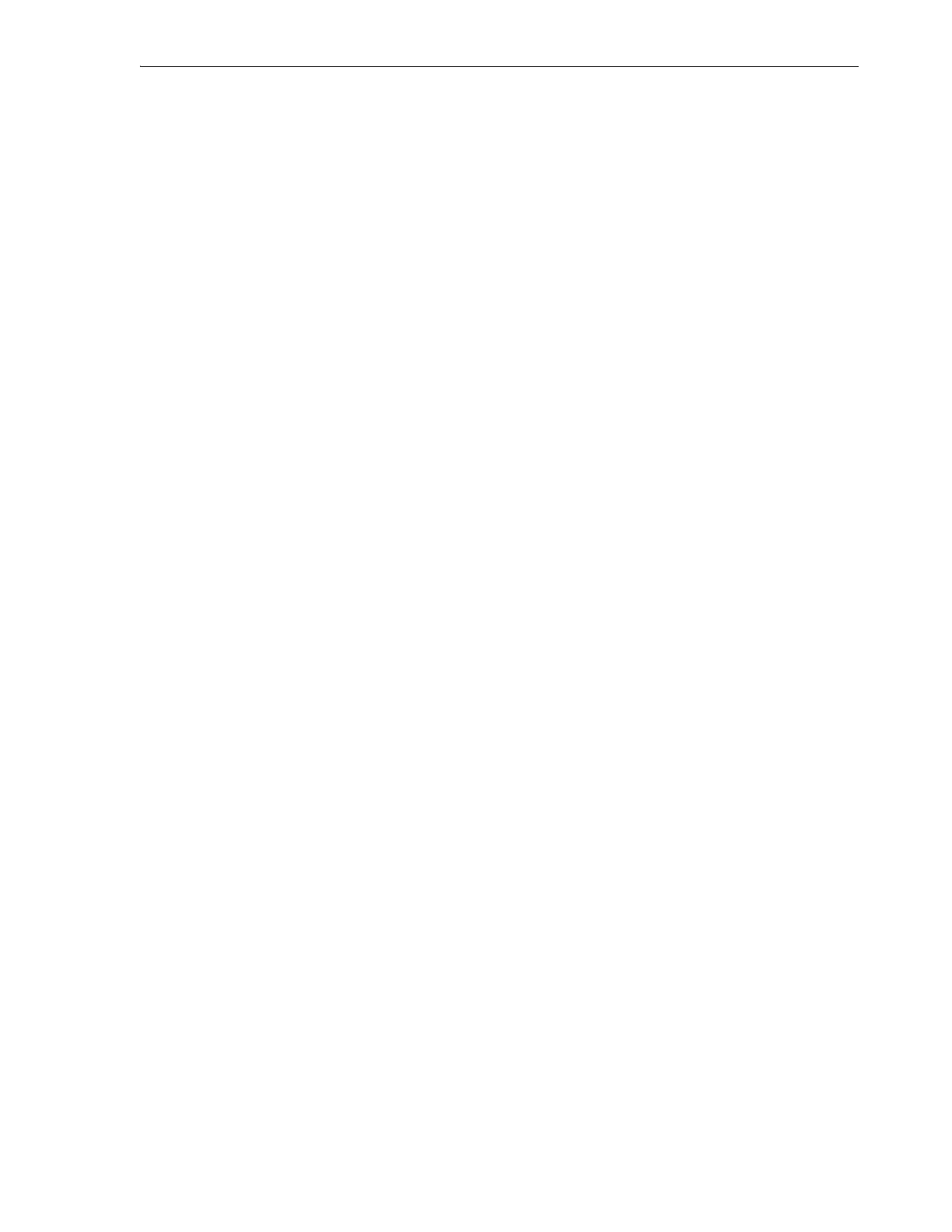Maintaining Tape Drives
Maintenance and Upgrades 8-7
■ Replace Expired Media Using the SL150 User Interface
Monitor Cleaning Media Using the Library User Interface
You can monitor cleaning cartridges using the Library Health indicator, as described in
"Using SL150 User Interfaces" on page 7-1. You can also check individual cleaning
cartridges as follows.
1. Log in to the browser-based user interface.
2. Select Library from the menu on the left side of the user interface.
The graphical library map appears.
3. Right-click on the storage or reserved slot that holds the cleaning cartridge that
you want to check.
A context menu appears.
4. From the context menu, select Properties.
The Slot Properties sheet appears
5. In the Slot Properties sheet, note the Cleaning Tape Status.
6. If the cleaning cartridge is still usable, stop here.
7. If a cleaning cartridge that resides in a host application-managed storage slot has
expired, replace it using the host application.
8. If a cleaning cartridge that resides in a reserved system slot has expired, replace it
using the SL150 user interface.
Replace Expired Cleaning Media Using the Host Application
When a host application manages cleanings and stores cleaning media within its own
partition, you should if possible manage the cleaning cartridges using host-application
interfaces. This approach keeps application catalogs up-to-date and minimizes
auditing.
1. If the library is partitioned, assign the mailslot to the host partition.
2. Move the expired cartridge into the library mailslot using the host application.
Consult your application documentation for instructions.
3. Open the mailslot, and remove the expired cleaning media.
4. Dispose of the expired media promptly, so that dirty cartridges are not
inadvertently reimported and reused.
5. Place new cleaning media in the mailslot. Then close the mailslot.
6. Import the new cleaning media into the library using the host application. Consult
your application documentation for instructions.
Replace Expired Media Using the SL150 User Interface
If you store cleaning media in system reserved slots, as you must when using the
library Drive Auto Clean feature, replace expired cleaning tapes using the procedure
below:
1. Log in to the browser-based user interface.
2. Select Library from the menu at left.
The graphical library map appears.
