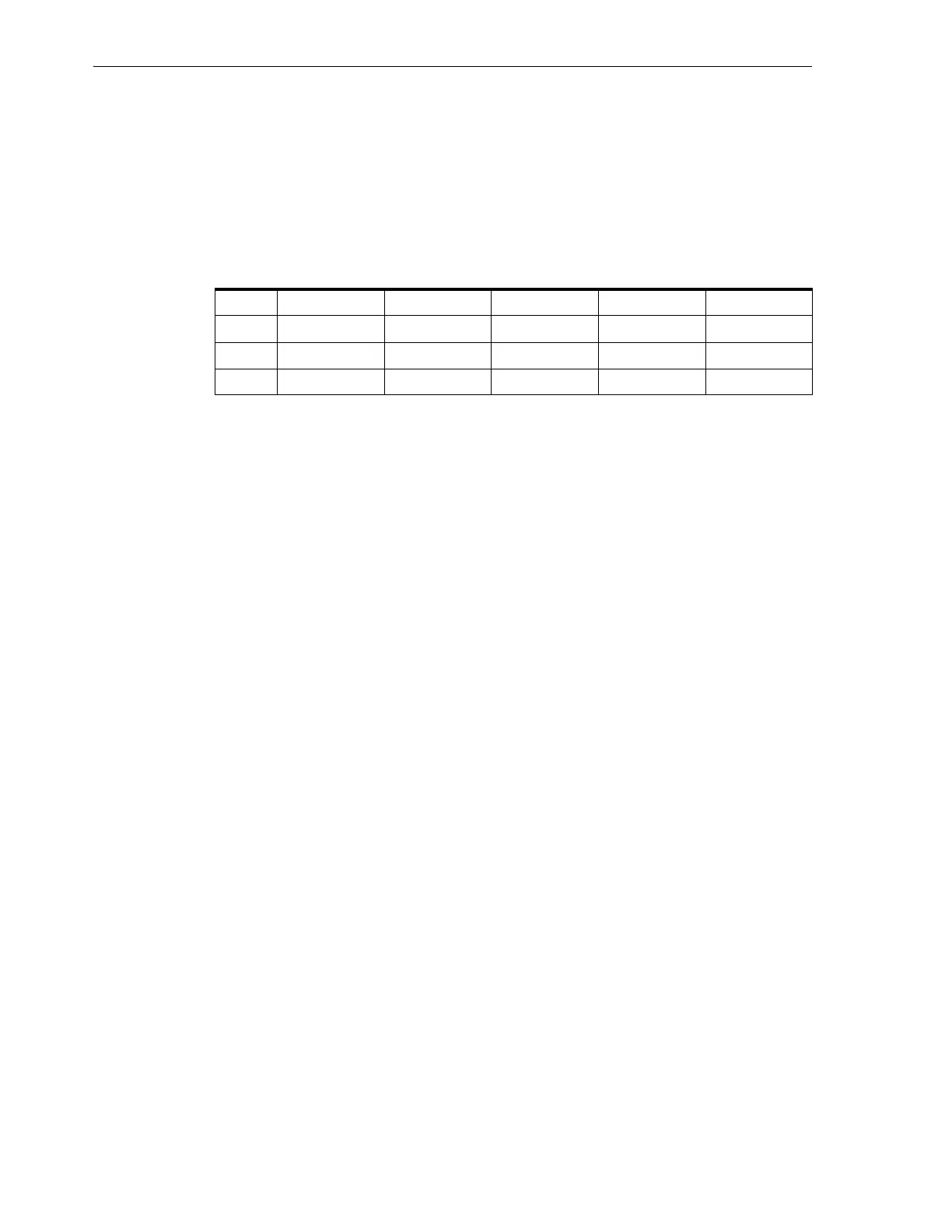Loading the Magazines
3-16 StorageTek SL150 Modular Tape Library User's Guide
7. Place the right magazine upright on your work surface, with the handle facing
right and the slot openings facing you.
8. Load the magazine. Insert each cartridge into a magazine slot with the cartridge
hub down and the label and write-protect switch visible on the open side of the
magazine. Push the cartridge into the slot until the plastic retention spring snaps
into place.
The table below shows the right magazine loaded with data cartridges:
Table 3–13 Module 2, Right Magazine: Filled, Data Tapes in All Slots
Right Column 5 Column 4 Column 3 Column 2 Column 1
Row 1
8V3273L6 8V3270L6 8V3267L6 8V3264L6 8V3261L6
Row 2
8V3274L6 8V3271L6 8V3268L6 8V3265L6 8V3262L6
Row 3
8V3275L6 8V3272L6 8V3269L6 8V3266L6 8V3263L6
9. When ready, reinstall the right magazine. Grasp the handle on the front of the
magazine with one hand while supporting the magazine's weight with the other.
Be careful to hold the magazine so that tapes do not fall out of the slots.
10. Carefully align the right magazine with the right magazine bay of the expansion
module, and gently push the magazine into the magazine bay until it latches into
place with a noticeable click.
11. Repeat this procedure until you have loaded all of you data tapes into magazines.
12. Next, lock the magazines and audit the library.
Lock the Magazines and Audit the Library
Once media have been loaded into the library, lock the magazines in place so that the
library can audit and catalog the contents. Proceed as follows:
1. Open a browser window, and log in to the SL150 remote user interface.
2. From the Library context menu, select Lock and Audit Magazines.
The Lock and
Audit dialog appears.
3. To automatically bring the library back online at the end of the audit, check the Set
the Library back Online ... checkbox.
The library automatically goes offline during an audit.
4. To close the dialog without locking the magazines and starting the audit, press the
Cancel button.
5. To lock the magazines, take the library offline, and start the audit, press the OK
button.
The library performs an audit. See "Auditing" on page 8-5 for details.
6. If you did not check the Set the Library back Online ... checkbox, remember to
bring the library back online manually, once you are ready. See "Bring the Library
Online" on
page 8-1.
7. Next, test the newly configured library.
