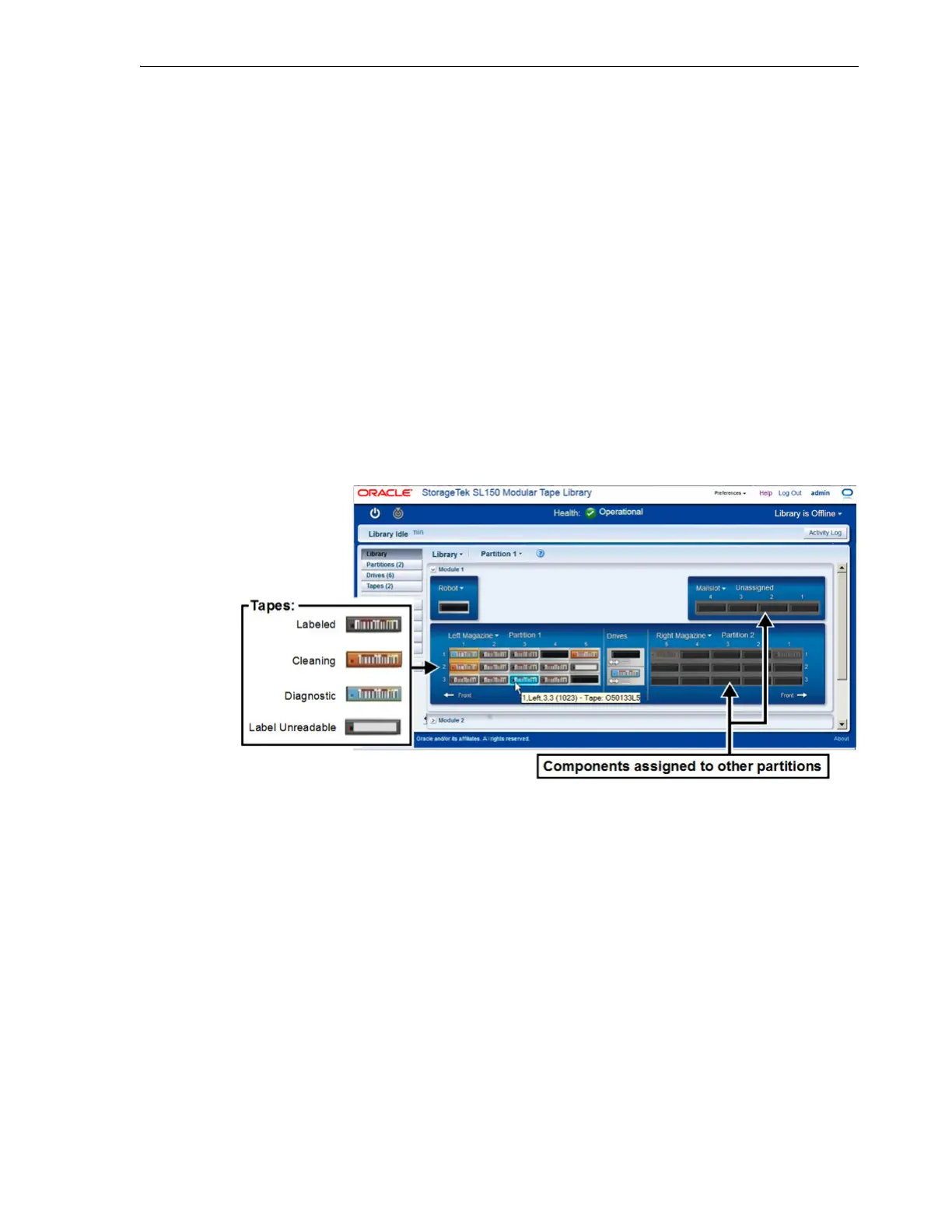Navigating the User Interface
Basic User Interface Operations 2-3
1. In the dashboard area at the top of the interface, immediately above the host
connection control, click on the Log Out text link.
2. Wait until the Logged Out dialog indicates that you have successfully signed out.
3. If you want to log in again, press the Go to Log In button. Then see Log In.
4. Otherwise, you may close the browser window.
Interpreting the Graphical Library Display
The Library screen of the SL150 user interface lets you view the locations and
characteristics of library components at a glance. You can view the whole library or, if
partitioned between hosts, a single partition at a time.
Bevel-edged, colored rectangles represent tape cartridges. D
ata cartridges are dark
gray. Cleaning cartridges are orange. Diagnostic cartridges are blue. Labeled cartridges
display a representation of a barcode, while unlabeled cartridges and unreadable
labels are represented by a blank label. When you place the cursor over one of these
tape icons, the icon is highlighted and a fly-over tool tip displays the corresponding
slot address and label value.
If you are viewing one partition in a library that dedicates resources to separate host
applications, resources that are assigned to the other partition are grayed out.
Navigating the User Interface
You navigate between the different parts of an SL150 user interface screen, menu, or
list using the mouse and/or the tab and arrow keys on the keyboard. You select
interface elements by clicking the mouse or pressing the Return key on the keyboard.
If you select a library object, such as a tape cartridge, drive, or magazine, the interface
displays a context menu listing object properties and available actions. If you select a
status indicator, the interface displays more detailed information in a pop-up window.
If you select one of large buttons in the menu on the left side of a screen, the user
interface switches to the screen named in the button. Clicking a question mark icon or
a Help link opens searchable, context-sensitive help.
