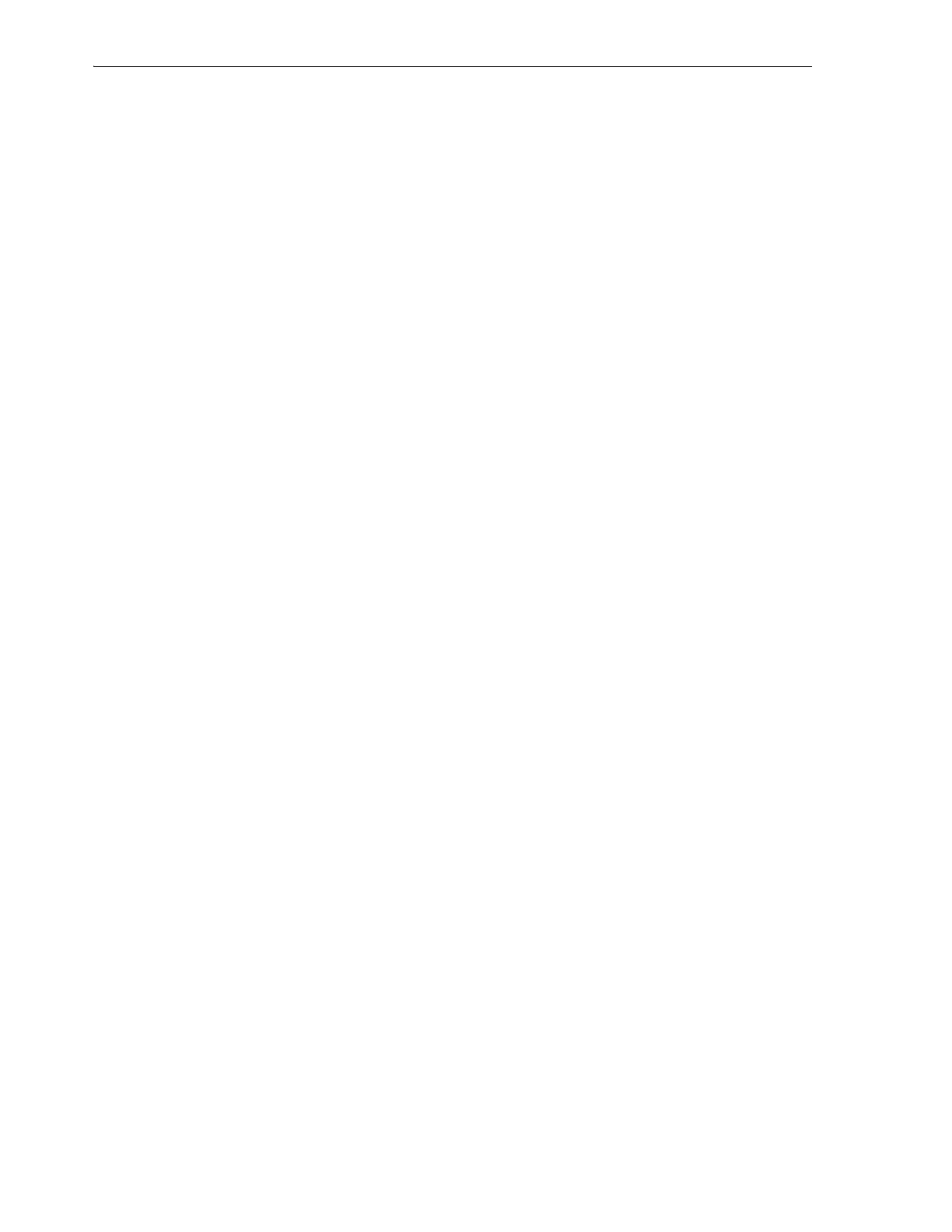Maintaining Tape Drives
8-6 StorageTek SL150 Modular Tape Library User's Guide
A context menu appears.
4. Select Audit Library from the context menu.
The Audit Library dialog appears.
5. To automatically bring the library back online at the end of the audit, check the Set
the Library back Online ... checkbox.
The library automatically goes offline during an audit.
6. To close the dialog and skip the audit, press Cancel.
7. To take the library offline, start the audit, and close the dialog, press OK.
The duration of the process varies based upon the size of the library. You can track
the progress of the audit on the Library screen of the browser-based user interface.
The cartridge icons in as-yet unaudited occupied slots are grayed-out in the user
interface. As the audit progresses, audited slots are activated and return to their
normal appearance.
At any time, you can identify the resident cartridge and library address for an
active slot by placing the cursor over the cartridge icon and reading the fly-over
text. The Tap e label property displays the value read from the label during the
audit or the value [UNREADABLE]. An [UNREADABLE] value means that the
cartridge is unlabeled, the label has been misapplied or damaged, or the label uses
an incompatible format.
8. If you did not check the Set the Library back Online ... checkbox, remember to
bring the library back online once you are ready.
Maintaining Tape Drives
The Linear Tape Open (LTO) Gen-5 and Gen-6 drives used in the StorageTek
SL150Tape Storage Library require little in the way of routine maintenance, other than
occasional cleaning, restarts, and, when problems arise, removal. Drive maintenance
tasks are listed below:
■ Managing Cleaning Media
■ Cleaning Drives
■ Restarting Drives
■ Preparing Tape Drives for Removal.
Managing Cleaning Media
A cleaning cartridge expires when the drive determines that it is no longer usable,
based on parameters stored in non-volatile LTO Cartridge Memory (LTO-CM). When
the drive identifies an expired cartridge, it notifies the library by sending a Tape Alert.
The library then dismounts the cartridge, flags it as expired, and alerts the
browser-based user interface.
If you have configured your backup or storage management application to
automatically handle cleaning requests, the application may manage cleaning media
for you. Consult the vendor's documentation for details.
Otherwise, you can manage cleaning tapes using the procedures below:
■ Monitor Cleaning Media Using the Library User Interface
■ Replace Expired Cleaning Media Using the Host Application
