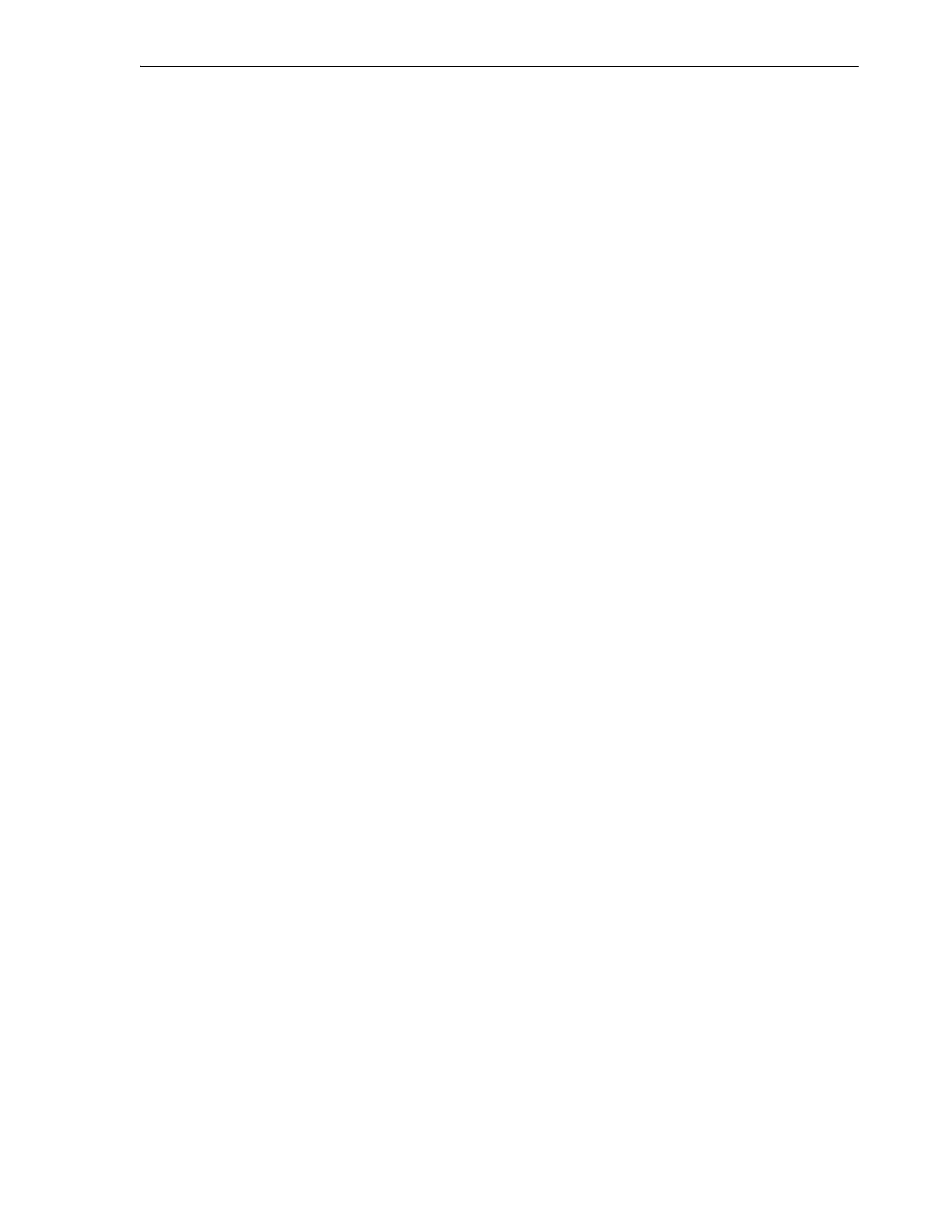Using SL150 User Interfaces
Monitoring and Diagnostics 7-3
Checking the Drives and Tapes Screens
You monitor detailed configuration and status information for drives and media by
selecting Drives and/or Tapes from the main menu at the left of the user interface.
Drives
The Drives screen displays drive properties in tabular form, with a row for each drive
in your library, and lets you carry out maintenance and configuration tasks. Each row
contains the following columns (to control which columns are displayed, use the View
control):
Drive
Identifies the drive by the number of the library module where the drive is
installed and the position of the drive within the module (Top or Bottom).
Partition
Displays the number of the partition that controls the drive.
SCSI Address
Lists the Small Computer System Interface address for the drive.
Bridged
Displays Yes if the drive is the bridged drive that provides the host interface to the
library or partition and No otherwise.
State
Indicates the current state of the drive, such as Loaded or Empty.
Tape Label
Identifies the tape, if any, that has been loaded into the drive.
IP Address
Displays the network address of the drive.
Serial Number
The manufacturer-assigned, alphanumeric code that uniquely identifies the drive.
Type
Lists the manufacturer and Linear Tape Open (LTO) generation of the drive.
Interface
The type of host connection that the drive supports, such as Fibre or SAS.
Encryption Status
Shows whether a drive is currently encrypting (reading or writing encrypted
data).
Firmware Version
Lists the version of the drive code that is currently installed.
Mount Count
The number of times that tape cartridges have been loaded into the drive (a
measure of the need for cleaning).
Dual Port
Displays yes if the drive has two ports and no otherwise.
