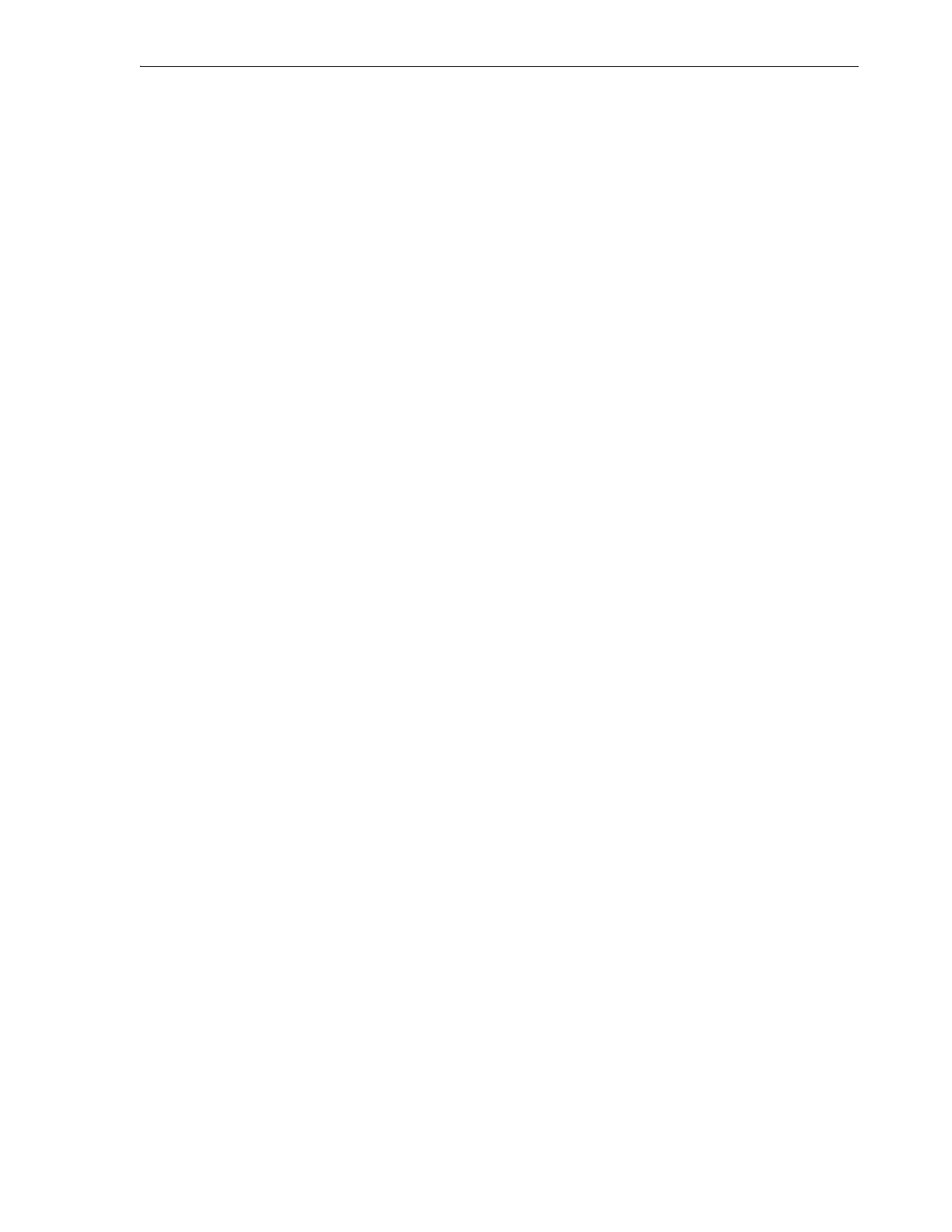Checking and Updating Library and Drive Firmware
System Configuration 4-15
7. Otherwise, if you have previously downloaded but not installed library firmware,
update the library firmware now, followed by the drive firmware.
8. If you have downloaded drive firmware only, update the drive firmware now.
Update the Library Firmware
1. Extract the ZIP archive that you downloaded from Oracle to a folder on your
workstation.
Library firmware download files have names like
p12345678
_
xyz0_Generic.zip
,
where
p12345678
represents a part number, X represents the major release number,
and YZ represents the minor release number. See
"Check for Updated Library
Firmware" on page 4-12 for information on obtaining this ZIP file.
The ZIP file expands into a folder of the same name.
2. Log in to the SL150 remote user interface as an administrator.
3. Select Firmware from the navigation menu on the left side of the interface.
The tabbed Firmware screen appears.
4. Select the Library Firmware tab.
5. Press the Upgrade button.
The Firmware Upgrade dialog appears.
6. In the Firmware File ... field of the dialog, press the Browse button. Navigate to
the folder that contains the firmware, and select the
SL150_xyz0.tar
file, where
xyz0
is the four-digit form of the release number.
7. To leave the existing firmware unchanged and exit without upgrading, press the
Cancel button. When the confirmation dialog appears, press OK.
8. To install the new firmware and restart the library, press the OK button.
The upgrade dialog displays a progress meter and the estimated time required for
the upgrade. Do not close this window until the installation process finishes.
9. If a library firmware upgrade fails, create a service request.
For more information, see "Getting Parts and Technical Support" on page 7-24.
10. If you downloaded drive firmware and have not yet installed it, update the drive
firmware now.
11. If all firmware is up to date and if you are configuring a newly installed library, go
to
"Finishing a New Configuration" on page 4-18.
12. Otherwise, if all firmware is up to date, stop here.
Update the Drive Firmware
For each drive model and interface type that requires new firmware, proceed as
follows:
1. Extract the ZIP archive that you downloaded from Oracle to a temporary folder on
your workstation.
Drive firmware download files have names like
123456_01.zip
, where
123456_01
represents the part number. For information on obtaining these ZIP files, see
"Check for Updated Oracle-Supported Drive Firmware" on page 4-13.
