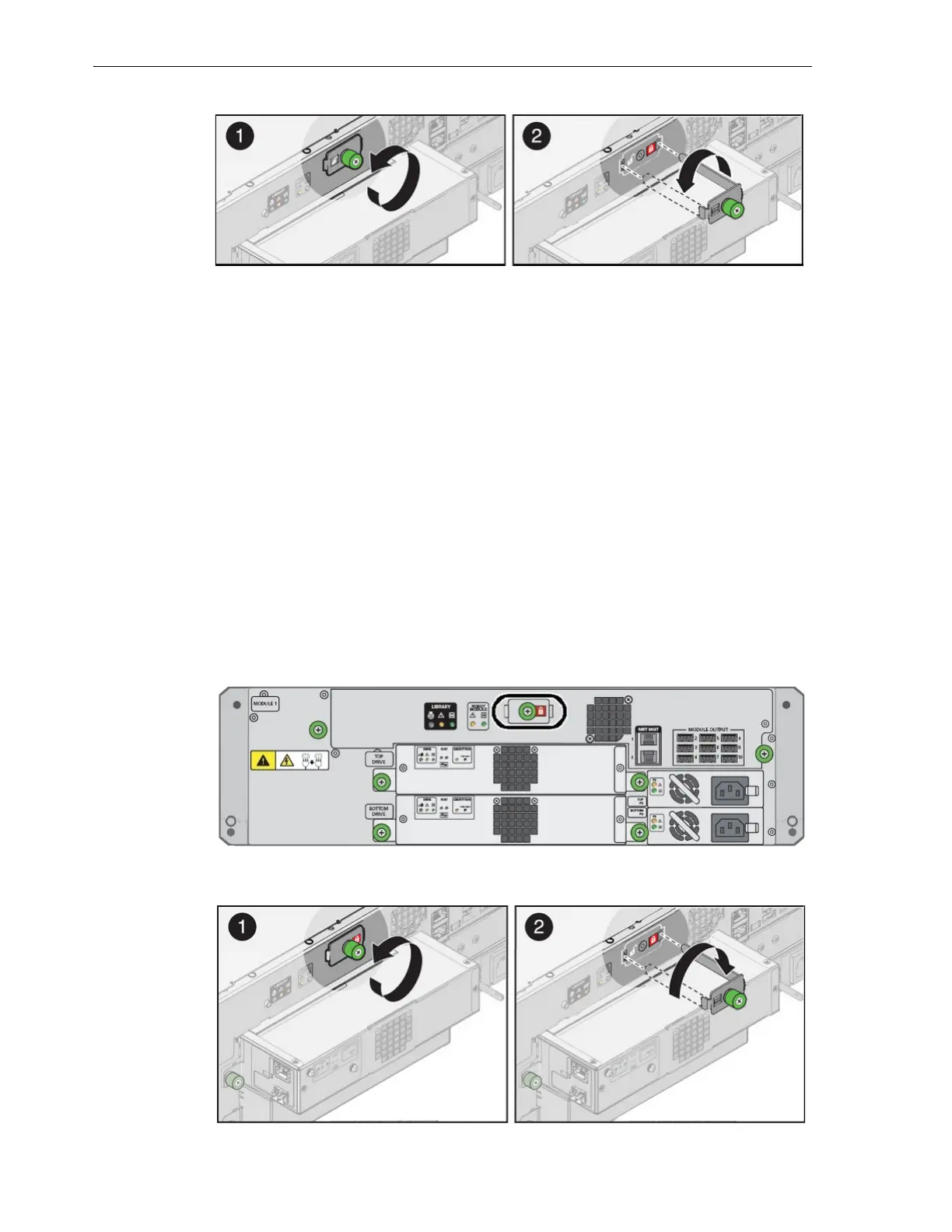Unlock the Robot
C-2 StorageTek SL150 Modular Tape Library User's Guide
3. Pull the lock assembly straight out of the chassis until the long tab comes out of
the slot at right.
4. Rotate the lock assembly counterclockwise 180 degrees, and slide the long tab into
the slot at left. Push the lock assembly into the chassis.
When the lock is correctly inserted, a red, locked padlock icon is visible in the
sm
all window on the right side of the lock assembly.
5. Secure the lock assembly by tightening the captive screw.
6. Return to the Power Down Library dialog, and check the "I have secured the Robot
Lock in the locked position" check box.
7. Press the on-screen OK button to continue shutting down or Cancel to abort.
Unlock the Robot
Once you have completed maintenance steps that require locking the robot, remember
to unlock it prior to resuming normal operations. Proceed as follows.
1. Locate the robot lock on the back of the base module. The lock is a green, plastic
thumbscrew located at top center on the enclosure.
2. Loosen the captive screw on the lock assembly.
