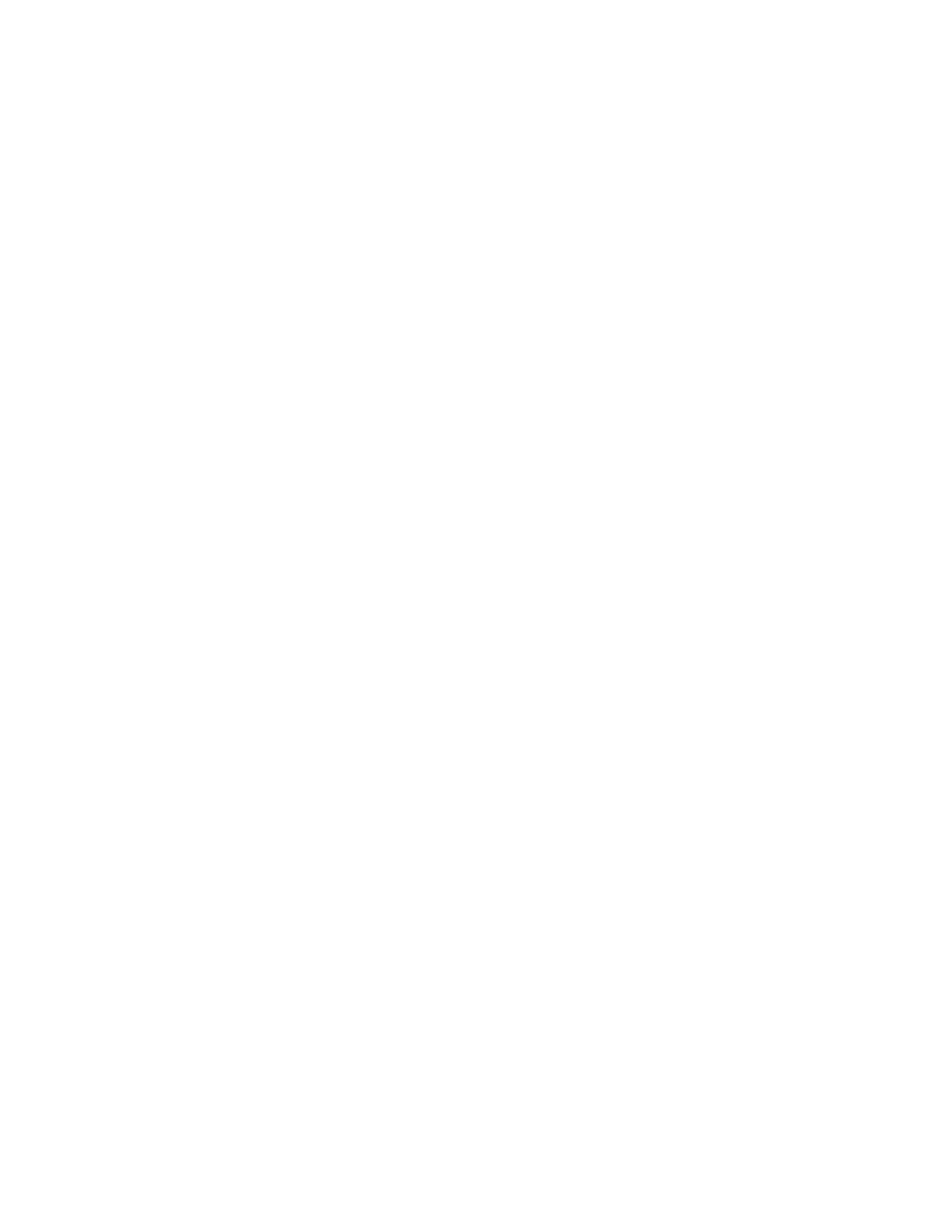iv
Disable Weak Ciphers in the Firefox Browser........................................................................ 2-2
Log In ................................................................................................................................................... 2-2
Set Accessibility Settings................................................................................................................... 2-2
Log Out .............................................................................................................................................. 2-2
Interpreting the Graphical Library Display........................................................................................ 2-3
Navigating the User Interface ................................................................................................................ 2-3
Using Common Controls ........................................................................................................................ 2-4
View ..................................................................................................................................................... 2-4
Show More Columns ......................................................................................................................... 2-4
Reorder Columns ............................................................................................................................... 2-4
Export................................................................................................................................................... 2-5
Print...................................................................................................................................................... 2-5
Setting Preferences................................................................................................................................... 2-5
Change Your Password..................................................................................................................... 2-5
Pause and Resume Automatic Screen Refresh .............................................................................. 2-6
3 Loading Media and Running Self Checks
Configuring Drive Cleaning Operations............................................................................................. 3-1
Selecting a Cleaning Strategy ........................................................................................................... 3-1
Using the Library Drive Auto Clean Feature................................................................................. 3-2
Using Host-Managed Drive Cleaning............................................................................................. 3-2
Configure Automatic Cleaning in Oracle Secure Backup During Drive Setup................. 3-2
Set Up NetBackup for Reactive Cleaning Using the Administration Console..................... 3-3
Setting Up NetBackup for Reactive Cleaning Using the Commandline............................... 3-3
Setting Up Symantec Backup Exec........................................................................................... 3-4
Setting Up HP StorageWorks Enterprise Backup Solution with HP Data Protector........ 3-4
Setting Up As-Needed Cleaning in IBM Tivoli Storage Manager (TSM)............................... 3-4
Setting Up Tape-Alert Cleaning in EMC Networker ............................................................... 3-4
Setting Up CommVault ............................................................................................................. 3-5
Planning to Use Manual Cleaning................................................................................................... 3-5
Loading the Magazines ........................................................................................................................... 3-5
Determine the Required Number of Reserved System Slots....................................................... 3-6
Prepare a Work Space........................................................................................................................ 3-6
Prepare a Diagnostic Cartridge........................................................................................................ 3-6
Obtain the Required Number of Cleaning Cartridges ................................................................. 3-7
Prepare Cleaning Tapes .................................................................................................................... 3-7
Prepare the Data Tape Cartridges ................................................................................................... 3-8
Unlock Magazines........................................................................................................................... 3-10
Load the Magazines in the Base Module..................................................................................... 3-10
Load the Magazines in the Expansion Modules......................................................................... 3-15
Lock the Magazines and Audit the Library ................................................................................ 3-16
Testing the Library Installation.......................................................................................................... 3-17
Test the Newly Configured Library ............................................................................................. 3-17
4 System Configuration
Setting the Time, Network Address, and Library Parameters ........................................................ 4-1
Run the Configuration Wizard ........................................................................................................ 4-1
