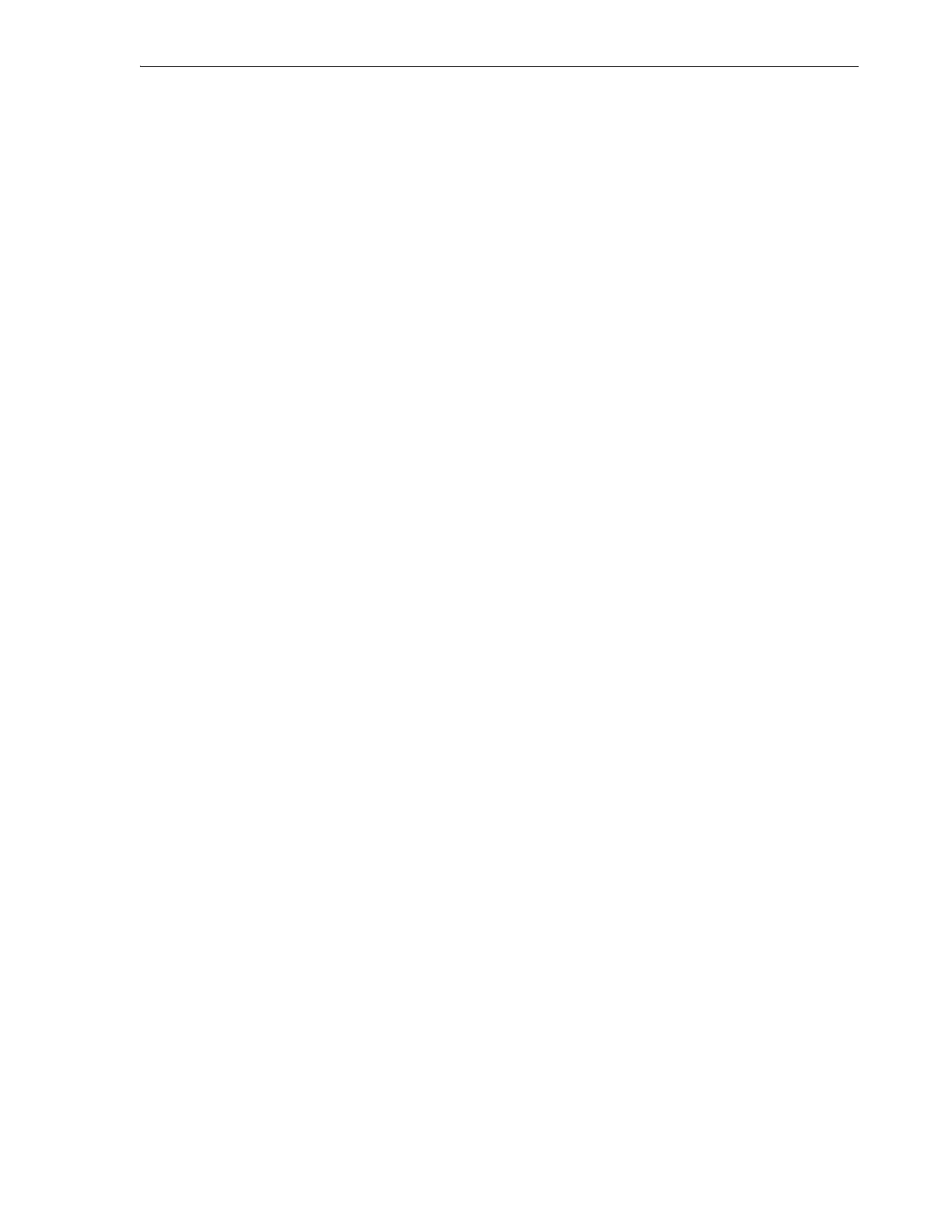Setting the Time, Network Address, and Library Parameters
System Configuration 4-3
7. In the Configure IPv6 field, use the list control to select DHCPv6, Stateless
(SLAAC), or Static.
Always consult with your network administrators before configuring or changing
IPv6 addressing. But, generally, the following guidelines apply:
■ If DNS (Domain Name Service) supports IPv6 addresses, select Static so that
library interface clients can always find the server at a stable, well-known
network location.
■ If DNS does not support IPv6 addresses, select Stateless (SLAAC). With a
stateless address, library interface clients can find the server at an address
based on the unique MAC (media access control) address of the network
interface card in the robot/controller assembly. A stateless address will not
change unless the robot has to be replaced.
■ If a DHCPv6 server is available on your network, the SL150 Modular Tape
Library can also support dynamic DHCPv6. But be aware that the network
address of the library user interface will change.
8. If you selected static IPv6 addressing, enter the static, 128-bit, hexadecimal IPv6
address in the IPv6 Address field.
9. If you selected static IPv6 addressing, enter the number of bits in the network
prefix part of the address in the Prefix Length field.
Your network administrator should provide you with the length of the network
prefix for your location.
10. If you selected static IPv6 addressing, enter the static IPv6 address of the router in
the IPv6 Gateway field.
11. If you do not wish to proceed, press Previous to go back one screen or Cancel to
quit.
12. Press the Next button to proceed.
13. When the Configure Port 2 screen appears, enable or disable Service Network
Access on Port
2.
Use Internet Protocol Version 4 (IPv4) Only
To configure the network connection on Port 1 using IPv4 only, proceed as follows:
1. Enter the desired library name in the Host Name field.
Valid host names contain characters in the ranges [
A-Z
], [
a-z
], and [
0-9
], plus the
hyphen (
-
). A hyphen cannot be the first or last character in the host name. Spaces
and underscores (
_
) are not supported.
2. In the Configure Network for field, use the list control to select IPv4 Only.
3. In the Configure IPv4 field, use the list control to select DHCP or Static.
In most cases, choose Static so that library interface clients can find the server at a
stable, well-known network location.
4. If you chose static IPv4 addressing, enter the static IP address in the IPv4 Address
field.
5. If you chose static IPv4 addressing, enter the netmask for the static address in the
IPv4 Netmask field.
6. If you chose static IPv4 addressing, enter the IP address of the network gateway in
the IPv4
Gateway field.
