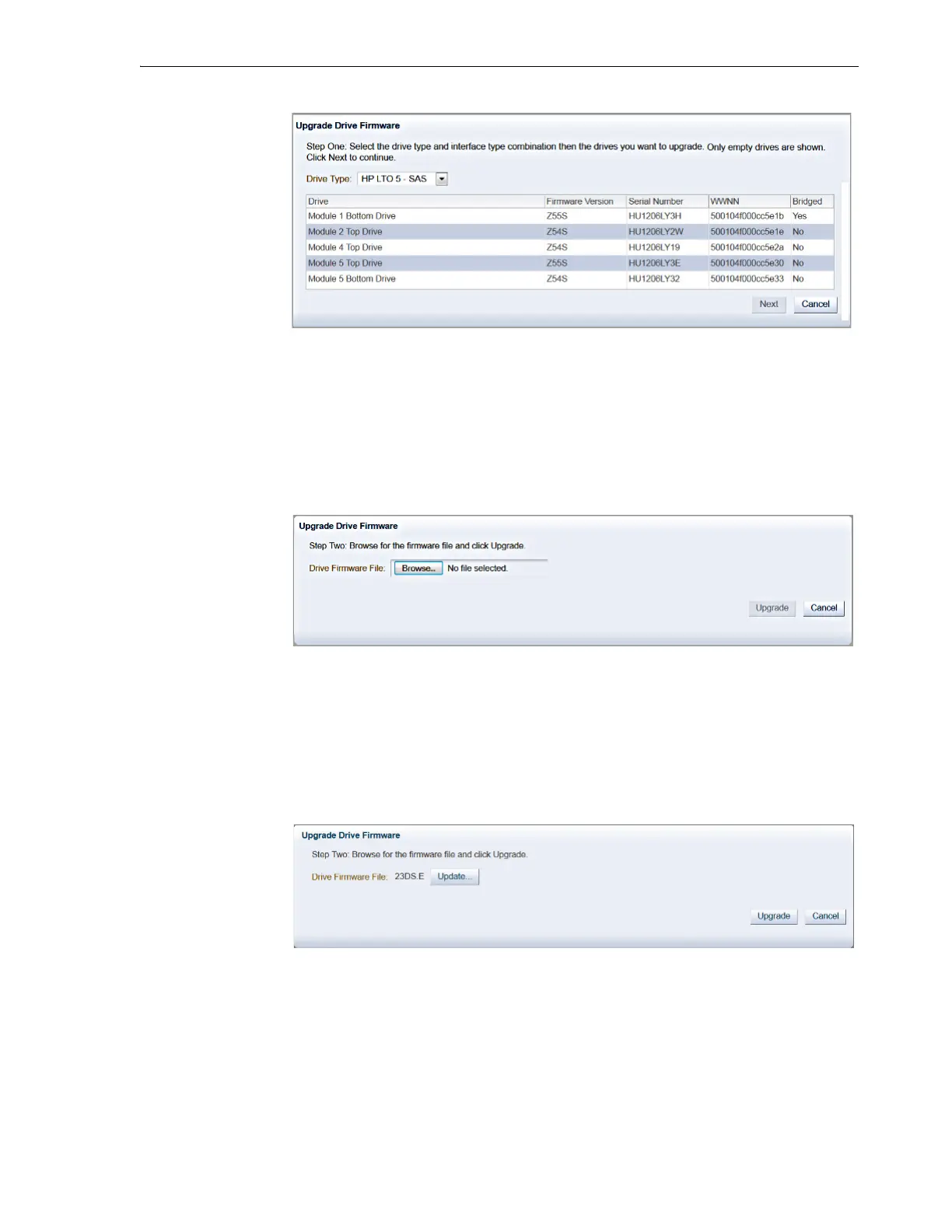Checking and Updating Library and Drive Firmware
System Configuration 4-17
9. When the Drive Firmware File field appears, press the Browse button. Navigate to
the folder that contains the drive firmware, and select the firmware file with the
.E
filename extension.
Firmware files are named
version.E
and
version.FRM
, where is the firmware
release code listed in the patch
README
file. So, for example, given a choice of the
files
Z5BD.E
and
Z5BD.FRM
, you would choose
Z5BD.E
.
The Upgrade button is enabled once you have selected the file.
10. Make sure that the Drive Firmware File field now lists the correct file.
11. If you have selected the wrong file, press the Update button (not the Upgrade
button), and browse for the correct file.
12. When you are sure that the Drive Firmware File field lists the correct file, press the
Upgrade button.
The drive firmware upgrade procedure begins immediately.
13. If you have selected multiple drives and no longer wish to upgrade all of them,
push the Cancel button to skip the upgrade for any drives that have not yet been
processed.
Any outstanding upgrades will be skipped. However, the upgrade that is
curr
ently underway will continue, and completed upgrades (if any) will not be
rolled back.