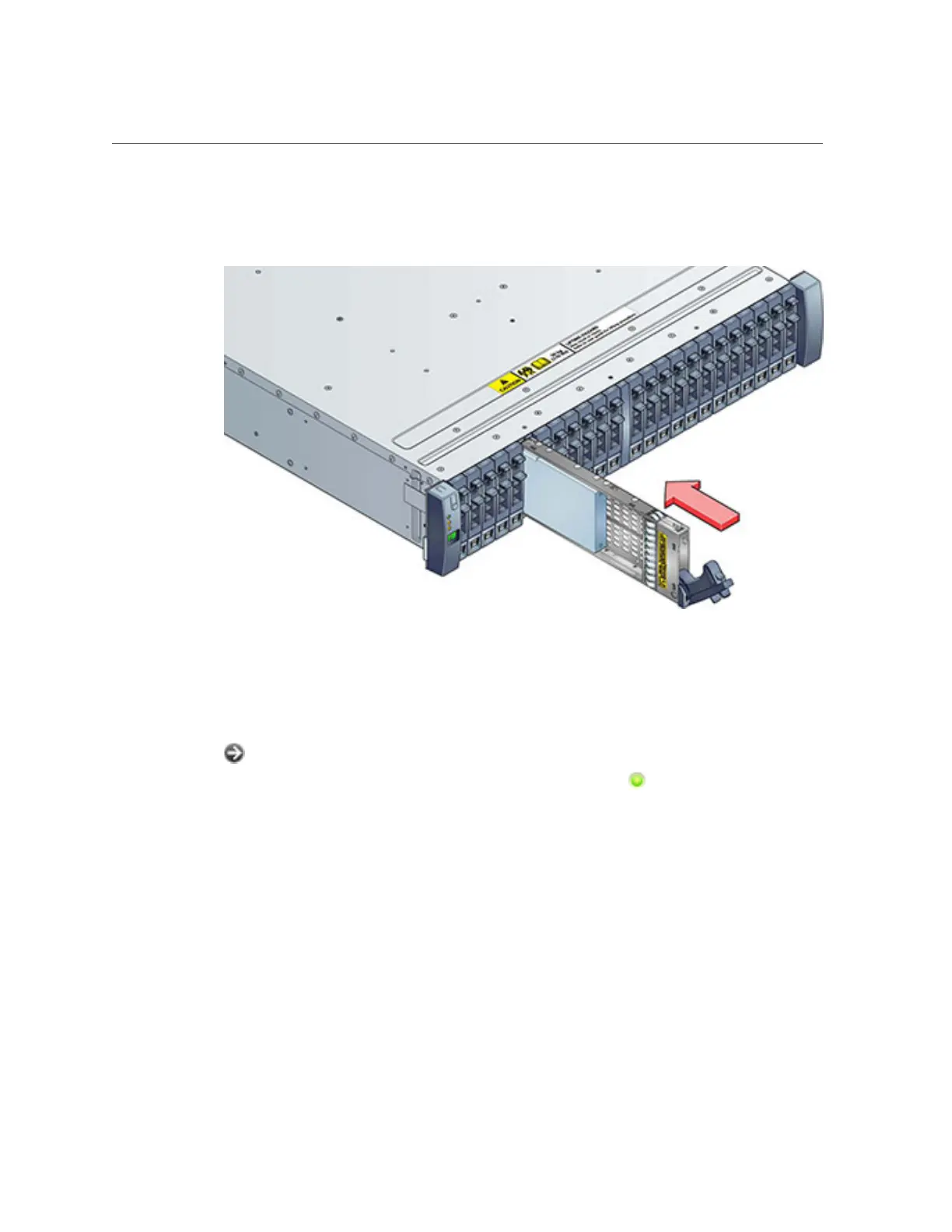Adding a Disk Shelf Cache Device
- OR -
4.
Press the drive lever closed until it locks in place. If a vertically oriented drive is
higher than surrounding drives, push down on the top of the drive to properly
seat it. The Activity LED will be steady green to indicate a ready state.
5.
Go to the Maintenance > Hardware section of the BUI, click the right-arrow icon
at the beginning of the appropriate disk shelf row, and then click Disk. Verify
that the new disk is present and that its disk icon icon is green.
6.
To add the new drive to a pool, go to Configuration > Storage.
7.
From the Available Pools list, select the pool you are adding the drive to.
8.
Click the Add button to add the drive to the pool.
9.
Select the drive you are adding to the pool, and click Commit.
10.
Select the log profile (if applicable), and click Commit.
Servicing the Disk Shelves 271
