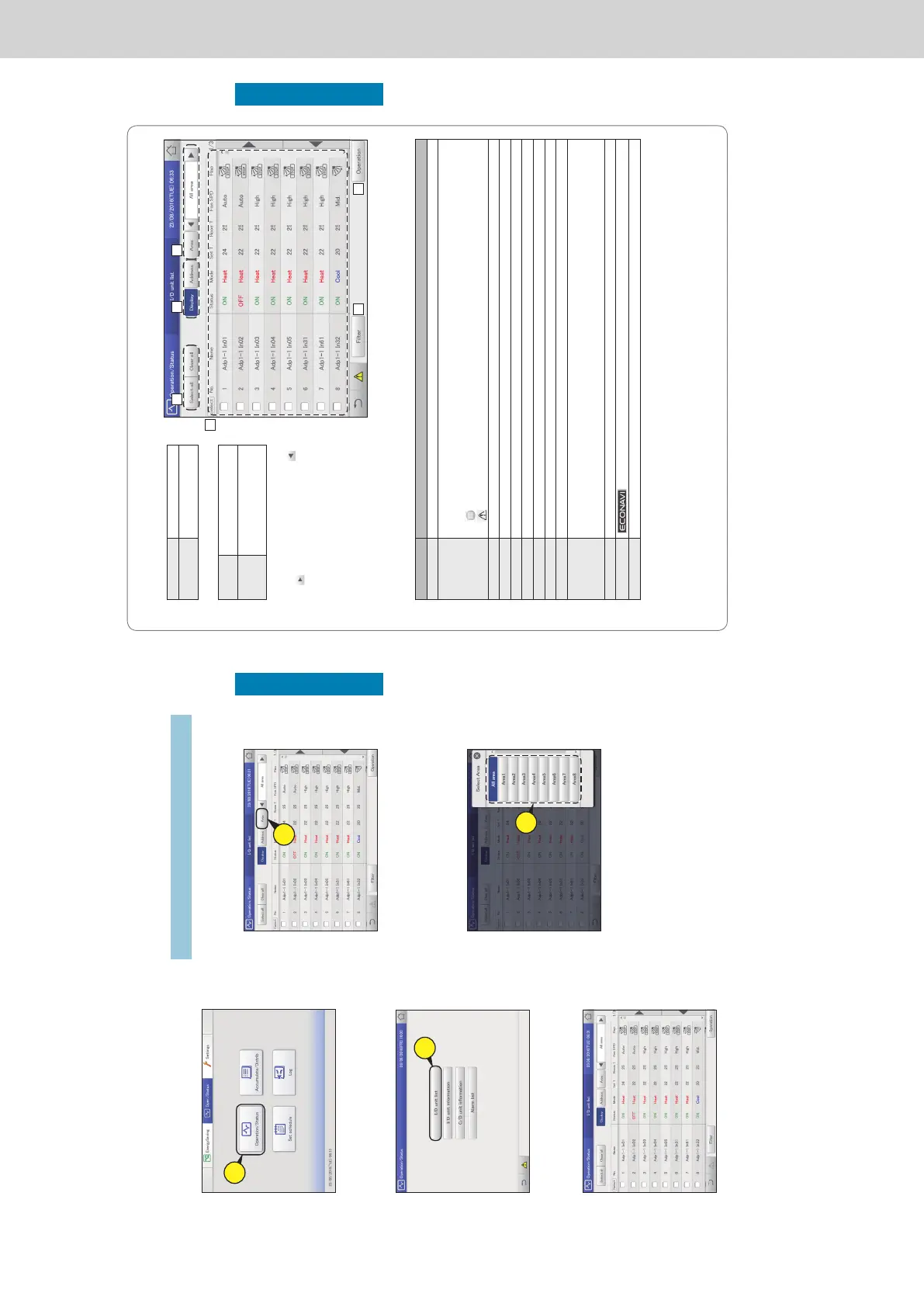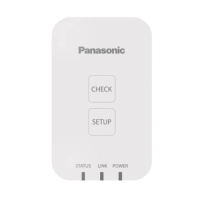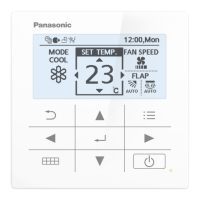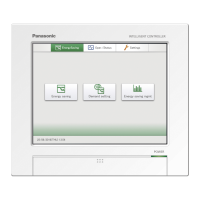24
Check the status of air conditioning units
Operation/Status
Checking the settings on the indoor unit
You can check the setting status of all indoor units connected to this unit in a list. You can also change the
display to show by area.
1
Touch [Operation/Status] in “Oper./
Status”.
1
2
Touch [I/D unit list].
z The “I/D unit list” screen is displayed.
2
3
Checking the status of settings. (P.25)
Note
y You can select indoor units to change their settings. (→ “Changing
the settings on the indoor unit” (P.26))
Select the area to display
1
Touch [Area].
z The “Select Area” dialogue is displayed.
1
2
Select the area to display.
z If 9 or more area groups have been registered (P.153), you
can scroll up or down by swiping or icking the screen.
z The “Select Area” dialogue is closed and the settings of the
selected area are displayed in the list.
2
25
Check the status of air conditioning units
Operation/Status
“I/D unit list” screen
A: [Select all]/[Clear all] buttons
[Select all] Select all indoor units.
[Clear all] Cancel selection of all
indoor units.
B: Change list order.
Display The display follows the order set
in “I/D unit settings” (P.141).
Address The display follows the address
order set in “I/D unit settings”
(P.141).
C: Select the area to display in the list.
The area changes each time you touch
and
. Touch [Area] to display the “Select
Area” dialogue. (→ “Select the area to
display” (P.24))
(“All area” → “Area1” → “Area2” →…→
“AreaXXX*” → “All area”)
* “XXX” stands for the number of the last of
the registered areas.
D: The settings of the indoor units are displayed
in a list.
You can scroll up or down by swiping or icking the screen.
y Each time you touch the item name, the order switches between ascending (▲) and descending (▼).
y Some items are not displayed for some models.
Item Explanation
[Select] Select the indoor units you want to operate.
Name The names of the indoor units are displayed.
When an icon is displayed to the right of the name, this indicates that some situation has occurred.
(Alarm displays)
: The indoor unit lters need cleaning
: An alarm has occurred
Status This indicates the current operating status (ON/OFF). (P.26)
Mode The current operating mode (Heat, Dry, Cool, Fan, Auto) is displayed. (P.26)
Set T. The current temperature setting is displayed. (P.27)
Room T. The current room temperature is displayed.
Fan SPD The current fan speed (High, Mid., Low, Auto) is displayed. (P.27)
Flap The airow direction is displayed. (P.27)
Prhbt. This indicates the remote controller operation “Accept” or “Prhbt1” to “Prhbt4”. (P.27)
Sche. This indicates the setting status of the schedule (Yes, --, OFF).
Yes: This indicates that a schedule is set.
--: This indicates that a schedule is not set.
OFF: This indicates that a schedule is set, but that the schedule has not started because indoor units are off or similar.
Eco “” is displayed when the energy saving setting is running. (P.27)
ECONAVI
“
” is displayed when the ECONAVI setting is running. (Only for models with ECONAVI) (P.27)
e-CUT “” is displayed when the e-CUT function is running.
E: After cleaning the lters, touch to clear the lter icon from the display.
F: The “Settings” dialogue of the indoor unit selected at D is displayed.
You can change the settings for the selected indoor unit in the “Settings” dialogue. (→ “Changing the settings on the indoor unit”
(P.26))
y There may be differences in the items you can set depending on the model of the indoor unit.
y When you have selected multiple units, setting items in common are displayed in the “Settings” dialogue.
A B C
E
D
F
Checking the settings on the indoor unit
