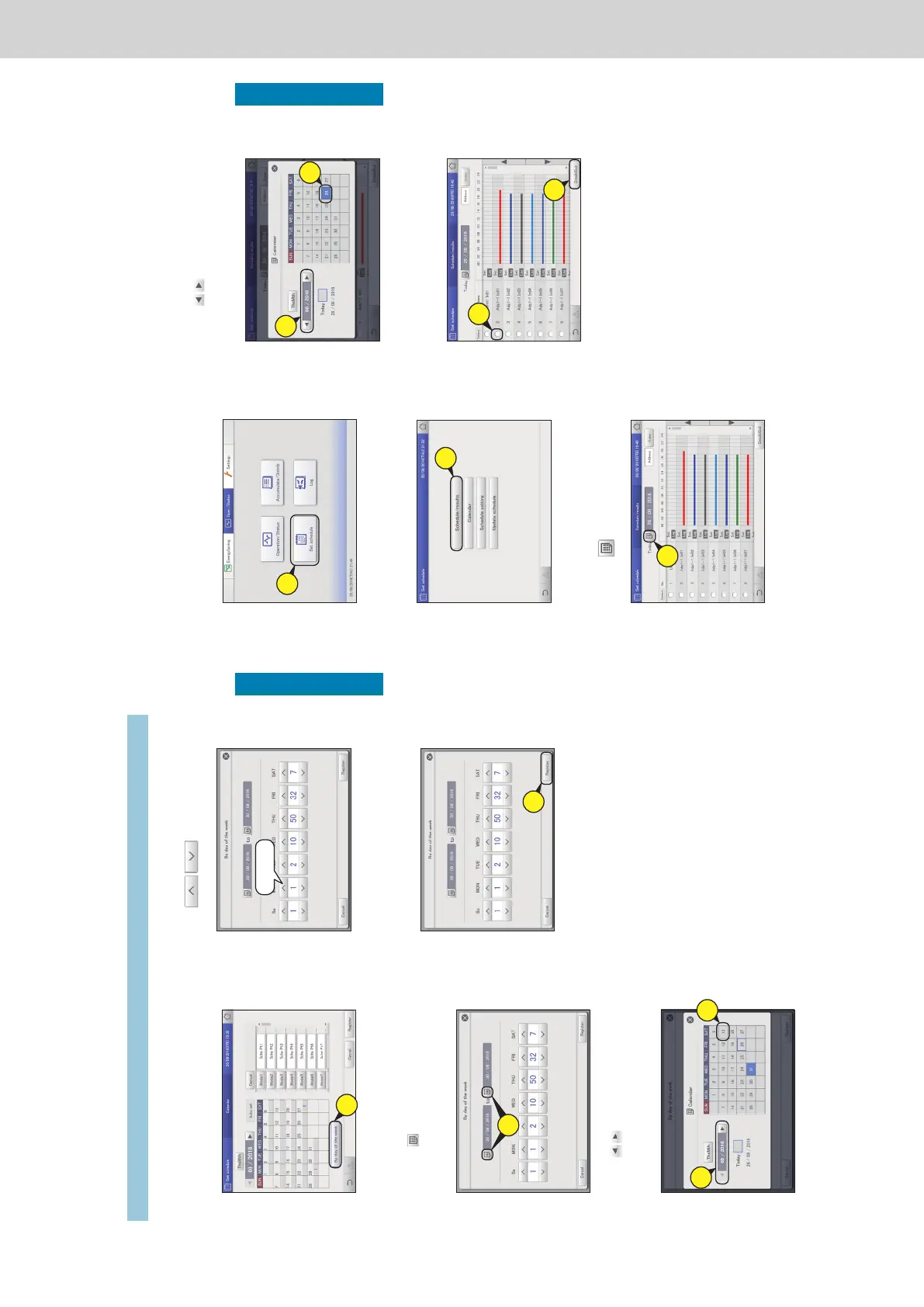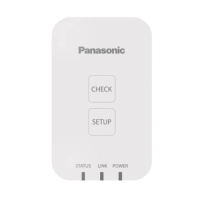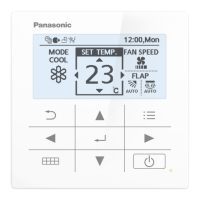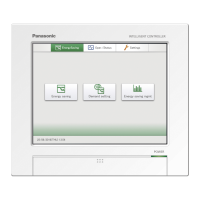52
Setting a schedule
Operation/Status
3
Use to allocate the daily
running modes to days of the week.
Sche Pt1
4
Touch [Register].
z The setting is registered.
z To cancel the settings, touch [Cancel].
4
Note
y You cannot allocate daily running modes by day of the week to the
current day, the next day, or the day after the next day.
y You do not need to set daily running modes in every day of the
week.
y You do not need to touch [Register] or [Cancel] in the “Calendar”
screen.
y If daily running modes have already been registered in the
calendar, then when you set at the day of the week level, the daily
running modes are overwritten.
1
Touch [By day of the week].
z The “By day of the week” screen is displayed.
1
2
Set the period.
(1) Touch (2-1).
z The “Calendar” dialogue is displayed.
z The period at the left is the start and the period at the right
is the end.
2-
1
(2) Use to select the month to be set
(2-2), then select the day to be set (2-3).
z The settings are registered and the “Calendar” dialogue
closes.
2-
3
2-
2
Allocating by day of the week
Allocate daily running modes by day of the week.
Allocating a schedule to a calendar
53
Setting a schedule
Operation/Status
Checking the future schedule and past
performance
You can see the registered schedules in a list.
You can also see how operations performed in the past.
(2) Use
to select the month to be set
(3-2), then select the date (3-3).
z The settings are registered and the “Calendar” dialogue
closes.
3-
3
3-
2
4
Touch the “Select” column (4-1), then
touch [DetaildScd] (4-2).
z The “Detailed schedule” dialogue (P.54) is displayed.
4-
1
4-
2
1
Touch [Set schedule] in “Oper./Status”.
1
2
Touch [Schedule/results].
z The “Schedule/results” screen for that day is displayed.
2
3
Set the day you want to check.
(1) Touch (3-1).
z The “Calendar” dialogue is displayed.
3-
1
